Home >System Tutorial >Windows Series >How to solve the problem of missing network share path
How to solve the problem of missing network share path
- 王林forward
- 2024-01-15 11:48:131945browse
Many friends find that the network path cannot be found when using network sharing. What is going on? It may be that the firewall is not turned off, causing automatic blocking. This is the simplest method. If not, we can Change the network settings and take a look at the following solutions.
Solution to the problem that network sharing cannot find the network path
1. Press the "win R" key to open Run, enter "cmd" in Run, click "OK",
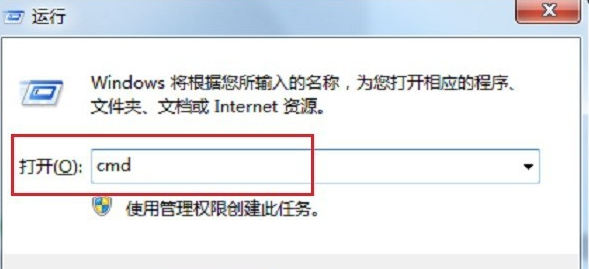
2. Enter "ping ip..." in the command prompt and press Enter. If the interface as shown below appears, it means that the network connection is not normal. Reconnect to the network. If details appear information, it means normal,
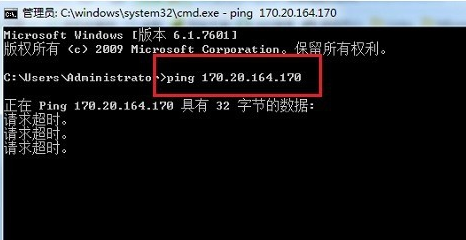
3. Click the Start menu, select "Control Panel", after entering, click "System and Security",
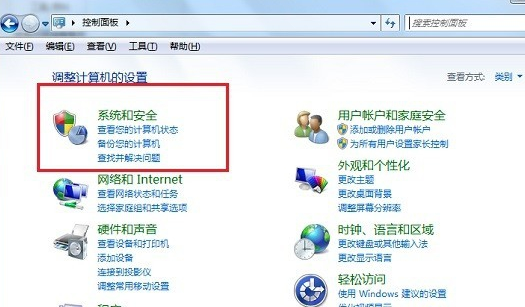
4. After entering, click "Windows Firewall",
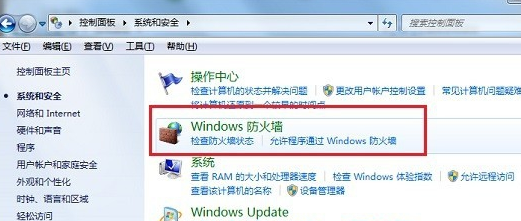
5. Select "Turn Windows Firewall on or off" and change the two settings of the firewall. Close them all,
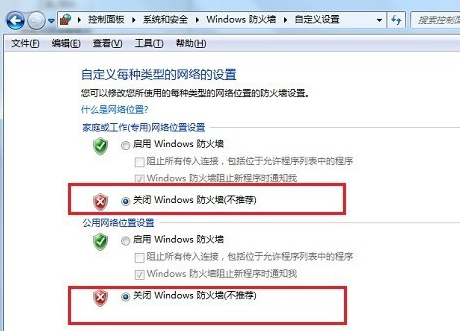
6. Open the run, enter "services.msc" in the run,
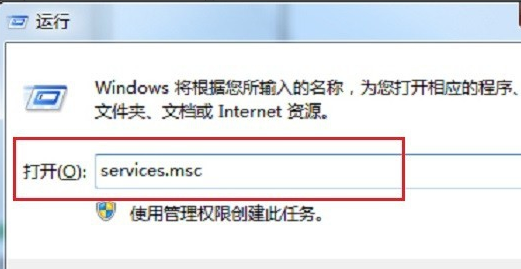
7, After clicking OK, go to the service list, find the "TCP/IP NetBIOS Helper" service on the right, double-click to open it,
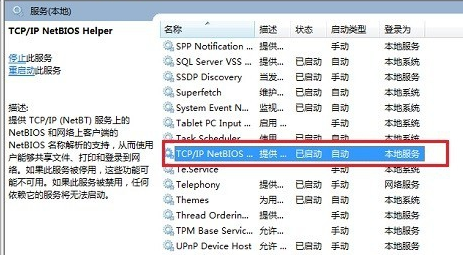
8. After entering, start the service and click OK Setup is complete.
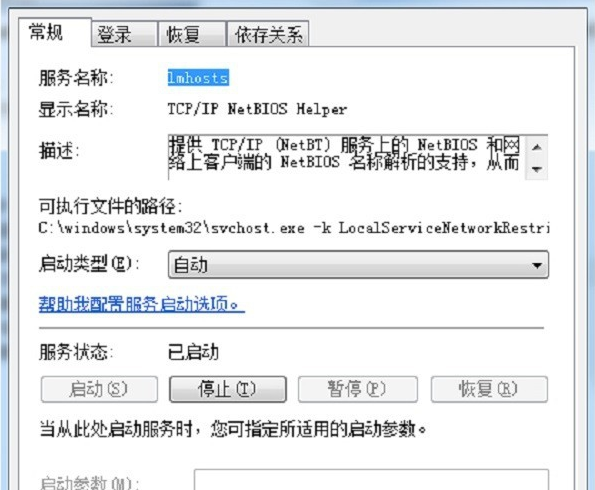
Extension: win10 default gateway disappears automatically
The above is the detailed content of How to solve the problem of missing network share path. For more information, please follow other related articles on the PHP Chinese website!

