Home >System Tutorial >Windows Series >Detailed explanation of how to set up a laptop for wireless network connection
Detailed explanation of how to set up a laptop for wireless network connection
- WBOYWBOYWBOYWBOYWBOYWBOYWBOYWBOYWBOYWBOYWBOYWBOYWBforward
- 2024-01-15 11:42:231155browse
Wireless networks are widely used nowadays, and many notebooks also have wireless functions, which can facilitate us to connect to wireless networks for Internet access. However, sometimes in some network environments with high security requirements, it is necessary to set up wireless network connections. So how do you set up a wireless network connection on your laptop? Below, the editor has prepared for you how to set up a wireless network connection on your laptop.
Nowadays, we have to use computers in many places. Generally, for convenience, everyone will choose a laptop that is easy to carry. When we use laptops, we can only do more when we are connected to the Internet. of many things. However, how to set up a wireless network connection? Next, the editor will introduce to you how to set up a wireless network connection on your laptop.
How to set up a wireless network connection on a laptop
In the "Settings" of "Start" in the lower left corner of the computer desktop, find "Network Connection".

Network connection diagram-1
Enter "Network Connection", you can see " Wi-Fi".
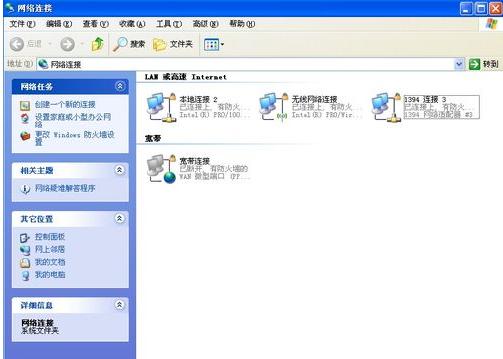
Network connection diagram-2
Right-click on "Wireless Network Connection" and select "Properties".
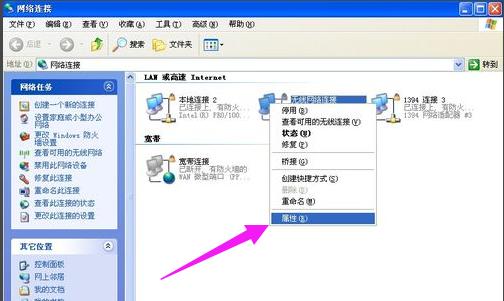
Wireless Network Diagram-3
Enter "Properties" and select "Internet Protocol" in "General" .

Notebook Picture-4
Enter "Internet Protocol" and fill in the IP address and other information. If If it is to obtain automatically, select "Obtain IP address automatically". Just click "OK" and that's it.
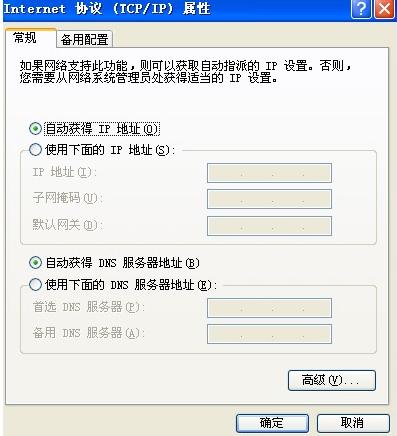
Network connection diagram-5
Click "Wireless Network Configuration" to select the wireless network to automatically connect to Sequence.
Just select the one you want to connect to, delete other useless wireless network connections
and click "View Wireless Networks".
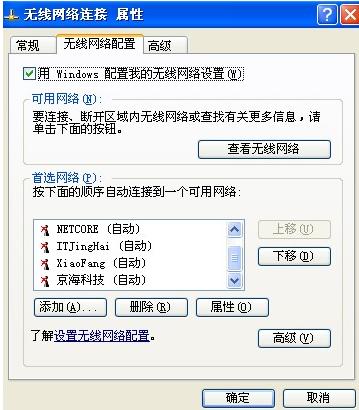
Network Diagram-6
You can see all the wireless network signals that the computer can search for, select the ones you want To connect to the wireless network, click "Connect". If a password for the wireless network is set, enter the password to enter.
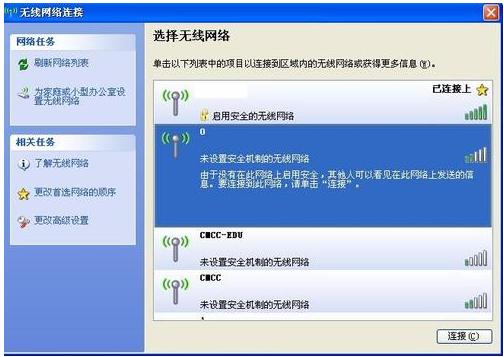
Wireless network diagram-7
In this way, the notebook is connected to the wireless network and the setting is completed.
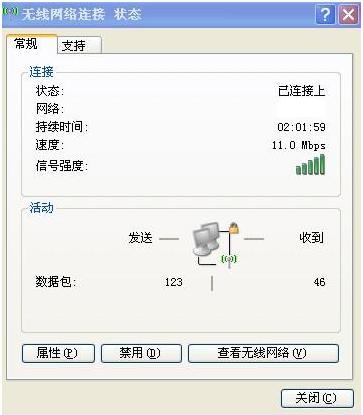
Network connection diagram-8
The above is how to set up a wireless network connection for a notebook.
The above is the detailed content of Detailed explanation of how to set up a laptop for wireless network connection. For more information, please follow other related articles on the PHP Chinese website!

