Home >System Tutorial >Windows Series >How to restore uninstalled software on win10
How to restore uninstalled software on win10
- 王林forward
- 2024-01-15 11:21:051758browse
When we use the win10 system, we may accidentally uninstall the software that we still need to use, and it will be troublesome to download it again. Therefore, we want a way to directly retrieve the downloaded software. The following editor will I bring you relevant tutorials, let’s take a look.
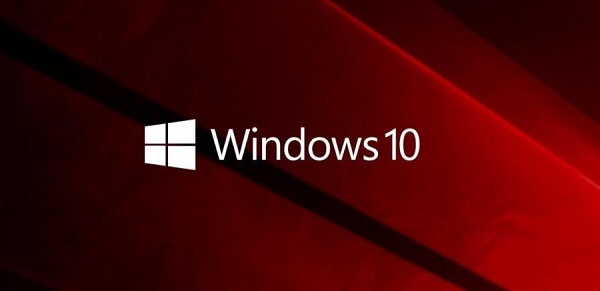
How to retrieve uninstalled software from win10
1. If it is an uninstalled third-party software, it cannot be retrieved and can only be downloaded again.
2. If you accidentally uninstalled system built-in software or system applications, you can retrieve them in the Microsoft Store.
3. First, click the windows icon in the lower left corner to open the start menu.
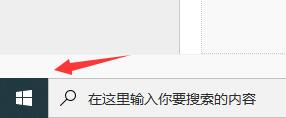
4. Click to enter "Microsoft store", as shown in the picture.
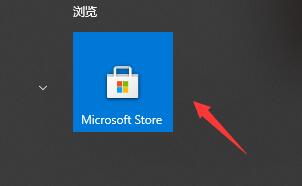
5. Then we search for the software we need to retrieve in the search in the upper right corner.
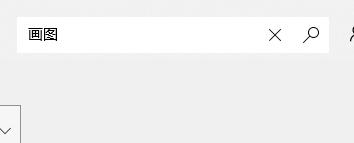
6. Then all software that meets the requirements will pop up. Find and click on the software you want to retrieve to download it.
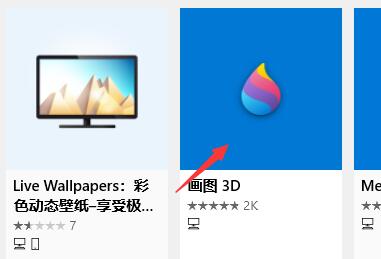
The above is the detailed content of How to restore uninstalled software on win10. For more information, please follow other related articles on the PHP Chinese website!

