 System Tutorial
System Tutorial Windows Series
Windows Series Win10 Remote Desktop Tutorial: Detailed guidance on how to use Win10 Remote Desktop
Win10 Remote Desktop Tutorial: Detailed guidance on how to use Win10 Remote DesktopWhat is the use of remote control of the desktop? As far as the editor's personal experience is concerned, when I was in college, some of my homework was checked by remote control of the desktop instead of taking the notebook to the classroom, which saved a lot of trouble (well, Xiao The editor is a relatively lazy person) So as win10 users, you must want to know how to remote desktop in win10. Below, the editor will bring you a graphic introduction to setting up win10 remote desktop.
Most of the changes in the win10 operating system make people feel pretty good, but the locations and methods of commonly used software have changed, so that some users don’t know how to operate them, so they use win10 to set up remote As for the desktop, many people don’t know how to operate it for a long time. Now, the editor will tell you how to set up win10 remote desktop.
How to remote desktop win10
Click the "Start" icon

win10图-1
Click "All Applications"

Set up remote image-2
Find "Remote Desktop Connection" in "Windows Accessories" and open it

Set up remote map-3
Click the "Show Options" button

win10Figure-4
Enter the IP address of the remote computer, and The login user name of the remote computer. Then click the "Connect" button

Set the remote graph-5
In the pop-up dialog box, enter the password After that, click "OK"

Remote connection diagram-6
has been successfully connected to the remote computer.

Setting up remote map-7
The above is the operation process for setting up win10 remote desktop. Have you learned it? ?
The above is the detailed content of Win10 Remote Desktop Tutorial: Detailed guidance on how to use Win10 Remote Desktop. For more information, please follow other related articles on the PHP Chinese website!
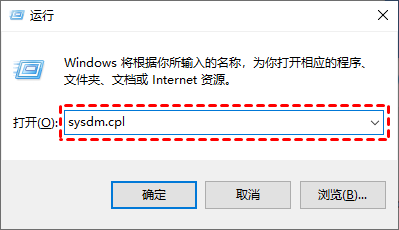 win11远程桌面错误代码0x204怎么解决?详情Feb 01, 2024 pm 01:54 PM
win11远程桌面错误代码0x204怎么解决?详情Feb 01, 2024 pm 01:54 PMwin11系统是自带远程桌面的,近期也有不少的用户们反映在使用远程桌面的时候出现了错误代码0x204,那么这是怎么回事?要怎么解决呢?用户们可以关闭系统防火墙或者通过本地安全策略来进行设置,下面就让本站来为用户们来仔细的介绍一下具体的三种远程桌面错误代码0x204解决方法吧。三种远程桌面错误代码0x204的解决方法方法一:检查远程桌面1、win+R快捷键开启运行窗口,输入sysdm.cpl,回车打开。方法二:关闭系统防火墙1、进入到控制面板中,将右上角的查看方式切换为小图标,点击其中的Windo
 远程桌面无法验证远程计算机的身份Feb 29, 2024 pm 12:30 PM
远程桌面无法验证远程计算机的身份Feb 29, 2024 pm 12:30 PMWindows远程桌面服务允许用户远程访问计算机,对于需要远程工作的人来说非常便利。然而,当用户无法连接到远程计算机或远程桌面无法验证计算机身份时,会遇到问题。这可能是由网络连接问题或证书验证失败引起的。在这种情况下,用户可能需要检查网络连接、确保远程计算机是在线的,并尝试重新连接。另外,确保远程计算机的身份验证选项已正确配置也是解决问题的关键。通过仔细检查和调整设置,通常可以解决Windows远程桌面服务中出现的这类问题。由于存在时间或日期差异,远程桌面无法验证远程计算机的身份。请确保您的计算
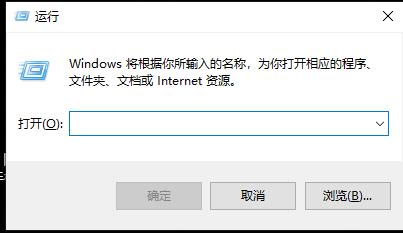 处理远程桌面连接自动断开的方法Dec 27, 2023 pm 07:50 PM
处理远程桌面连接自动断开的方法Dec 27, 2023 pm 07:50 PM有不少用户都喜欢使用远程桌面连接好用又方便,但是有时候会遇到这么一个问题就是连接一会自动断开了,影响了用户的操作体验,来看看远程桌面连接一会自动断开解决方法吧。远程桌面连接一会自动断开怎么办:1、按下“Win+R”打开“运行”。2、输入sysdm.cpl点击“确定”。3、点击“允许远程连接到此计算机”点击“确定”。4、重新连接即可。如果还是出现断开现象,可能是有其他人也在远程连接,把你挤下线了,可以借助其他软件来解决。比如Radmin工具
 如何将大文件传输到远程桌面Mar 18, 2024 am 09:50 AM
如何将大文件传输到远程桌面Mar 18, 2024 am 09:50 AM本文介绍了如何在Windows11/10系统中通过远程桌面实现大型文件在本地计算机和远程桌面之间的传输。我们将探讨如何在Windows服务器或客户端计算机的远程桌面会话中传输超过2GB的大文件。远程桌面传输的最大文件大小是多少?要在RDP会话中传输大文件,需注意RDP传输文件的大小上限为2GB。若需要移动较大的文件,可激活驱动器重定向或考虑其他文件传输方式。如何在远程桌面会话中复制大文件远程桌面服务(在WindowsServer中称为终端服务)是Windows系统中的一个关键组件,支持Micro
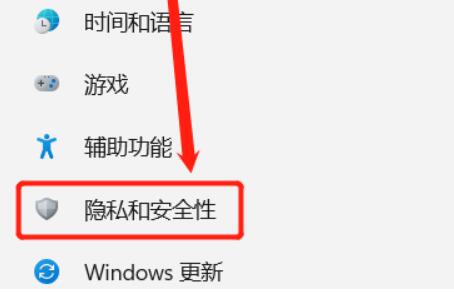 Win11家庭版远程桌面设置指南Jan 05, 2024 am 11:07 AM
Win11家庭版远程桌面设置指南Jan 05, 2024 am 11:07 AM众所周知,Windows系统总是有多个不同的版本,win11也不例外,同样包括了家庭版和专业版,那么win11家庭版和专业版哪个好呢,其实总体而言是专业版更好。win11家庭版开启远程桌面教程:1、首先,我们需要先下载安装一款远程桌面的软件。2、接着进入设置左边的“隐私和安全性”3、然后打开Windows防火墙,点开左边的“高级设置”4、进入后,点击左上角“入站规则”5、然后点击右边的“新建规则”6、随后我们创建一个“端口”规则。7、再选择“TCP”,选择“特定本地端口3389”8、随后选择“允
 Win10远程桌面连接出现了内部错误怎么解决?Feb 05, 2024 am 10:36 AM
Win10远程桌面连接出现了内部错误怎么解决?Feb 05, 2024 am 10:36 AMWin10远程桌面连接出现了内部错误怎么解决?用户们可以直接的右键任务栏下的设置,然后点击网络和Internet选项下的以太网来进行操作就可以了。下面就让本站来为用户们来仔细的介绍一下Win10远程桌面连接出现了内部错误的解决方法吧。Win10远程桌面连接出现了内部错误的解决方法1、右击任务栏中开始,选择菜单选项中的“设置”打开。2、点击界面中的“网络和Internet”选项。3、接着点击“以太网”选项。4、找到右侧中的“
 win10自带的看图软件叫什么Oct 18, 2022 pm 02:48 PM
win10自带的看图软件叫什么Oct 18, 2022 pm 02:48 PMwin10自带的看图软件叫“Microsoft照片”,其下载方法是:1、打开win10电脑;2、在Microsoft Store中搜索“Microsoft照片”并下载;3、将照片查看器的默认软件设置为【照片】即可。


Hot AI Tools

Undresser.AI Undress
AI-powered app for creating realistic nude photos

AI Clothes Remover
Online AI tool for removing clothes from photos.

Undress AI Tool
Undress images for free

Clothoff.io
AI clothes remover

AI Hentai Generator
Generate AI Hentai for free.

Hot Article

Hot Tools

Notepad++7.3.1
Easy-to-use and free code editor

SAP NetWeaver Server Adapter for Eclipse
Integrate Eclipse with SAP NetWeaver application server.

EditPlus Chinese cracked version
Small size, syntax highlighting, does not support code prompt function

PhpStorm Mac version
The latest (2018.2.1) professional PHP integrated development tool

SublimeText3 Chinese version
Chinese version, very easy to use






