The computer is normal, and the sound is normal until the hero is selected. However, after entering the game, there is no sound, the hero does not speak, and the system launches the whole army and there is nothing. What's going on! The game has also been reinstalled! This is a question from a LOL user, so how to solve it? For users who don’t understand, let’s take a look at the solution to the problem of no sound when playing LOL.
"League of Legends" is an online game developed by RiotGames in the United States and operated by Tencent Games in mainland China. It is currently one of the most played games, but if you play it too much, you will encounter some problems. For example, there is no sound when playing LOL, what should I do? Next, the editor will tell you how to solve the problem of no sound when playing LOL.
What to do if there is no sound when playing LOL
Enter the LOL game interface, press "ESC" to open the "Options" interface. Or click the "Settings" button in the lower right corner of the interface to open the "Options" interface.

Sound Picture-1
After opening the "Options" interface, switch to the "Audio" tab and check Select the "Disable all sound effects" item and click the "OK" button to close the "Options" window.

No sound picture-2
Open the "Options" interface again and switch to the "Audio" tab, Clear the check box for "Disable all sound effects" and click the "OK" button to complete the settings.
At this point, the LOL game sound has returned to normal.

Sound Picture-3
A certain program’s exclusive use of the sound device will also result in no sound when entering LOL.
Open the "Control Panel", find the "Sound" item and click to enter.

Sound Picture-4
From the opened "Sound" property interface, select the "Speaker" item, Click the Properties button to open the Speaker Properties panel.

No sound from the computer Figure-5
In the "Speaker Properties" interface that opens, switch to "Advanced" tab, uncheck the "Allow applications to exclusively control this device" item, and click "OK" to complete the setting operation.

LOL Picture-6
The above is the solution to the problem of no sound when playing LOL.
The above is the detailed content of Tutorial on how to solve the problem of no sound in LOL games. For more information, please follow other related articles on the PHP Chinese website!
 解决win11中同时播放耳机和音响的问题Jan 06, 2024 am 08:50 AM
解决win11中同时播放耳机和音响的问题Jan 06, 2024 am 08:50 AM一般来说,我们只需要同时使用耳机或者音响的其中一个设备,但是有些朋友反映在win11系统中,遇到了耳机和音响一起响的问题,其实我们可以在realtek面板中将它关闭,就可以了,下面一起来看一下吧。win11耳机和音响一起响怎么办1、首先在桌面上找到并打开“控制面板”2、进入控制面板,在其中找到并打开“硬件和声音”3、然后再找到一个喇叭图标的“Realtek高清晰音频管理器”4、选择“扬声器”再点击“后面板”进入扬声器设置。5、打开之后我们可以看到设备类型,如果要关闭耳机就取消勾选“耳机”,如果要
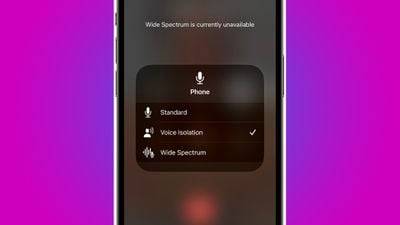 如何在iPhone 15通话中使您的声音更清晰Nov 17, 2023 pm 12:18 PM
如何在iPhone 15通话中使您的声音更清晰Nov 17, 2023 pm 12:18 PMApple的iPhone包括通话功能,即使在繁忙的环境中,也可以让您的声音在通话时更清晰地传达给正在与之交谈的人。它被称为语音隔离,这是它的工作原理。在iOS15及更高版本中,Apple包含多项功能,使使用FaceTime和其他视频通话应用程序进行视频会议在iPhone上更具吸引力。其中一项功能称为语音隔离,使人们可以更轻松地在视频通话中听到您的声音,并且在运行iOS16.4及更高版本的设备上,它也适用于常规电话。通话时,设备的麦克风通常会拾取环境中的各种声音,但通过语音隔离,机器学习可以区分这
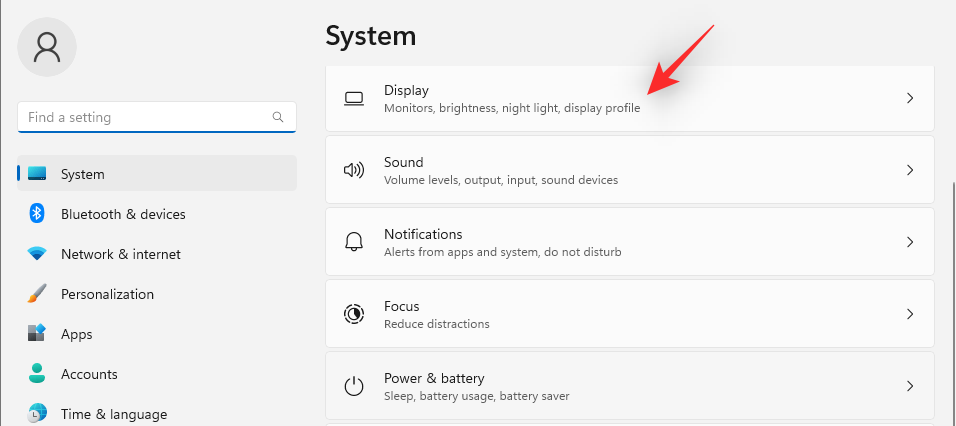 7种方法来在Windows 11上重新设置声音设置Nov 08, 2023 pm 05:17 PM
7种方法来在Windows 11上重新设置声音设置Nov 08, 2023 pm 05:17 PM虽然Windows能够管理电脑上的声音,但您可能仍希望干预和重置声音设置,以防您遇到音频问题或故障。然而,随着Microsoft在Windows11中所做的美学变化,将这些设置归零变得更加困难。因此,让我们深入了解如何在Windows11上查找和管理这些设置或重置它们以防出现任何问题。如何以7种简单的方式重置Windows11中的声音设置以下是在Windows11中重置声音设置的七种方法,具体取决于您面临的问题。让我们开始吧。方法1:重置应用的声音和音量设置按键盘上的按钮打开“设置”应用。现在点
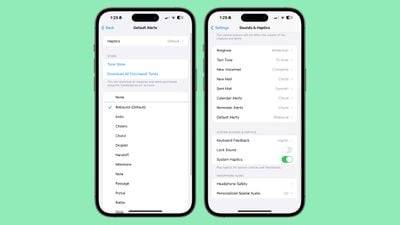 iOS 17.2:如何更改 iPhone 的默认通知声音Dec 15, 2023 am 08:26 AM
iOS 17.2:如何更改 iPhone 的默认通知声音Dec 15, 2023 am 08:26 AM在iOS17.2中,Apple允许您自定义iPhone用于默认通知的提示音。对于不喜欢Apple在iOS17中引入的“反弹”基调的人来说,这是个好消息。在以前的iOS版本中,Apple允许用户选择铃声和文本铃声,以及电子邮件、日历和提醒警报的自定义警报声音。其他任何抛出通知的内容都使用默认声音,并且无法更改它。在iOS17中,Apple随后将原来的默认警报声音从“Tri-tone”更改为“Rebound”。许多用户不喜欢这种变化,有些人认为新声音更难听到。因此,iOS17.2中将默认声音更改为您
 win11无声的原因及解决方案Jan 05, 2024 pm 06:58 PM
win11无声的原因及解决方案Jan 05, 2024 pm 06:58 PM最近有一些用户反馈,表示使用win11系统时没有声音,这可能有很多种不同原因,当然不同原因也会有不一样的解决方法,下面小编就给大家带来win11没有声音原因及解决方法,一起来看一下吧。win11没有声音怎么回事一、没有设备1、如果我们使用的是台式电脑,很可能是因为没有设备。2、因为一般的台式电脑不会自带音响,我们需要插入音响或者耳机才能有声音。二、声卡驱动丢失1、我们在更新win11系统后,可能会导致原声卡或音响设备驱动不匹配,需要重新下载安装。2、我们可以点开开始菜单,在其中搜索并打开“win
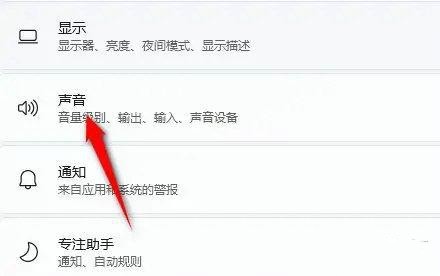 windows11音响无声问题的解决方法Jan 30, 2024 pm 04:03 PM
windows11音响无声问题的解决方法Jan 30, 2024 pm 04:03 PM有用户想要在电脑上播放音乐,但是装完音响之后发现没有声音,这是怎么回事?为了能够让用户在电脑上顺利播放音乐,小编整理了有关windows11系统音响没有声音的修复方法,分享给大家。一、检查Windows系统声音音量在继续其他解决方案之前,检查Windows11上的音量可能是个不错的主意。要检查音量,请点击任务栏中的扬声器图标,并调整滑块来增加音量。这样操作后,您可以查看问题是否解决。如果您使用的是带有音量控制的耳机或扬声器,请务必检查它们。三、确认使用的软件音频是否打开如果您倾向于在电脑上使用多
 win10声音无法找到输入设备麦克风不能用的解决方法Jan 12, 2024 pm 12:24 PM
win10声音无法找到输入设备麦克风不能用的解决方法Jan 12, 2024 pm 12:24 PM在使用win10系统的时候,我们可能会遇到输入设备无法使用的问题。比如聊天的时候麦克风没有声音。小编觉得可以通过设备管理器中对设备或者是驱动进行检查修复。详细内容一起来看下吧~win10声音无法找到输入设备麦克风不能用的解决方法方法一:1、在开始菜单中依次点击“设置”。2、在设置界面下方找到“隐私”。3、确定“允许应用使用我的麦克风”项已经打开。如果没有打开,点击“打开”,问题基本就可解决。方法二:1、在开始菜单处单击鼠标右键选择“设备管理器”进入。2、选择“音频输入和输出”下的“麦克风阵列”。
 如何解决Win11任务栏网络声音图标点击无响应的问题?Dec 22, 2023 pm 07:45 PM
如何解决Win11任务栏网络声音图标点击无响应的问题?Dec 22, 2023 pm 07:45 PM任务栏的网络声音图标点击无反应,用不了,这是有使用Win11用户遇到的系统问题,不清楚怎么解决,这篇文章是本站给大家带来的Win11电脑任务栏的网络声音都用不了解决方法。Win11系统任务栏右下角网络声音图标点击无反应1、首先,按键盘上的【Win+X】组合键,或右键点击任务栏上的【Windows开始徽标】,打开的隐藏菜单项中,选择【计算机管理】;2、计算机管理窗口,左侧边栏点击展开【服务和应用程序>服务】;3、然后在右侧找到并双击打开名称为【Windows推送通知系统服务】;4、Windows推


Hot AI Tools

Undresser.AI Undress
AI-powered app for creating realistic nude photos

AI Clothes Remover
Online AI tool for removing clothes from photos.

Undress AI Tool
Undress images for free

Clothoff.io
AI clothes remover

AI Hentai Generator
Generate AI Hentai for free.

Hot Article

Hot Tools

ZendStudio 13.5.1 Mac
Powerful PHP integrated development environment

SAP NetWeaver Server Adapter for Eclipse
Integrate Eclipse with SAP NetWeaver application server.

EditPlus Chinese cracked version
Small size, syntax highlighting, does not support code prompt function

DVWA
Damn Vulnerable Web App (DVWA) is a PHP/MySQL web application that is very vulnerable. Its main goals are to be an aid for security professionals to test their skills and tools in a legal environment, to help web developers better understand the process of securing web applications, and to help teachers/students teach/learn in a classroom environment Web application security. The goal of DVWA is to practice some of the most common web vulnerabilities through a simple and straightforward interface, with varying degrees of difficulty. Please note that this software

Atom editor mac version download
The most popular open source editor






