Home >Mobile Tutorial >iPhone >Steps to use one-click cropping function in iOS 17
Steps to use one-click cropping function in iOS 17
- WBOYWBOYWBOYWBOYWBOYWBOYWBOYWBOYWBOYWBOYWBOYWBOYWBforward
- 2024-01-15 09:12:181584browse
Zooming and cropping are functions we often use when adjusting photos. Zooming allows us to focus on the subject of the image, and cropping allows us to cut off unnecessary parts of the image. Usually, when making such adjustments, we need to set these two options manually.
After upgrading to iOS 17, you will find that iOS 17 has made some improvements to the zooming and cropping of photos.
In iOS 17, Apple introduced a one-click crop feature to instantly fix all images. If you want to use the one-click cropping function and repair the photo, you can follow the steps below:
1. Upgrade the device to the latest system iOS 17;
2. Open the Photos app on your iPhone and open the photo you want to crop;

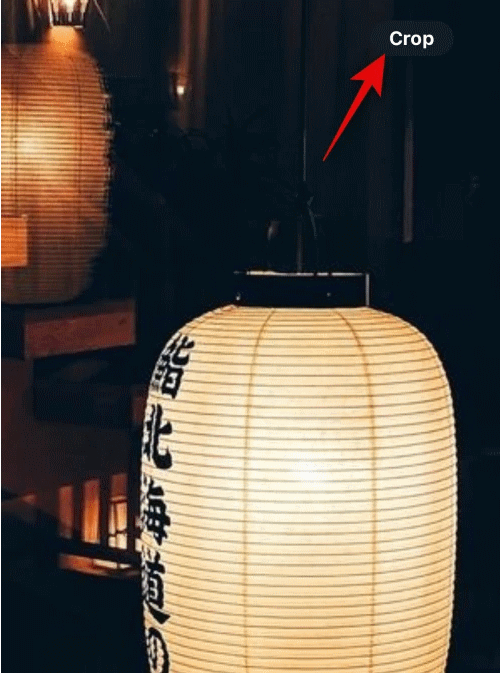
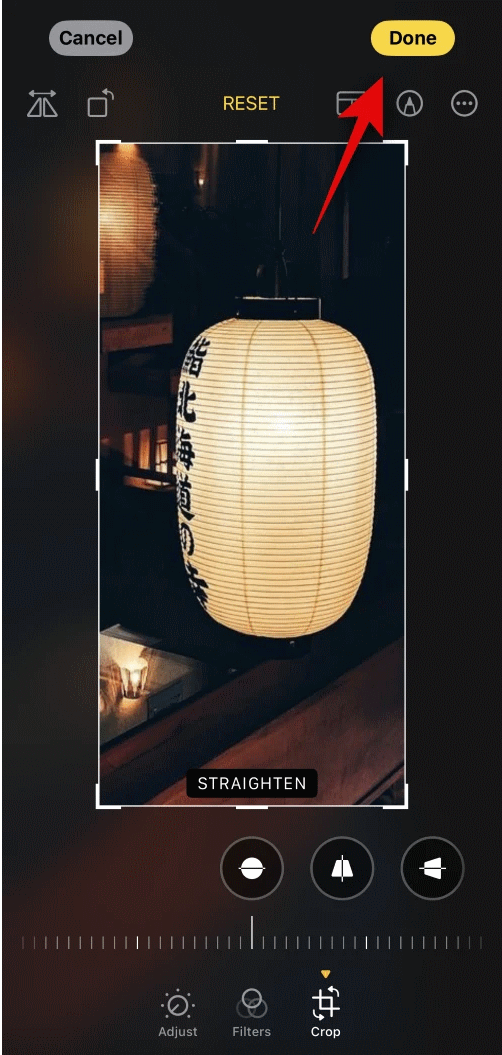
The above is the detailed content of Steps to use one-click cropping function in iOS 17. For more information, please follow other related articles on the PHP Chinese website!

