Home >System Tutorial >Windows Series >How to solve the problem that Win10 Home Edition cannot access ipv4 and ipv6 permissions
How to solve the problem that Win10 Home Edition cannot access ipv4 and ipv6 permissions
- 王林forward
- 2024-01-15 08:00:28984browse
As we all know, IPv4 and IPv6 are both crucial Internet protocols in the Windows 10 operating system. However, unfortunately, some users will encounter the problem of no access rights to both IPv4 and 6, which undoubtedly affects the web browsing experience. It caused great trouble!
What to do if win10 home version ipv4 and 6 do not have access rights
1. First, use the command prompt (or shortcut key Win R) to start the run window.
2. Then enter the command "gpedit.msc" and press the Confirm key to enter the Local Group Policy Editor.
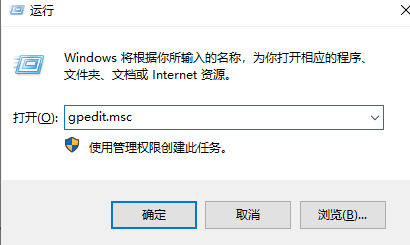
3. Click "Administrative Templates"-->"System"-->"Internet Communication Settings" in order.
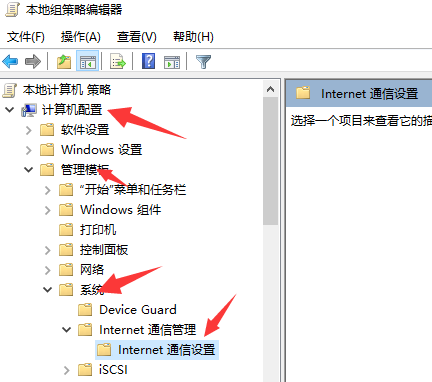
#4. Click "Turn off Windows Update Device Driver Search" on the right, select "Enabled" and click OK.
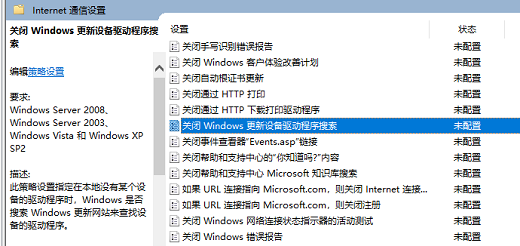
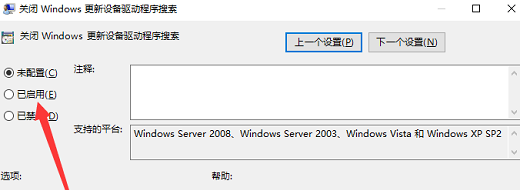
5. Finally, click "Restart" the computer, temporarily disconnect from the network and then re-establish the connection.
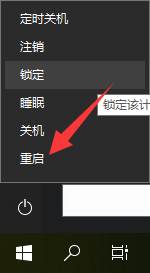
The above is the detailed content of How to solve the problem that Win10 Home Edition cannot access ipv4 and ipv6 permissions. For more information, please follow other related articles on the PHP Chinese website!
Related articles
See more- How to cancel icon pinning in Windows 11_How to cancel icon pinning in Windows 11
- How to enable quick startup in win10 How to enable fast startup in win10
- How to delete old password information in win11 How to delete old password information in win11
- How to solve the problem of plugging in headphones and still playing music in win10?
- What should I do if the win11 controller is successfully connected but cannot control the game?

