How to explore the control panel tools of win10 computer
The overall interface of win10 is much more beautiful than win7, and it also seems to keep pace with the times. It's just that the update frequency of win10 is too fast, and some supplementary subscriptions are updated to users' computers before being fully tested, which causes many problems. It is recommended that your win10 computer does not need to turn on automatic updates, as this is really irresponsible for your computer. If the system breaks down, it is not cost-effective for a novice to reinstall the system with one click.
The control panel is the place where computer programs are centrally managed. In the era of win7, you should have a deep understanding of this tool. After reaching win10, the functions of the control panel still exist, but the method of finding them is slightly different. As a result, many students don't know where to look. Not everyone likes to fiddle with it, so it's reasonable that some people don't know how to open it.
Method 1: Find the Control Panel through the Start menu
1-1: Click the Start button in the lower left corner, and then enter "Control Panel" or "kzmb", the controls will be listed The operation of the panel tools is as follows

Control Panel Computer Illustration 1

Computer Control Panel Computer Illustration 2
1-2: Select which control panel tool is listed to open this function

Computer Control Panel Computer Illustration 3
Method 2: Find the control panel through the opened folder.
2-1: Open any folder, then right-click "This Computer" and select "Properties", as shown below

Control Panel Computer Illustration 4
2-2: The pop-up interface has the function of selecting the control panel. The operation is as follows:

Control Panel Computer Illustration 5
Method 3: Right-click - Personalize to set the control panel to the desktop for future use.
3-1: Right-click on the desktop and select "Personalize"

Control Panel Computer Illustration 6
3-2: Select Theme-Desktop Icon Settings, operate as follows

Control Panel Computer Illustration 7

Win10 Tool Computer Illustration 8
3-3: Select the [Control Panel] tool in the desktop settings dialog box, and then apply and confirm , there is a control panel tool on the desktop. It will be simple to open the control panel in the future. The operation is as follows

win10 Tools Computer Illustration 9

win10 tool computer illustration 10
Summary: This article uses 3 methods to open the control panel tool , you don’t have to verify them one by one, you just need to learn one method, I believe it will be guaranteed for you.
The above is the detailed content of How to explore the control panel tools of win10 computer. For more information, please follow other related articles on the PHP Chinese website!
 If You Want An Acer PC, Buy It Now - Make Tech EasierMay 14, 2025 pm 04:23 PM
If You Want An Acer PC, Buy It Now - Make Tech EasierMay 14, 2025 pm 04:23 PMComputer prices have been relatively stable for years, but that stability might be disrupted in the coming months. Starting next month, Acer PCs are set to increase in price, which could signal the beginning of a broader trend of rising computer cost
 3 Essential Features You Can't Ignore in Microsoft 365 Copilot - Make Tech EasierMay 14, 2025 pm 04:21 PM
3 Essential Features You Can't Ignore in Microsoft 365 Copilot - Make Tech EasierMay 14, 2025 pm 04:21 PMMicrosoft has introduced the Microsoft 365 Copilot app, seamlessly integrated into Windows laptops and PCs. This app serves as a powerful blend of advanced search capabilities, generative AI, and a central hub for Office and Teams collaboration. Here
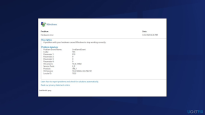 How to Fix 'Live Kernel Event Code: 193' on Windows?May 14, 2025 pm 04:20 PM
How to Fix 'Live Kernel Event Code: 193' on Windows?May 14, 2025 pm 04:20 PMAre you encountering the "Live Kernel Event Code: 193" error? Learn how to resolve it on Windows 10 and prevent future occurrences. Windows users might occasionally face the "Live Kernel Event Code: 193" error, which can be quite
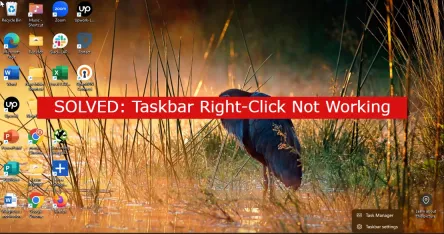 7 Best Fixes for Taskbar Right-Click Not WorkingMay 14, 2025 pm 04:19 PM
7 Best Fixes for Taskbar Right-Click Not WorkingMay 14, 2025 pm 04:19 PMThe taskbar is an essential feature of Windows, offering quick access to applications, system settings, and notifications. However, when right-clicking on the taskbar ceases to function, it can be highly inconvenient. In this article, we will explore
 Fix Page Fault In Nonpaged Area Error In WindowsMay 14, 2025 pm 04:17 PM
Fix Page Fault In Nonpaged Area Error In WindowsMay 14, 2025 pm 04:17 PMNumerous Windows 10 users have encountered the frustrating Page Fault In Nonpaged Area Error, a notorious Blue Screen of Death (BSOD) message that can be challenging to resolve. This article provides a comprehensive guide on understanding and fixing
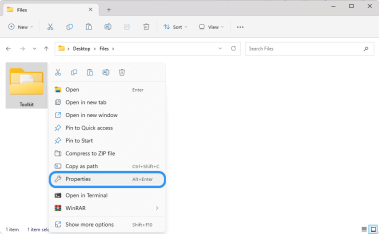 Can't Move a Folder on Windows 11/10 (Fixed)May 14, 2025 pm 04:16 PM
Can't Move a Folder on Windows 11/10 (Fixed)May 14, 2025 pm 04:16 PMIf you're a Windows 11/10 user struggling to move a folder, you're not alone. Several factors might be causing this issue, including a corrupted file system, malware infection, or a malfunctioning application. In this article, we'll guide you through
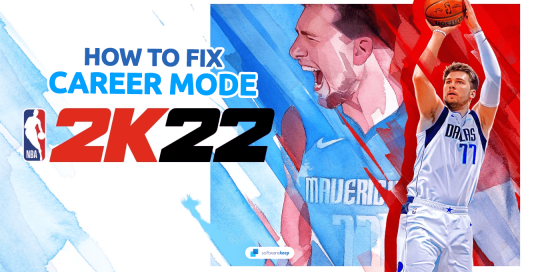 How To Fix NBA 2K22 Career Mode Not WorkingMay 14, 2025 pm 04:15 PM
How To Fix NBA 2K22 Career Mode Not WorkingMay 14, 2025 pm 04:15 PMThe NBA 2K22 Career Mode offers players a chance to immerse themselves in the life of an NBA superstar. Yet, encountering issues where the mode fails to function can be frustrating and halt your progress. This problem can prevent you from advancing i
 Do These 7 Things Before Selling or Giving Away Your Windows PC - Make Tech EasierMay 14, 2025 pm 04:14 PM
Do These 7 Things Before Selling or Giving Away Your Windows PC - Make Tech EasierMay 14, 2025 pm 04:14 PMPrepare to sell or give away your Windows computer, not only requires quick handover, but also ensure the security of current data and a smooth transition to new users. This guide lists all the necessary steps you need to take before you sell or give away a Windows computer. Directory Backup Data Unlicense Link Securely Erase Data and Reinstall Windows Update Windows and Drivers Check Hardware Health and Install Test Software Create System Specifications Table Physical Clean Computer Reset BIOS Settings (Optional) Backup Data Before handover, you need to format the hard disk and erase the data. Therefore, you must make sure that all important data is backed up and secure before reformatting. If you don't want to miss anything, the best way is to create a complete system image.


Hot AI Tools

Undresser.AI Undress
AI-powered app for creating realistic nude photos

AI Clothes Remover
Online AI tool for removing clothes from photos.

Undress AI Tool
Undress images for free

Clothoff.io
AI clothes remover

Video Face Swap
Swap faces in any video effortlessly with our completely free AI face swap tool!

Hot Article

Hot Tools

SublimeText3 Linux new version
SublimeText3 Linux latest version

SecLists
SecLists is the ultimate security tester's companion. It is a collection of various types of lists that are frequently used during security assessments, all in one place. SecLists helps make security testing more efficient and productive by conveniently providing all the lists a security tester might need. List types include usernames, passwords, URLs, fuzzing payloads, sensitive data patterns, web shells, and more. The tester can simply pull this repository onto a new test machine and he will have access to every type of list he needs.

ZendStudio 13.5.1 Mac
Powerful PHP integrated development environment

DVWA
Damn Vulnerable Web App (DVWA) is a PHP/MySQL web application that is very vulnerable. Its main goals are to be an aid for security professionals to test their skills and tools in a legal environment, to help web developers better understand the process of securing web applications, and to help teachers/students teach/learn in a classroom environment Web application security. The goal of DVWA is to practice some of the most common web vulnerabilities through a simple and straightforward interface, with varying degrees of difficulty. Please note that this software

Notepad++7.3.1
Easy-to-use and free code editor






