Home >System Tutorial >Windows Series >How to solve win11 font blur problem
How to solve win11 font blur problem
- WBOYWBOYWBOYWBOYWBOYWBOYWBOYWBOYWBOYWBOYWBOYWBOYWBforward
- 2024-01-13 21:00:062274browse
After updating the win11 system, some friends found that their win11 fonts were blurred and very uncomfortable to use. This may be due to a bug in the system version, or it may be that we have turned on special effects. The following is a small Let's take a look at how to solve it.
Win11 fonts are blurred:
Method 1:
1. First, right-click this computer and open "Properties"
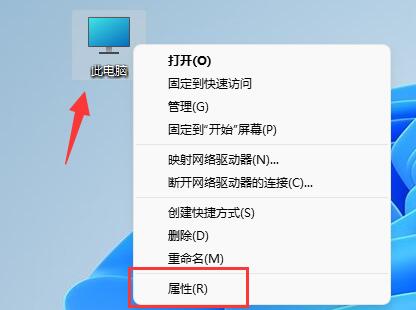
2. Then go to the "Advanced System Settings" in the related link

3, and then click "Settings" in the performance to open it.
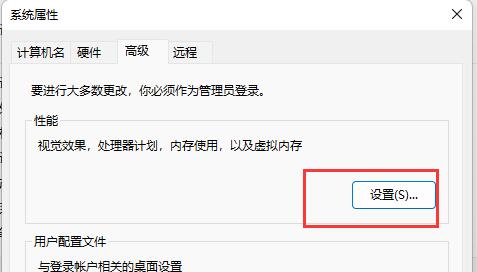
4. Under "Visual Effects" check "Adjust for Best Performance" and click "OK" to save.
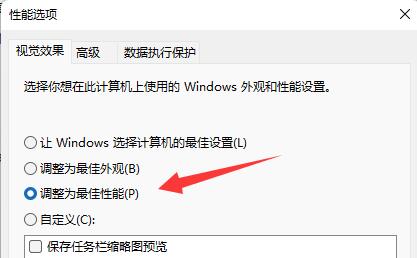
Method 2:
1. Right-click a blank space on the desktop and open "Display Settings"
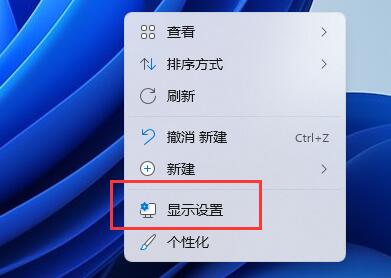
2. Click "Scale" under Zoom and Layout
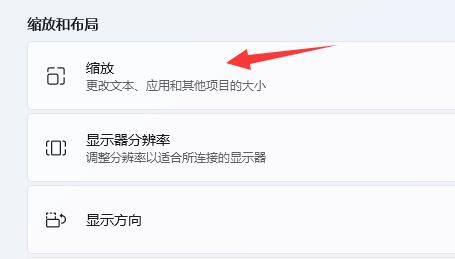
3. Then click "Text Size" under related settings
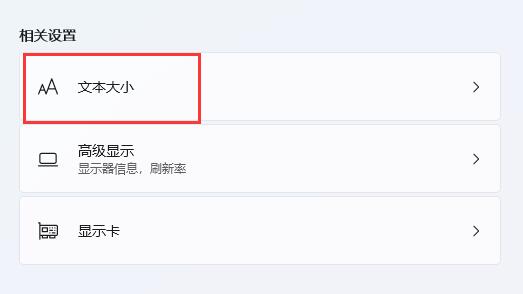
4. Finally, enlarge the font and click "Apply".
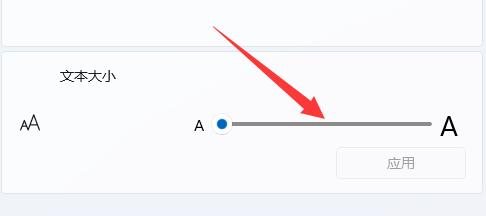
Method 3:
1. There may be a problem with your system itself.
2. At this time, you can try to update the system. If the update does not work, you can only reinstall it.
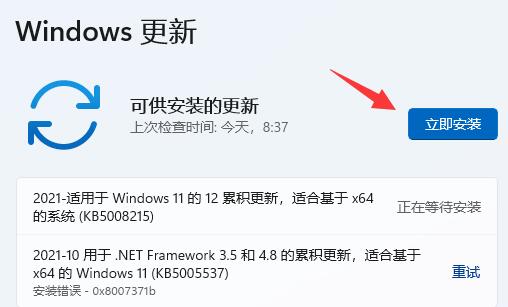
The above is the detailed content of How to solve win11 font blur problem. For more information, please follow other related articles on the PHP Chinese website!

