Home >System Tutorial >Windows Series >How to enable and use virtual machines in Windows 10
How to enable and use virtual machines in Windows 10
- PHPzforward
- 2024-01-13 18:00:341608browse
After upgrading and installing the win10 system, many friends found that the system was not what they wanted to use, and they had no idea of replacing the system. So at this time, the virtual machine becomes our first target. Downloading a dedicated virtual machine is a waste of space, and it is not as powerful as the virtual machine that comes with win10. So what about opening a win10 virtual machine? For this reason, the editor has specially prepared a detailed and specific tutorial for opening the virtual machine that comes with win10.
In fact, for users who are new to the win10 system, there are still many win10 functions that they don’t know how to operate. Although some functions are rarely used by ordinary people, it is still possible to understand them. In case of emergency, today, the editor will explore with you how to open the virtual machine that comes with win10.
How to open a virtual machine in win10
Click: Start menu button, then select "Windows System" in all applications. After opening, find and open "Control Panel" ".
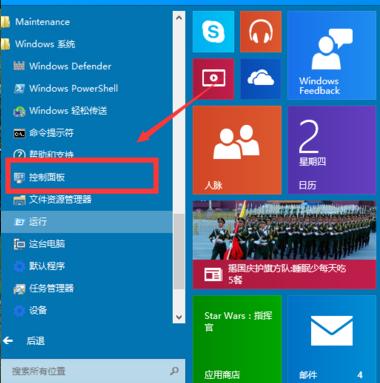
Virtual machine diagram-1
Select program
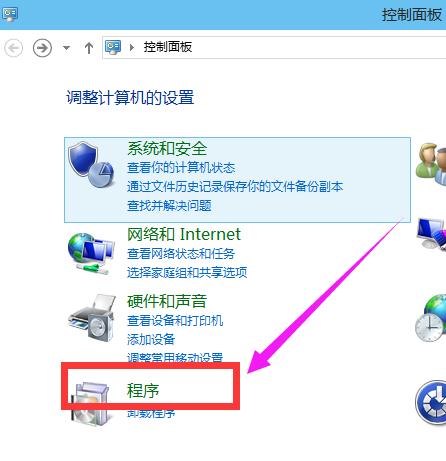
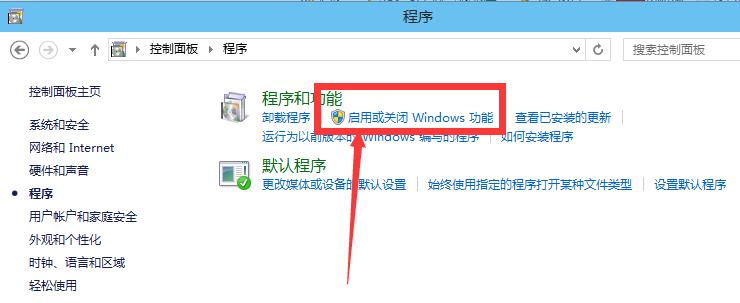
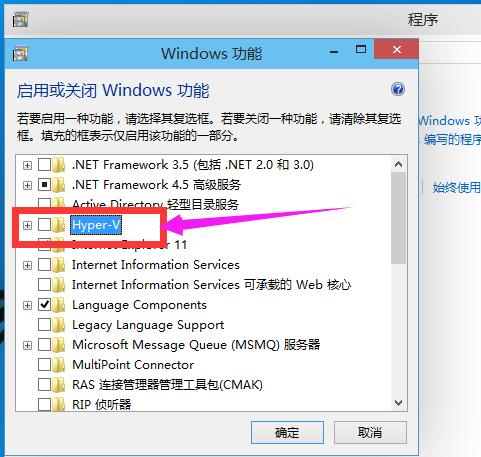
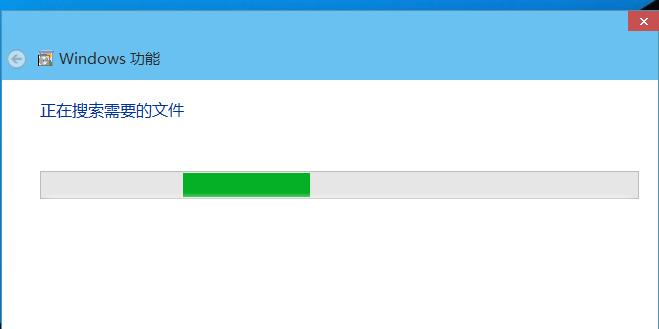
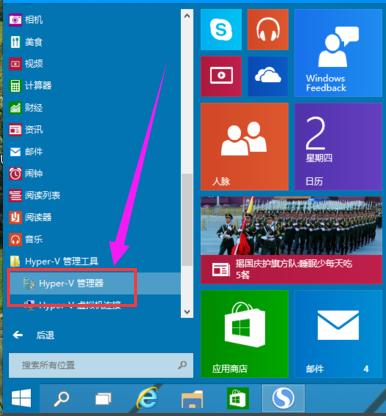
The above is the detailed content of How to enable and use virtual machines in Windows 10. For more information, please follow other related articles on the PHP Chinese website!
Related articles
See more- What should I do if Win10 cannot connect to the Internet normally?
- What should I do if the wifi option is missing in win10?
- Your computer equipment needs to be repaired in win10
- Can I run multiple virtual machines simultaneously on the same server?
- How to use the virtual machine that comes with Windows 11

