Hello everyone, today I want to share with you how to install a USB flash drive system to your computer. I believe many people have encountered computer system crashes or the need to reinstall the system, and using a USB flash drive to install the system is a convenient and quick solution. Below I will illustrate the feasibility of this method through some cases, briefly summarize the content of the article, and elaborate on my own arguments.

Before installing the U disk system, we need to prepare the following tools and raw materials:
Computer brand and model: For example, Dell
First of all, we need to choose a U disk suitable for installing the system. Generally speaking, U disks with a capacity greater than 16GB can meet the needs. In addition, in order to ensure the stability of the installation process, it is recommended to choose a USB flash drive with high-speed reading and writing.
2. Download the system image file
Before installing the system, we need to download the corresponding system image file. It can be downloaded through the official website or third-party software to ensure the integrity and security of the file.
3. Use Rufus to make a boot disk
Rufus is a free software for making a boot disk. It can help us write the system image file to a USB flash drive. After opening the Rufus software, select the correct U disk and system image file, then click to start production and wait for the production to be completed.
4. Set the computer startup items
After the U disk is created, we need to set the computer startup items so that it can boot from the U disk. The specific operation methods vary depending on the computer brand and model. Generally, the relevant options can be found in the BIOS settings. After setting the USB flash drive as the first startup item, save the settings and restart the computer.
5. Install the system
After restarting the computer, the system will automatically boot from the U disk and enter the installation interface. Follow the prompts to make various settings for system installation, including selecting the installation location, entering the license key, etc. After the installation is completed, restart your computer to enjoy the new system.
Summary:
Through the above steps, we can easily install the U disk system into the computer. This method is not only convenient and fast, but also avoids the use of CDs or other cumbersome installation methods. I hope this article is helpful to everyone. If you have any questions or suggestions, please leave a message for discussion.
The above is the detailed content of How to install USB disk system to computer. For more information, please follow other related articles on the PHP Chinese website!
 简单易懂的U盘系统重装指南Jan 30, 2024 am 11:45 AM
简单易懂的U盘系统重装指南Jan 30, 2024 am 11:45 AM在现代社会,电脑和手机已经成为人们生活中不可或缺的工具。然而,随着时间的推移,系统的运行速度可能会变慢,出现各种问题。这时候,重装系统就成为了解决问题的一种有效方法。本文将介绍一种简单易懂的步骤指南,帮助大家使用U盘重装系统,让电脑和手机恢复到最佳状态。工具原料:电脑品牌型号:戴尔XPS13操作系统版本:Windows10手机品牌型号:华为P30Pro操作系统版本:Android10一、选择合适的重装系统软件重装系统需要使用专业的软件来完成。以下是几个常用的重装系统软件:1、魔法猪装机大师软件2
 U盘下载系统安装教程:简单易懂的步骤指南Feb 11, 2024 pm 02:24 PM
U盘下载系统安装教程:简单易懂的步骤指南Feb 11, 2024 pm 02:24 PM在现代社会,电脑和手机已经成为人们生活中不可或缺的工具。然而,随着时间的推移,系统的运行速度可能会变慢,出现各种问题。为了解决这些问题,重装系统是一个常见的解决方法。本文将介绍一种简单易懂的步骤指南,帮助读者使用U盘下载系统并进行安装。通过穿插案例,我们将展示这种方法的可行性,并提供详细的操作步骤。工具原料:电脑品牌型号:戴尔XPS13操作系统版本:Windows10手机品牌型号:iPhone12操作系统版本:iOS14正文:一、准备U盘和下载系统镜像1、首先,准备一个容量足够的U盘,建议至少1
 简易U盘系统重装教程,愉快安装指引Jan 13, 2024 am 11:39 AM
简易U盘系统重装教程,愉快安装指引Jan 13, 2024 am 11:39 AM在现代社会,电脑和手机已经成为人们生活中不可或缺的工具。然而,随着时间的推移,系统的运行速度可能会变慢,出现各种问题。这时候,重装系统就成为了解决问题的有效方法。本文将介绍一款简单易用的U盘系统重装工具,帮助大家轻松完成系统重装,让电脑和手机焕发新生。工具原料:操作系统版本:Windows10、iOS14品牌型号:电脑品牌A、手机品牌B一、选择合适的重装软件1、魔法猪装机大师软件魔法猪装机大师软件是一款功能强大的U盘系统重装工具,支持多种操作系统版本。它提供了简单易懂的操作界面,用户只需按照提示
 U盘系统安装方法:实现轻松将系统安装到电脑Apr 09, 2024 pm 01:30 PM
U盘系统安装方法:实现轻松将系统安装到电脑Apr 09, 2024 pm 01:30 PM在科技发展的今天,很多人对于电脑系统的安装和升级都感到困惑。不过,现在有了U盘系统安装方法,这个问题可以迎刃而解。本文将介绍如何使用U盘轻松将系统安装到电脑上,帮助科技爱好者和电脑手机小白用户更好地理解使用方法和实用建议。工具原料:电脑品牌型号:戴尔Inspiron155000操作系统版本:Windows10U盘版本:SanDiskCruzerGlide3.0一、准备U盘系统安装所需工具1、下载U盘系统安装工具:Rufus(版本3.11)2、下载系统镜像文件:Windows10镜像文件(64位)
 U盘下载系统安装教程Feb 26, 2024 pm 08:22 PM
U盘下载系统安装教程Feb 26, 2024 pm 08:22 PM在现代社会中,电脑和手机已经成为人们生活中不可或缺的工具。然而,随着时间的推移,系统的运行速度可能会变慢,出现各种问题。为了解决这些问题,重装系统是一个常见的解决方法。本文将介绍使用U盘下载系统安装的教程,帮助读者轻松解决系统问题。工具原料:电脑品牌型号:戴尔XPS13操作系统版本:Windows10正文:一、选择合适的重装系统软件重装系统软件是重装系统的关键工具,下面将介绍几款常用的重装系统软件。1、魔法猪装机大师软件魔法猪装机大师软件是一款功能强大的重装系统软件,它可以帮助用户快速重装系统,
 U盘系统重装教程:轻松安装全新系统Apr 02, 2024 am 09:46 AM
U盘系统重装教程:轻松安装全新系统Apr 02, 2024 am 09:46 AM在使用电脑或手机的过程中,我们经常会遇到系统出现问题或运行缓慢的情况。此时,重新安装全新的系统是一个解决问题的有效方法。本文将介绍U盘系统重装教程,通过使用特定的软件工具,轻松安装全新系统,让您的设备恢复如新。工具原料:电脑品牌型号:戴尔XPS13操作系统版本:Windows10正文:一、选择合适的重装软件在进行U盘系统重装之前,我们需要选择适合的重装软件。以下是几款常用的重装软件:1、魔法猪装机大师软件2、小鱼一键重装系统软件3、口袋装机一键重装系统软件4、小白一键重装系统软件5、咔咔装机大师
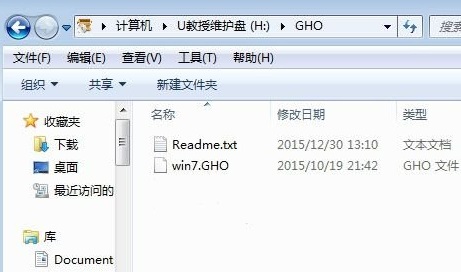 win7系统安装教程之雨林木风u盘版Dec 25, 2023 pm 11:49 PM
win7系统安装教程之雨林木风u盘版Dec 25, 2023 pm 11:49 PM雨林木风是一款非常好用的品牌系统,这款系统能够很好的帮助到我们去进行系统的快速安装使用等,这款系统可以直装,也可以用U盘安装,但是有些电脑只能用U盘来安装系统,很多的用户们不会使用U盘去装系统,那就来看看详细的教程吧~雨林木风u盘系统安装教程:1、首先需要去准备一个容量足够的U盘,基本上8g就可以了,然后可以去制作U盘启动盘。2、之后下载雨林木风win7系统。3、在下载的文件夹中,打开gho文件。4、在弹出的窗口中选择对话框,选择USB选项,之后按下回车。5、进入安装桌面,双击diskgeniu
 将U盘系统安装到计算机的方法Jan 13, 2024 pm 03:03 PM
将U盘系统安装到计算机的方法Jan 13, 2024 pm 03:03 PM大家好,今天我要和大家分享一下如何将U盘系统安装到电脑的方法。相信很多人都遇到过电脑系统崩溃或者需要重装系统的情况,而使用U盘安装系统是一种方便快捷的解决办法。下面我将通过一些案例来说明这个方法的可行性,并简要概括文章内容,阐述自身论点。工具原料:在进行U盘系统安装之前,我们需要准备以下工具和原料:电脑品牌型号:例如戴尔XPS13操作系统版本:例如Windows10软件版本:例如Rufus3.11正文:一、选择合适的U盘首先,我们需要选择一款适合安装系统的U盘。一般来说,容量大于16GB的U盘都


Hot AI Tools

Undresser.AI Undress
AI-powered app for creating realistic nude photos

AI Clothes Remover
Online AI tool for removing clothes from photos.

Undress AI Tool
Undress images for free

Clothoff.io
AI clothes remover

AI Hentai Generator
Generate AI Hentai for free.

Hot Article

Hot Tools

Dreamweaver CS6
Visual web development tools

ZendStudio 13.5.1 Mac
Powerful PHP integrated development environment

Atom editor mac version download
The most popular open source editor

SublimeText3 Mac version
God-level code editing software (SublimeText3)

Safe Exam Browser
Safe Exam Browser is a secure browser environment for taking online exams securely. This software turns any computer into a secure workstation. It controls access to any utility and prevents students from using unauthorized resources.







