The LED flash next to the camera lens on the back of the Apple iPhone 15 can flash when the device receives notifications while locked, which is very useful for anyone who may miss sound, especially nighttime reminders. But when we are taking pictures or videos, if the iPhone 15 turns on the flash, the phone will make a flash reminder sound, which may annoy the people around us.
How to turn off the notification flash on Apple iPhone 15?
If you want to turn off the iPhone15 notification flash, please do as follows:
1. Turn on iPhone 15’s Settings app.
#2. In the "Settings" interface, scroll down and click the "Notifications" option.
#3. In the "Notifications" page, find and click the name of the target application.
#4. In the notification settings page of the application, find and click the "Sound and Vibration" option.
5. In the "Sounds and Vibration" page, you will see an option called "Notification Flash", just turn it off.

When you turn off this option, your iPhone 15 will no longer use notification flash for notifications New notifications.
The above is the detailed content of Steps to turn off notification flash on Apple iPhone 15. For more information, please follow other related articles on the PHP Chinese website!
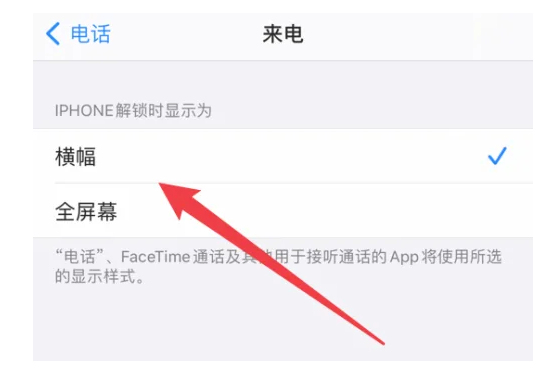 掌握iPhone 15灵动岛的设置和使用技巧!Jan 03, 2024 am 09:59 AM
掌握iPhone 15灵动岛的设置和使用技巧!Jan 03, 2024 am 09:59 AM灵动岛是一种全新的UI元素,以互动式设计为基础。它能够根据不同应用程序的需求,展现出不同的形态和交互方式在灵动岛上,我们可以轻松地查看手机的面容识别、充电情况、静音状态、无线传输以及连接耳机等信息,以便快速了解手机的各种状态使用灵动岛功能后,用户能够更方便地在应用程序和通知之间切换为了让用户获得全新的交互体验,今年的苹果iPhone15系列全都采用了"灵动岛"设计。如果你刚刚购买了iPhone15,可以跟着小编一起来了解苹果iPhone15灵动岛的设置和使用方法一:调整iPhone15灵动岛的显
 iPhone15无法关闭深色模式怎么办?六种解决办法分享!Feb 28, 2024 pm 05:52 PM
iPhone15无法关闭深色模式怎么办?六种解决办法分享!Feb 28, 2024 pm 05:52 PM在昏暗环境或夜间开启iPhone手机的深色模式可以有效减轻眼睛疲劳,但有用户反馈称自己的iPhone15在设置为深色模式后无法切换回浅色模式了。iPhone15手机无法关闭深色模式可参考以下方法解决:一:检查应用程序是否支持灯光模式要检查iPhone是否处于深色模式,首先需要确认所使用的应用程序是否支持浅色模式。尽管如今大部分应用程序都已支持深色和浅色模式,但仍存在一些应用程序不支持浅色模式,例如Spotify、BeReal以及iPhone上的默认股票应用程序。二:尝试其他方式关闭深色模式如果无
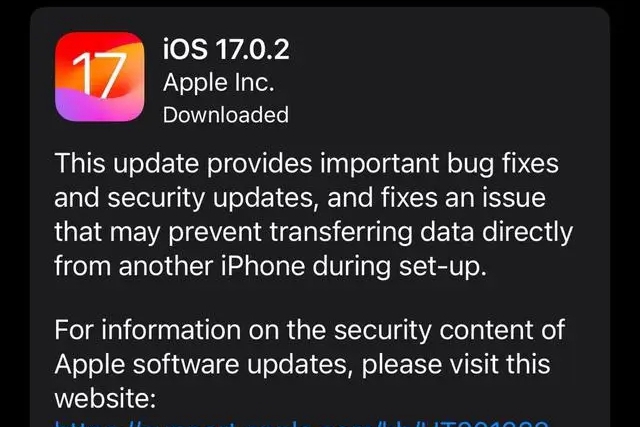 苹果15ios版本是多少Mar 08, 2024 pm 05:07 PM
苹果15ios版本是多少Mar 08, 2024 pm 05:07 PM苹果15是苹果公司最新推出的手机,默认就会使用最新的系统版本,用户如果购买了苹果15手机,出厂就会使用ios17的版本。苹果15ios版本是多少答:出厂就会预装ios17的系统版本1、苹果15是苹果公司最新推出的手机系列,出厂都是预装最新的ios系统。2、苹果15的iOS版本是iOS17.0.1,内部版本号为21A340。3、iOS17.0.2更新用于iPhone15、15Plus、iPhone15Pro和15ProMax四款机型。4、ios17后续也会支持老版本的老型号的苹果手机,太老版本的手
 iphone15防水吗?苹果15防水防尘等级Feb 05, 2024 pm 02:45 PM
iphone15防水吗?苹果15防水防尘等级Feb 05, 2024 pm 02:45 PM如今,智能手机已经成为我们生活中必不可少的物品。因此,设计师们不断努力发展手机的防水功能,以应对水的侵害。水对电子设备的损坏力是非常强大的,即使是一滴水或者凝结的积聚也可能对设备造成损坏。水会导致电气短路,从而破坏精密部件。因此,将手机放在一碗米饭里并不能帮助修复损坏。即使设备似乎能够幸存下来,腐蚀也会在接下来的几周或几个月内迅速发生并最终摧毁它。因此,对于电子设备来说,避免水的接触是至关重要的。购买新智能手机时,确保您的新iPhone能够承受意外跌落至关重要。其防水性能也可能是手机寿命的决定因
 iPhone15双卡双待设置教程Jan 12, 2024 am 10:24 AM
iPhone15双卡双待设置教程Jan 12, 2024 am 10:24 AM近期苹果新推出的iPhone15系列受到了大家极大的热捧。iPhone15搭载了全新的A16处理器,具备强大的图形处理能力,可以轻松应对各种大型游戏和4K视频播放。12GB的运行内存和512GB的存储空间也是一大亮点,确保了整机流畅运行各类应用。苹果iPhone15还加入了双卡双待的功能,满足了更多用户的不同需求。以下为iPhone15设置双卡双待设置教程:一:购买双卡双待版的iPhone15确保购买的是支持双卡功能的机型。二:插入SIM卡打开iPhone15的SIM卡托盘,将要使用的两张SIM
 苹果iPhone15拍摄后如何将照片变成肖像Feb 05, 2024 pm 06:48 PM
苹果iPhone15拍摄后如何将照片变成肖像Feb 05, 2024 pm 06:48 PM人像模式是使用iPhone15拍摄精美照片的好方法,但如果您已经有一张照片想要转换为人像模式怎么办?别担心,这很容易做到!在本文中,我将演示如何通过几个步骤在iPhone15系列上将普通图片变成肖像模式。如何在iPhone15系列上将普通照片转换为肖像模式在iPhone上启动“照片”应用程序。选择您选择的任何常规照片。点击左上角指示肖像符号的图标。如果您正在编辑实时照片,请点击实时图标。选择纵向进行更改。稍等片刻,让更改生效。如果您改变主意,可以按照相同的步骤恢复更改。不对,iPhone15系列
 iphone15充电支持多少w,30w充电器适合?Feb 05, 2024 pm 03:36 PM
iphone15充电支持多少w,30w充电器适合?Feb 05, 2024 pm 03:36 PM对于iPhone15的充电器选择,取决于你的需求和预算。如果你追求快速充电且预算充裕,选择35W的充电器是个不错的选择。相比20W的充电器,35W的充电器充电速度更快,约30分钟内可达到50%电量。此外,35W的充电器还兼容各种USB-C设备,不仅可为iPhone15充电,还能给其他支持USB-C的设备充电。因此,根据你的需求和预算,选择适合自己的充电器是最重要的。如果你对充电速度没有特别高的要求,或者预算较有限,那么20W的充电器也是不错的选择。苹果的20WUSB-C电源适配器适用于iPhon
 iPhone15Pro电池寿命如何?与苹果14的对比Feb 05, 2024 pm 03:00 PM
iPhone15Pro电池寿命如何?与苹果14的对比Feb 05, 2024 pm 03:00 PMiPhone15Pro的电池容量为3,274mAh,略高于前一代机型。而iPhone15ProMax的电池容量为4,422mAh,也比前一代机型稍微大一些。对于电池续航时间,iPhone15Pro在视频播放方面可以达到23小时,流媒体视频播放可达20小时,音频播放可以连续播放75小时。这意味着用户可以更长时间地享受手机的娱乐功能,而不必频繁充电。iPhone15ProMax提供了出色的续航能力,可支持长达29小时的视频播放,长达25小时的流媒体视频播放和长达95小时的音频播放。此外,所有iPho


Hot AI Tools

Undresser.AI Undress
AI-powered app for creating realistic nude photos

AI Clothes Remover
Online AI tool for removing clothes from photos.

Undress AI Tool
Undress images for free

Clothoff.io
AI clothes remover

AI Hentai Generator
Generate AI Hentai for free.

Hot Article

Hot Tools

SublimeText3 Mac version
God-level code editing software (SublimeText3)

SublimeText3 Linux new version
SublimeText3 Linux latest version

SecLists
SecLists is the ultimate security tester's companion. It is a collection of various types of lists that are frequently used during security assessments, all in one place. SecLists helps make security testing more efficient and productive by conveniently providing all the lists a security tester might need. List types include usernames, passwords, URLs, fuzzing payloads, sensitive data patterns, web shells, and more. The tester can simply pull this repository onto a new test machine and he will have access to every type of list he needs.

WebStorm Mac version
Useful JavaScript development tools

SublimeText3 English version
Recommended: Win version, supports code prompts!






