 Backend Development
Backend Development Python Tutorial
Python Tutorial matplotlib method to solve the problem of Chinese garbled characters
matplotlib method to solve the problem of Chinese garbled characters
The method to solve the Chinese garbled problem of matplotlib requires specific code examples
Matplotlib is a commonly used Python library for data visualization, which can generate various charts and graphs . However, for Chinese users, a problem they often encounter is that the Chinese characters in the generated charts are garbled. This problem can be solved with some simple methods. This article will introduce some common solutions and attach relevant code examples to help readers solve this annoying problem.
Method 1: Set the font
One of the most common solutions is to set a suitable font to display Chinese characters. Matplotlib uses English fonts by default, so you need to manually specify a Chinese font. It can be set through the following code example:
import matplotlib.pyplot as plt
import matplotlib.font_manager as fm
# 查找并加载中文字体
font_path = 'path/to/your/font.ttf'
font_name = fm.FontProperties(fname=font_path).get_name()
plt.rcParams['font.family'] = font_name
# 以下是绘制图表的代码
fig, ax = plt.subplots()
ax.plot([1, 2, 3, 4], [1, 4, 2, 3])
ax.set_xlabel('横坐标')
ax.set_ylabel('纵坐标')
plt.show()In the above code, you first need to find and load the specified Chinese font file through the font_manager module. The font_path variable refers to The path of the Chinese font file. Then get the font name through the FontProperties class and set it as the global default font, which is font.family. The following code is an example of drawing a simple chart, which can be modified according to your own needs.
Method 2: Use font caching
In addition to setting the font directly, Matplotlib also provides a font caching mechanism, which can place the font file in the default cache directory so that it can be automatically loaded. And render Chinese characters. This can be set via the following code example:
import matplotlib.pyplot as plt
import matplotlib.font_manager as fm
# 将字体文件放入字体缓存目录
font_path = 'path/to/your/font.ttf'
fm.findfont(font_path)
plt.rcParams['font.family'] = fm.FontProperties(fname=font_path).get_name()
# 以下是绘制图表的代码
fig, ax = plt.subplots()
ax.plot([1, 2, 3, 4], [1, 4, 2, 3])
ax.set_xlabel('横坐标')
ax.set_ylabel('纵坐标')
plt.show() In the above code, the font file is placed into the font cache directory via the findfont function and its path is passed to FontPropertiesClass gets the font name and sets it as the global default font. The following code is an example of drawing a simple chart, which can be modified according to your own needs.
Method 3: Use the system default font
If you do not have a specific Chinese font file, you can also use the system default font to display Chinese characters. Matplotlib provides a function for obtaining the system default font path, which can be set directly using this path. The following is a relevant code example:
import matplotlib.pyplot as plt
import matplotlib.font_manager as fm
# 获取系统默认字体路径
font_path = fm.findfont(fm.FontProperties())
plt.rcParams['font.family'] = fm.FontProperties(fname=font_path).get_name()
# 以下是绘制图表的代码
fig, ax = plt.subplots()
ax.plot([1, 2, 3, 4], [1, 4, 2, 3])
ax.set_xlabel('横坐标')
ax.set_ylabel('纵坐标')
plt.show() In the above code, the system default font path is obtained through the findfont function and passed to the FontProperties class to obtain the font name, and set it as global default font. The following code is an example of drawing a simple chart, which can be modified according to your own needs.
The above are three common methods to solve the problem of Chinese garbled characters in Matplotlib. You can choose the method that suits you according to the specific situation and set it up. I hope the content of this article will be helpful to readers.
The above is the detailed content of matplotlib method to solve the problem of Chinese garbled characters. For more information, please follow other related articles on the PHP Chinese website!
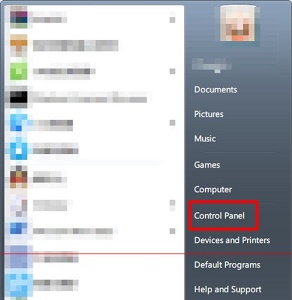 如何将windows 7的语言设置为中文Dec 21, 2023 pm 10:07 PM
如何将windows 7的语言设置为中文Dec 21, 2023 pm 10:07 PM有些朋友可能会在安装系统时不小心设置成了英文,结果所有界面都变成了英文,看都看不懂。其实我们可以在控制面板中设置语言,将语言更改为中文,下面就一起来看一下更改的方法吧。win7如何更改语言为中文1、首先点击屏幕左下角的按钮,然后选择“ControlPanel”2、找到“Clock,Language,andRegion”下的“Changedispalylanguage”3、点击下方“English”就可以在下拉菜单中选择简体中文了。4、确定之后点击“Logoffnow”注销并重启电脑。5、回来之后
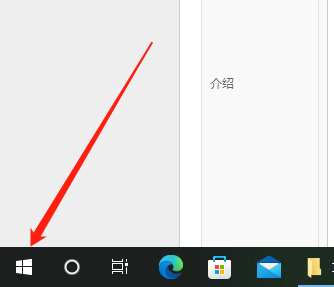 如何将Win10电脑的语言设置为汉语?Jan 05, 2024 pm 06:51 PM
如何将Win10电脑的语言设置为汉语?Jan 05, 2024 pm 06:51 PM有时候我们再刚刚入手安装好电脑系统之后发现系统时英文的,遇到这种情况我们就需要把电脑的语言改成中文,那么win10系统里面该怎么把电脑的语言改成中文呢,现在就给大家带来具体的操作方法。win10电脑语言怎么改成中文1、打开电脑点击左下角的开始按键。2、点击左侧的设置选项。3、打开的页面选择“时间和语言”4、打开后,再点击左侧的“语言”5、在这里就可以设置你要的电脑语言。
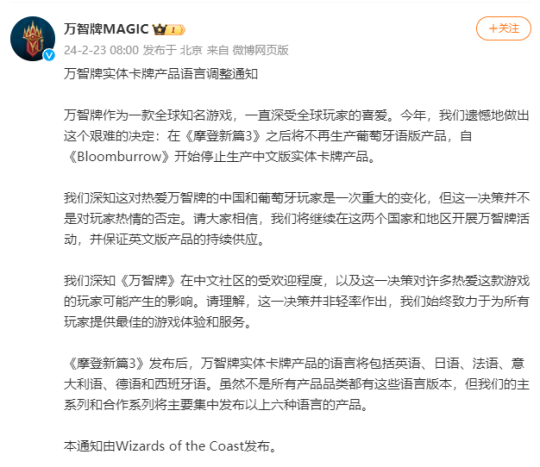 放弃中国市场?《万智牌》官宣:今后不再推出中文实体卡Feb 23, 2024 pm 06:46 PM
放弃中国市场?《万智牌》官宣:今后不再推出中文实体卡Feb 23, 2024 pm 06:46 PM2月23日消息,官方威世智今日宣布,自《摩登新篇3》之后将不再生产葡萄牙语版产品,自《Bloomburrow》开始停止生产中文版实体卡牌产品。完整公告如下:万智牌实体卡牌产品语言调整通知万智牌作为一款全球知名游戏,一直深受全球玩家的喜爱。今年,我们遗憾地做出这个艰难的决定:在《摩登新篇3》之后将不再生产葡萄牙语版产品,自《Bloomburrow》开始停止生产中文版实体卡牌产品。我们深知这对热爱万智牌的中国和葡萄牙玩家是一次重大的变化,但这一决策并不是对玩家热情的否定。请大家相信,我们将继续在这两
 Win11系统语言如何改成中文Jun 29, 2023 pm 01:15 PM
Win11系统语言如何改成中文Jun 29, 2023 pm 01:15 PMWin11系统语言如何改成中文?近期有用户刚给电脑安装了最新的Win11系统,但是在使用中发现系统语言为英文,自己使用起来很吃力,为此有没有什么方法可以将系统语言改成中文呢?方法很简单,下面我们来看看这篇Win11系统语言设置为中文的方法吧。 Win11系统语言设置为中文的步骤 1、首先我们进入齿轮按钮的settings,然后找到其中的Time打开时间和语言。 2、在时间和语言中点击左边栏的Language选项,然后在右侧点击Addalanguage。 3、接着在上方搜索框输入chi
 怎么将eclipse语言设置为中文Jan 04, 2023 pm 03:50 PM
怎么将eclipse语言设置为中文Jan 04, 2023 pm 03:50 PMeclipse语言设置为中文的方法:1、打开浏览器找到语言包下载地址,并将最新的安装包地址复制;2、打开eclipse,点击“help”,然后点击安装新的插件;3、点击“Add”,在Location中粘帖网址;4、在下拉菜单中找到简体中文包,进行勾选,点击Next等待安装;5、重启eclipse即可。
 解决中文乱码问题的matplotlib方法Jan 13, 2024 pm 02:49 PM
解决中文乱码问题的matplotlib方法Jan 13, 2024 pm 02:49 PM解决matplotlib中文乱码问题的方法,需要具体代码示例Matplotlib是一个常用的用于数据可视化的Python库,可以生成各种图表和图形。然而,对于中文用户来说,经常会遇到一个问题,就是生成的图表中的中文字符显示乱码。这个问题可以通过一些简单的方法来解决。本文将介绍一些常见的解决方法,并附上相关的代码示例,帮助读者解决这个烦人的问题。方法一:设置字
 正确在matplotlib中显示中文字符的方法Jan 13, 2024 am 11:03 AM
正确在matplotlib中显示中文字符的方法Jan 13, 2024 am 11:03 AM在matplotlib中正确地显示中文字符,是很多中文用户常常遇到的问题。默认情况下,matplotlib使用的是英文字体,无法正确显示中文字符。为了解决这个问题,我们需要设置正确的中文字体,并将其应用到matplotlib中。下面是一些具体的代码示例,帮助你正确地在matplotlib中显示中文字符。首先,我们需要导入需要的库:importmatplot
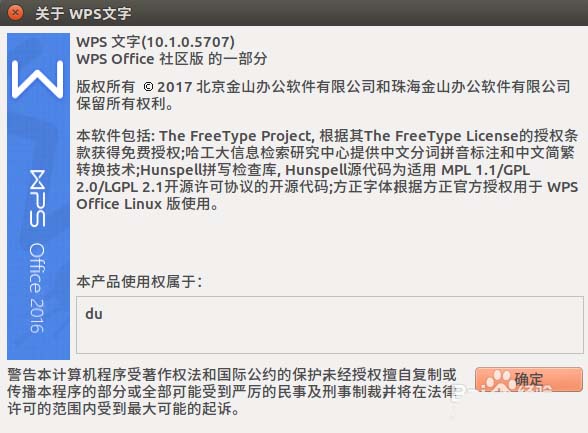 解决Ubuntu系统中WPS无法输入中文的问题该做什么?Dec 30, 2023 pm 12:55 PM
解决Ubuntu系统中WPS无法输入中文的问题该做什么?Dec 30, 2023 pm 12:55 PM虽然Linux有LibreOffice,但是对微软的office兼容不是很好,有些排版会出现问题。而几年前,金山也开发了Linux版的WPS,不过在Ubuntu上使用,无法直接输入中文,这咋弄才可以让WPS正常输入中文呢1、打开WPS的文档,右上角的输入法已经是中文了,但是实际输入的时候,只能输入英文字母,出不了中文2、在终端输入:sudogedit/usr/bin/wps3、从第二行加上:exportXMODIFIERS="@im=fcitx"exportQT_IM_MODULE=&


Hot AI Tools

Undresser.AI Undress
AI-powered app for creating realistic nude photos

AI Clothes Remover
Online AI tool for removing clothes from photos.

Undress AI Tool
Undress images for free

Clothoff.io
AI clothes remover

AI Hentai Generator
Generate AI Hentai for free.

Hot Article

Hot Tools

Atom editor mac version download
The most popular open source editor

MantisBT
Mantis is an easy-to-deploy web-based defect tracking tool designed to aid in product defect tracking. It requires PHP, MySQL and a web server. Check out our demo and hosting services.

Dreamweaver Mac version
Visual web development tools

PhpStorm Mac version
The latest (2018.2.1) professional PHP integrated development tool

Safe Exam Browser
Safe Exam Browser is a secure browser environment for taking online exams securely. This software turns any computer into a secure workstation. It controls access to any utility and prevents students from using unauthorized resources.





