Microsoft Edge fails to start normally or fails to load web pages, which is one of the common problems in web browsers on Windows 10, Android, Mac and iOS devices. Other possible Microsoft Edge issues include frozen browser windows and tabs, website crashes, network connection error messages, and loss of Microsoft Edge bookmarks, favorites, passwords, and favorite data.
Solution to the problem that win10's built-in browser edge cannot open web pages:
1. First, in the lower left corner of the Windows 10 system desktop, right-click the start button and select from the pop-up right-click menu. Select "Settings."

2. Then, the Windows Settings window will pop up. In this box, click the "Apply" icon.

3. In the newly opened Windows application window, select "Apps and Features" in the left column.

4. In the application list on the right, look for the Microsoft edge browser item and click the "Advanced Options" shortcut button.

5. At this time, the configuration page of the Microsoft Edge browser will be expanded. Please click the "Repair" button on the page.

6. Next, the system will automatically repair the Edge browser. After the repair is completed, a check mark will be displayed on the right side of the page. At this time, you should restart Edge browsing. to confirm that it has returned to normal operation.

7. If it still cannot operate normally after repair, there may be a serious problem. In this case, please click the "Reset" button at the bottom of the page.

8. At this moment, a window will pop up to confirm the reset. Please click the "Reset" button to reset. After the reset process is completed, you can try to start it. Edge browser, make sure it is back to normal.

The above is the detailed content of Edge, the built-in browser of win10, cannot access the web page. For more information, please follow other related articles on the PHP Chinese website!
 Edge浏览器如何启用自动密码保存功能?Jan 02, 2024 pm 12:28 PM
Edge浏览器如何启用自动密码保存功能?Jan 02, 2024 pm 12:28 PM很多时候我们在使用电脑时都会选择Edge来查询自己想要的信息,并且在登录一些网站的时候是需要账号密码的,不过每次都要输入就比较麻烦,这时我们要如何操作才能够使Edge自动保存密码呢?不清楚的小伙伴就一起来看看吧。Edge自动保存密码的方法1、打开软件,点击右上角的三个点“...”按钮,选择下方选项列表中的“设置”。2、在打开的窗口界面中,点击左侧中的“个人资料”选项。3、然后找到右侧中的“让我选择保存密码”,将
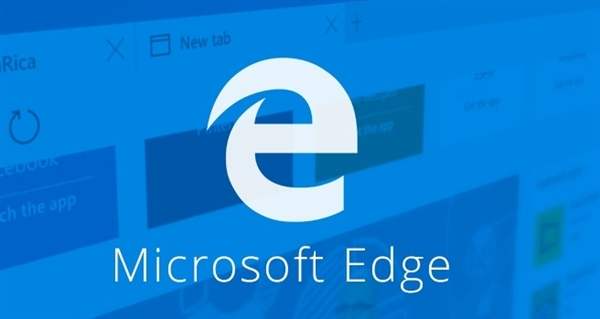 Edge浏览器兼容性怎么设置?Edge浏览器兼容模式开启方法教学Jan 07, 2024 pm 01:50 PM
Edge浏览器兼容性怎么设置?Edge浏览器兼容模式开启方法教学Jan 07, 2024 pm 01:50 PMEdge浏览器兼容性怎么设置?大部分的用户都使用Edge浏览器为默认浏览器,当我们在使用Edge浏览器时要使用到Edge浏览器的兼容模式进行网页浏览时,应该如何设置呢?不清楚的小伙伴快跟着小编一起来看看具体的设置方法吧。Edge浏览器兼容性设置方法:方法一:1、点击开始菜单,选择Edge浏览器,如下图所示。2、开Edge浏览器之后,点击右上方的三点图标,如下图所示。为了帮助还没有过关的玩家们,让我们一起来了解一下具体的解谜方法吧。3、Edge浏览器设置兼容模式主要通过ie,点击三点图标,选择“使
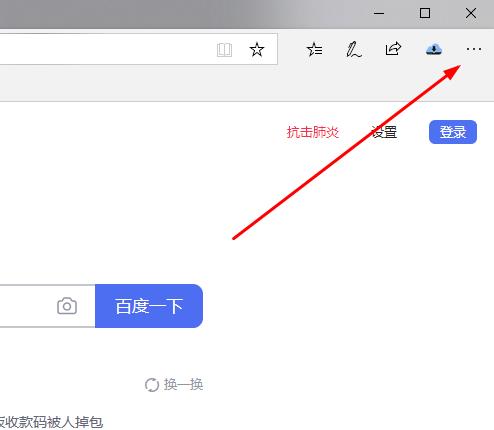 如何降低Edge浏览器的内存占用?Edge内存占用问题的解决方法Jan 05, 2024 pm 05:54 PM
如何降低Edge浏览器的内存占用?Edge内存占用问题的解决方法Jan 05, 2024 pm 05:54 PMEdge浏览器内存占用高怎么办?小编发现现在有非常多的小伙伴都喜欢使用微软的Edge浏览器,因为其不仅简洁,还能够安装各种浏览器插件,不过最近有部分小伙伴在使用Edge的时候发现其cpu占用非常高,也就是占用内存过于高,这时候要如何去处理这种情况呢?下面就和小编一起来看看解决方法吧。Edge内存占用高的解决方法1、关闭标签进入edge浏览器点击右上角三个点。在任务栏中选择“扩展”。将不需要使用的插件关闭或者卸载即可。2、更新MicrosoftEdge浏览器请确保您的计算机上已经安装
 Edge浏览器显示站点不安全怎么办?Edge浏览器显示站点不安全的解决方法Jan 07, 2024 am 11:42 AM
Edge浏览器显示站点不安全怎么办?Edge浏览器显示站点不安全的解决方法Jan 07, 2024 am 11:42 AMEdge浏览器显示站点不安全怎么办?Edge浏览器是一款微软所推出的浏览器,并且Edge浏览器的安全性是非常可靠的,但是如果在Edge浏览器下载东西提示站点不安全导致无法下载怎么办,下面就来看看小编是如何解决这个问题的吧。Edge浏览器显示站点不安全的解决方法1、打开浏览器,点击右上角的三个点。2、在任务栏中点击“设置”。3、点击左侧任务栏的“隐私和安全性”。为了帮助还没有过关的玩家们,让我们一起来了解一下具体的解谜方法吧。其中一种方法是在游戏设置中找到"w
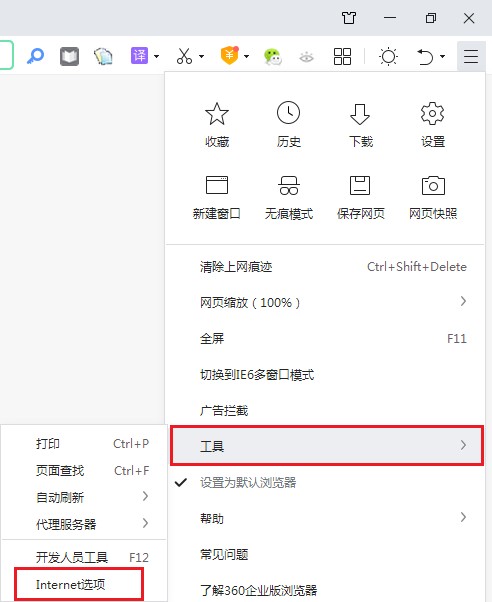 如何解决Edge浏览器无法访问页面的问题?Dec 30, 2023 pm 05:20 PM
如何解决Edge浏览器无法访问页面的问题?Dec 30, 2023 pm 05:20 PMEdge浏览器是微软所推出的一款十分流畅的浏览器软件,并且现在使用的用户也非常多,不过最近一些用户在使用Edge浏览器的时候发现自己被提示无法访问此页面,那么我们要如何去解决这个问题呢?下面就和小编一起来看看Edge无法访问此页面的解决方法吧。Edge无法访问此页面的解决方法1、双击进入软件,点击右上角的“菜单”按钮,在下方给出的选项列表中选择“工具”中的“Internet选项”。2、在弹出的窗口中,点击上方的“连接&rd
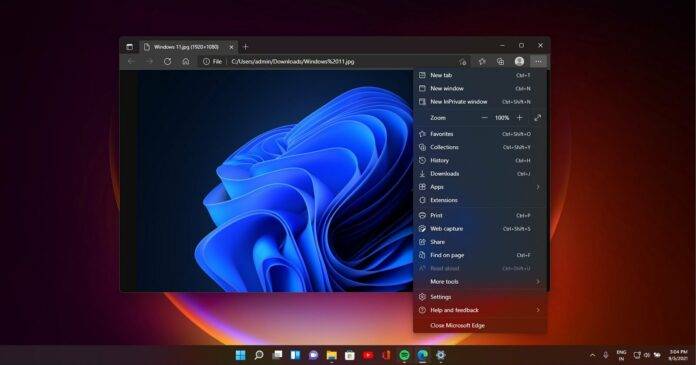 Microsoft Edge 测试了一项新功能,以整理其在 Windows 11 上的体验Nov 07, 2023 pm 11:13 PM
Microsoft Edge 测试了一项新功能,以整理其在 Windows 11 上的体验Nov 07, 2023 pm 11:13 PMWindows11上带有FluentDesign菜单的MicrosoftEdgeMicrosoft正在添加一项新功能…整理Edge有争议的功能之一——侧边栏,它可以停靠在Windows11和Windows10的右侧。MicrosoftEdgeCanary正在测试一项新功能或弹出窗口,该功能或弹出窗口会自动检测边栏中未使用的项目。Microsoft2022年11月将侧边栏添加到Edge,并承诺此功能可以提高您在Windows10上的工作效率,尤其是Copilot不附带的Wind
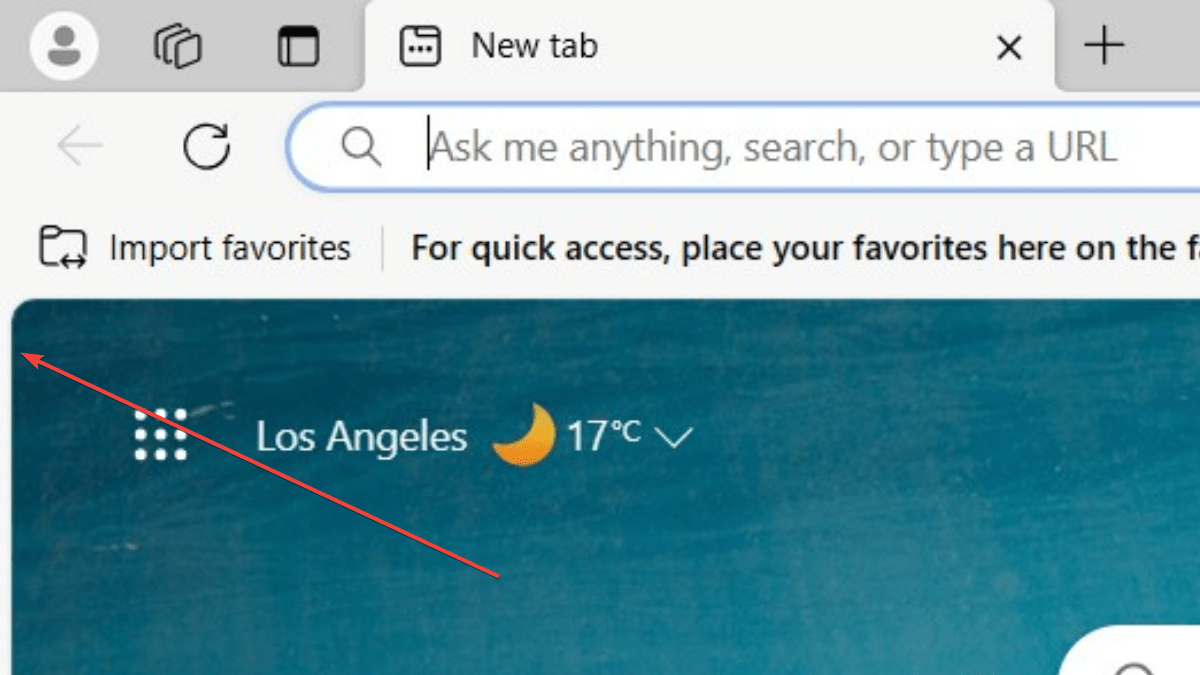 简化三步骤,轻松删除Microsoft Edge中的边框Sep 02, 2023 pm 02:57 PM
简化三步骤,轻松删除Microsoft Edge中的边框Sep 02, 2023 pm 02:57 PM许多用户对MicrosoftEdge中网页周围的白色边框不满意。他们认为这是不必要的和分散注意力的,他们要求Microsoft完全删除MicrosoftEdge的边框。这类似于“不要修复没有损坏的东西”的说法,但Microsoft似乎没有考虑到这一点。当然,它是一种流行的网络浏览器,提供多种功能,包括内置广告拦截器、跟踪预防和密码管理器。但是,某些用户可能会发现浏览器在网页周围有边框。此边框可能会分散注意力或难看,有几种方法可以将其删除。在关于r/Edge的冗长对话中,一些普通的非内部用户发现,
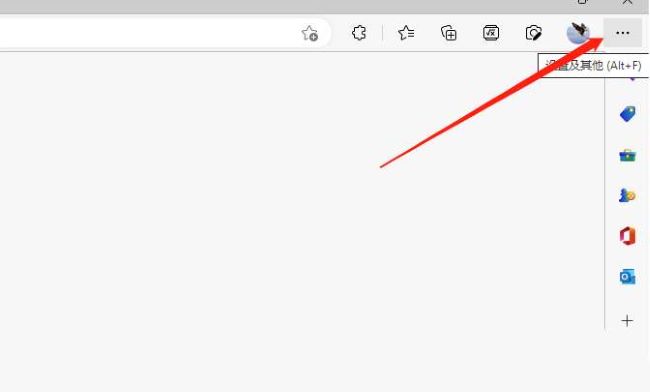 如何在Edge浏览器中启用弹窗?Edge浏览器弹窗设置的教程Jan 01, 2024 am 09:25 AM
如何在Edge浏览器中启用弹窗?Edge浏览器弹窗设置的教程Jan 01, 2024 am 09:25 AMEdge是一款由微软所推出的浏览器软件,也是越来越多的小伙伴都选择使用这款浏览器,而最近一些使用的用户想要去重新开启弹窗设置却不知道如何操作,其实这一点还是非常的简单,下面就和小编一起来看看方法吧。Edge允许弹窗设置的方法1、双击打开软件,点击右上角的三个点图标。2、接着点击下方选项列表中的“设置”。3、在打开的窗口界面中,点击左侧栏中的“Cookie和网站权限”选项。4、然后在右侧中找到“弹出窗口和重定向”。5、最后点击&ldqu


Hot AI Tools

Undresser.AI Undress
AI-powered app for creating realistic nude photos

AI Clothes Remover
Online AI tool for removing clothes from photos.

Undress AI Tool
Undress images for free

Clothoff.io
AI clothes remover

AI Hentai Generator
Generate AI Hentai for free.

Hot Article

Hot Tools

Safe Exam Browser
Safe Exam Browser is a secure browser environment for taking online exams securely. This software turns any computer into a secure workstation. It controls access to any utility and prevents students from using unauthorized resources.

PhpStorm Mac version
The latest (2018.2.1) professional PHP integrated development tool

SublimeText3 Chinese version
Chinese version, very easy to use

MinGW - Minimalist GNU for Windows
This project is in the process of being migrated to osdn.net/projects/mingw, you can continue to follow us there. MinGW: A native Windows port of the GNU Compiler Collection (GCC), freely distributable import libraries and header files for building native Windows applications; includes extensions to the MSVC runtime to support C99 functionality. All MinGW software can run on 64-bit Windows platforms.

Dreamweaver CS6
Visual web development tools







