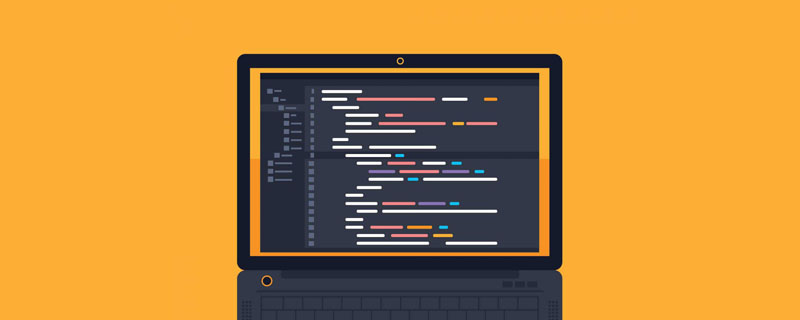Practical tips for mastering HTML5 selectors: Tips to improve the efficiency of web development
In web development, it is very important to select elements correctly and efficiently. HTML5 selectors provide developers with many powerful and flexible tools that can greatly simplify our manipulation of web page elements. This article will introduce some practical skills of HTML5 selectors and provide specific code examples to help us better master these skills and improve the efficiency of web development.
1. Basic selector
- Element selector
The element selector is one of the most basic selectors. It is selected by the tag name of the element. Select the required elements. For example, to select all paragraph elements, you can use the following code:
p {
color: red;
}- Class selector
The class selector selects elements by adding the class attribute to the element. In CSS, class selectors start with a dot, and the same class can be used in multiple elements in HTML. For example, to select all elements with the "highlight" class, you can use the following code:
.highlight {
background-color: yellow;
}- ID Selector
ID Selector By adding the id attribute to the element to select elements. In CSS, ID selectors start with a pound sign, and IDs should be unique in each HTML document. For example, to select an element with the ID "header", you can use the following code:
#header {
font-size: 24px;
}2. Advanced selector
- Descendant selector
The descendant selector can select descendant elements of the specified element. In CSS, descendant selectors use a space to separate two elements. For example, to select strong elements that are children of all paragraph elements, you would use the following code:
p strong {
font-weight: bold;
}- Direct descendant selector
Direct descendant selectors can optionally be specified The direct child of the element. In CSS, direct descendant selectors use a greater-than sign (>) to separate two elements. For example, to select the direct child element h1 under a div element, you can use the following code:
div > h1 {
color: blue;
}- Brother selector
The sibling selector can select brothers of the same level element. In CSS, sibling selectors use a plus sign ( ) to separate two elements. For example, to select the first p element after an h2 element, you can use the following code:
h2 + p {
margin-top: 20px;
}3. Advanced selector
- Attribute selector
Attribute selector can select elements based on their attribute values. In CSS, attribute selectors can use the equal sign (=), the containing sign (*=), the opening sign (^=), and the ending sign ($=) to select elements. For example, to select all input elements whose type attribute value is "submit", you can use the following code:
input[type="submit"] {
background-color: green;
}- Pseudo-class selector
Pseudo-class selector can select Elements in specific states, such as hover state, selected state, etc. In CSS, pseudo-class selectors are identified with a colon (:). For example, to select all hovered links, you can use the following code:
a:hover {
text-decoration: underline;
}- Pseudo-element selector
Pseudo-element selector allows you to select a specific part of an element , such as the first letter of the element, the last letter of the element, etc. In CSS, pseudo-element selectors are identified by two colons (::). For example, to select the first letter of a paragraph element, you can use the following code:
p::first-letter {
font-size: 24px;
}The above are some practical tips for HTML5 selectors. By using these selectors properly, we can select and select more efficiently. Manipulate web page elements to improve web development efficiency. I hope this article can be helpful to all developers and further improve their web development skills.
The above is the detailed content of HTML5 Selector Tips: Tips to Save Time in Web Development. For more information, please follow other related articles on the PHP Chinese website!
 HTML超文本标记语言--超在那里?(文档分析)Aug 02, 2022 pm 06:04 PM
HTML超文本标记语言--超在那里?(文档分析)Aug 02, 2022 pm 06:04 PM本篇文章带大家了解一下HTML(超文本标记语言),介绍一下HTML的本质,HTML文档的结构、HTML文档的基本标签和图像标签、列表、表格标签、媒体元素、表单,希望对大家有所帮助!
 html和css算编程语言吗Sep 21, 2022 pm 04:09 PM
html和css算编程语言吗Sep 21, 2022 pm 04:09 PM不算。html是一种用来告知浏览器如何组织页面的标记语言,而CSS是一种用来表现HTML或XML等文件样式的样式设计语言;html和css不具备很强的逻辑性和流程控制功能,缺乏灵活性,且html和css不能按照人类的设计对一件工作进行重复的循环,直至得到让人类满意的答案。
 web前端笔试题库之HTML篇Apr 21, 2022 am 11:56 AM
web前端笔试题库之HTML篇Apr 21, 2022 am 11:56 AM总结了一些web前端面试(笔试)题分享给大家,本篇文章就先给大家分享HTML部分的笔试题(附答案),大家可以自己做做,看看能答对几个!
 HTML5中画布标签是什么May 18, 2022 pm 04:55 PM
HTML5中画布标签是什么May 18, 2022 pm 04:55 PMHTML5中画布标签是“<canvas>”。canvas标签用于图形的绘制,它只是一个矩形的图形容器,绘制图形必须通过脚本(通常是JavaScript)来完成;开发者可利用多种js方法来在canvas中绘制路径、盒、圆、字符以及添加图像等。
 html中document是什么Jun 17, 2022 pm 04:18 PM
html中document是什么Jun 17, 2022 pm 04:18 PM在html中,document是文档对象的意思,代表浏览器窗口的文档;document对象是window对象的子对象,所以可通过“window.document”属性对其进行访问,每个载入浏览器的HTML文档都会成为Document对象。
 html5废弃了哪个列表标签Jun 01, 2022 pm 06:32 PM
html5废弃了哪个列表标签Jun 01, 2022 pm 06:32 PMhtml5废弃了dir列表标签。dir标签被用来定义目录列表,一般和li标签配合使用,在dir标签对中通过li标签来设置列表项,语法“<dir><li>列表项值</li>...</dir>”。HTML5已经不支持dir,可使用ul标签取代。
 Html5怎么取消td边框May 18, 2022 pm 06:57 PM
Html5怎么取消td边框May 18, 2022 pm 06:57 PM3种取消方法:1、给td元素添加“border:none”无边框样式即可,语法“td{border:none}”。2、给td元素添加“border:0”样式,语法“td{border:0;}”,将td边框的宽度设置为0即可。3、给td元素添加“border:transparent”样式,语法“td{border:transparent;}”,将td边框的颜色设置为透明即可。


Hot AI Tools

Undresser.AI Undress
AI-powered app for creating realistic nude photos

AI Clothes Remover
Online AI tool for removing clothes from photos.

Undress AI Tool
Undress images for free

Clothoff.io
AI clothes remover

AI Hentai Generator
Generate AI Hentai for free.

Hot Article

Hot Tools

SublimeText3 English version
Recommended: Win version, supports code prompts!

SAP NetWeaver Server Adapter for Eclipse
Integrate Eclipse with SAP NetWeaver application server.

WebStorm Mac version
Useful JavaScript development tools

SublimeText3 Linux new version
SublimeText3 Linux latest version

MinGW - Minimalist GNU for Windows
This project is in the process of being migrated to osdn.net/projects/mingw, you can continue to follow us there. MinGW: A native Windows port of the GNU Compiler Collection (GCC), freely distributable import libraries and header files for building native Windows applications; includes extensions to the MSVC runtime to support C99 functionality. All MinGW software can run on 64-bit Windows platforms.