Home >Mobile Tutorial >iPhone >How to use the emergency SOS contact function of Apple iPhone 14?
How to use the emergency SOS contact function of Apple iPhone 14?
- WBOYWBOYWBOYWBOYWBOYWBOYWBOYWBOYWBOYWBOYWBOYWBOYWBforward
- 2024-01-13 09:03:241162browse
Apple officials stated that on iPhone 14 and iPhone 14 Pro models, when there is no cellular network and wireless LAN signal, users can use the "SOS Emergency Contact via Satellite" function to send text messages to emergency services.
#How to use SOS emergency contact on Apple iPhone 14? The following are the methods and techniques for calling SOS emergency contact on iPhone14, let’s learn together!
#SOS emergency contact has two methods: "press and release to call" and "press the button 5 times to call".
If Press and Release to Call is turned on, when you press and hold the Side button and either volume button to make an emergency call, iPhone will start a countdown and Make a reminder sound. Release the button when the countdown ends and your iPhone will automatically call emergency services.
If "5 Press the Button to Call" is turned on, when you try to make an emergency call, iPhone will start a countdown and sound an alert sound. After the countdown ends, iPhone automatically calls emergency services.
To turn on these settings, follow these steps:
- ## Open the Settings app on your iPhone.
- Tap "SOS Emergency Contact".
- Turn on Press and Release to Call, 5 Press Button to Call, or Implicit Call.
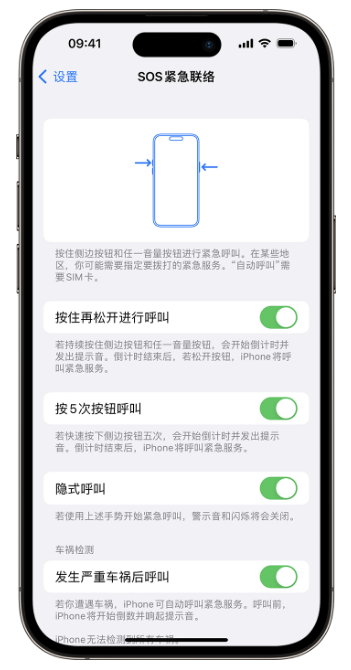
## If "Press and release to make a call" is turned off ” or “Press the button 5 times to call”, we can still use the “SOS Emergency Contact” slider to make a call.
The above is the detailed content of How to use the emergency SOS contact function of Apple iPhone 14?. For more information, please follow other related articles on the PHP Chinese website!

