 System Tutorial
System Tutorial Windows Series
Windows Series How to solve the problem of win10 search box turning completely black
How to solve the problem of win10 search box turning completely blackWhen the user uses the win10 search box, it will be completely black. No files will be displayed, and the results will not be displayed after searching. In fact, this is a BUG in the win10 system. Let’s take a look at the tutorial to solve the problem of the win10 search box being completely black. .
Win10 search box is all black:
1. Press the win R key, open Run, enter cmd and press Enter.

2. Enter the code in the command window and press the Enter key.
reg add HKCU\Software\Microsoft\Windows\CurrentVersion\Search /v BingSearchEnabled /t REG_DWORD /d 0 /f
reg add HKCU\Software\Microsoft\Windows\CurrentVersion\Search / v CortanaConsent /t REG_DWORD /d 0 /f

3. Restart the computer and open the win10 search box to display normally.

The above is the detailed content of How to solve the problem of win10 search box turning completely black. For more information, please follow other related articles on the PHP Chinese website!
 win系统磁盘0磁盘分区1是什么意思Sep 26, 2021 am 11:23 AM
win系统磁盘0磁盘分区1是什么意思Sep 26, 2021 am 11:23 AMwin系统磁盘0是指第一块硬盘,磁盘分区1是指第一个分区,通常称为C驱动器。如果安装了两个硬盘,则分别是磁盘0和磁盘1。它们通常在安装win系统时在对硬盘进行分区时出现。
 win加r输入什么命令Jan 05, 2021 am 11:28 AM
win加r输入什么命令Jan 05, 2021 am 11:28 AMwin加r输入的命令有:1、cleanmgr命令,打开磁盘清理工具;2、compmgmt.msc命令,计算机管理;3、charmap命令,启动字符映射表;4、calc命令,启动计算器;5、Clipbrd命令,剪贴板查看器等。
 win11休眠文件怎么清理Jun 29, 2023 am 11:35 AM
win11休眠文件怎么清理Jun 29, 2023 am 11:35 AMwin11休眠文件怎么清理?很多小伙伴再给win11系统的电脑进行磁盘清理的时候,发现每次重启之后都会产生新的垃圾文件,这就是电脑的休眠文件。这些休眠文件是系统自动产生的,我们清理掉这些休眠文件之后,可以减轻磁盘非常大的一块负担,但是很多小伙伴并不清楚该怎么清理休眠文件,下面就由小编为大家带来win11休眠文件清理教程。win11休眠文件清理教程1、找到C盘的CMD程序,路径如下:C:WindowsSystem32然后右键:以管理员身份运行2、输入命令:powercfg-hoff然后回车,看到如
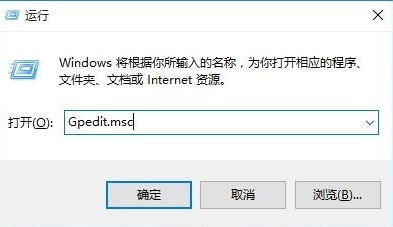 解决win10搜索框变灰无法使用的方法Jan 03, 2024 am 11:07 AM
解决win10搜索框变灰无法使用的方法Jan 03, 2024 am 11:07 AM用户日常使用win10搜索框搜索内容和需要的软件时,发现了win10搜索框灰色不能用了的问题,一般在电脑策略组中将设置成禁用即可,下面一起看看win10搜索框灰色不能用解决方法。win10搜索框灰色不能用解决方法:1、按下win+R键,打开运行输入gpedit.msc。2、在本地组策略编辑器——选择管理模板——windows组件选项。3、找到搜索——允许使用Cortana这一选项。4、打开后在其页面选择已禁用,点击确定即可,重新启动电脑。
 无论年龄多大,您都可以在 GPD Win 上运行 Windows 11Apr 16, 2023 am 11:31 AM
无论年龄多大,您都可以在 GPD Win 上运行 Windows 11Apr 16, 2023 am 11:31 AM想在GPDWin上安装Windows11?你们中的许多人肯定已经听说过GPDWin,这是一款基于Windows的掌上电脑,配备了键盘和游戏控件。它是一款基于x86的设备,主要考虑视频游戏控制台仿真和PC游戏。但是,它能够运行任何可以在计算机技术规范范围内运行的基于x86Windows的应用程序。更不用说它于2016年10月首次发布,所以我们很确定你们中的大多数人都熟悉这些小工具。没有多少人认为GPDWin能够运行Windows11,尤其是第一个模型,对于许
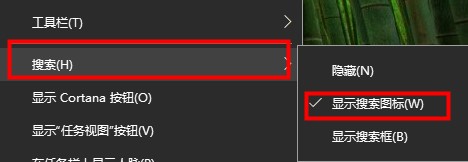 如何设置Windows 10搜索栏为透明Jan 09, 2024 pm 09:46 PM
如何设置Windows 10搜索栏为透明Jan 09, 2024 pm 09:46 PM有些用户看到win10搜索框都是透明的,自己也想拥有,但是不知道怎么设置,现在有一个非常简单的方法,只要在win10商店下载软件即可,下面我们一起看看win10搜索框设置透明的方法吧。win10搜索框透明:1、右击任务栏选择搜索,将搜索框变成搜索图标。2、打开应用商店。3、搜索TranslucentTB软件。(可以选择下载汉化版)4、下载安装好之后。5、打开TranslucentTB,在右下方的任务栏中可以看到。6、将它设置成全透明即可。
 如何禁用win10任务栏的搜索框Dec 28, 2023 am 08:17 AM
如何禁用win10任务栏的搜索框Dec 28, 2023 am 08:17 AMwin10任务栏搜索框是一个非常使用好用的搜索工具,但是很多用户使用起来不习惯或者用不到,想关闭掉,其实只需要右键任务栏空白处,在其中找到搜索功能就可以关闭了。win10任务栏搜索框怎么关闭1、首先鼠标右键点击任务栏空白处,如图所示:2、在界面中,点击“搜索”选项,选择隐藏,如图所示:3、完成上面的设置,搜索框就隐藏起来了。PS:如果搜索框关闭不了可能是你的系统问题,需要重装系统来解决。
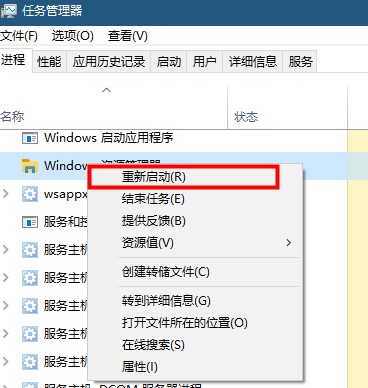 解决win10搜索框无响应的方法Jan 03, 2024 am 09:44 AM
解决win10搜索框无响应的方法Jan 03, 2024 am 09:44 AM用户在使用win10搜索出现卡死的问题,导致搜索功能不能使用,只要强制关机重新,那么该怎么解决此问题呢,下面我们就一起看看win10搜索框卡死解决方法吧!win10搜索框卡死:1、点击搜索后卡死,可以能是未响应了,可以等待一下。2、如果等待了一会之后还是卡死,那么右击任务栏打开任务管理器,重新启动一下windows资源管理器。3、打开搜索设置,将权限和历史记录项下的安全搜索关闭,把云搜索也关闭。


Hot AI Tools

Undresser.AI Undress
AI-powered app for creating realistic nude photos

AI Clothes Remover
Online AI tool for removing clothes from photos.

Undress AI Tool
Undress images for free

Clothoff.io
AI clothes remover

AI Hentai Generator
Generate AI Hentai for free.

Hot Article

Hot Tools

ZendStudio 13.5.1 Mac
Powerful PHP integrated development environment

SAP NetWeaver Server Adapter for Eclipse
Integrate Eclipse with SAP NetWeaver application server.

EditPlus Chinese cracked version
Small size, syntax highlighting, does not support code prompt function

DVWA
Damn Vulnerable Web App (DVWA) is a PHP/MySQL web application that is very vulnerable. Its main goals are to be an aid for security professionals to test their skills and tools in a legal environment, to help web developers better understand the process of securing web applications, and to help teachers/students teach/learn in a classroom environment Web application security. The goal of DVWA is to practice some of the most common web vulnerabilities through a simple and straightforward interface, with varying degrees of difficulty. Please note that this software

Atom editor mac version download
The most popular open source editor






