 System Tutorial
System Tutorial Windows Series
Windows Series How to solve the problem that Win11 browser cannot access the Internet
How to solve the problem that Win11 browser cannot access the InternetThe browser is a very important tool when we browse the web, but some friends found that their browsers cannot connect to the Internet after updating the win11 system. This is probably because our browsers have changed the default settings. Just open the Internet The options can be solved, let’s take a look below.
What to do if the win11 browser cannot connect to the Internet:
1. First, we click on the start menu of the taskbar to open it.

2. Then search and open "Internet Options" in the search box above

3. After opening, click "Connection" above

4. Find "LAN Settings" under the connection tab

5. Finally Just uncheck "Use a proxy server for LAN" and click "OK" below.

The above is the detailed content of How to solve the problem that Win11 browser cannot access the Internet. For more information, please follow other related articles on the PHP Chinese website!
 LOL闪退问题解决教程,Win11版本Jan 04, 2024 pm 01:58 PM
LOL闪退问题解决教程,Win11版本Jan 04, 2024 pm 01:58 PM许多lol的玩家在更新win11系统后,发现经常在游戏的过程中出现闪退的情况。一般来说是不会有这个问题的,所以很可能是因为我们的显卡驱动不满足win11的要求,需要重新更新,或是directx组件出现了缺失,下面就一起来解决一下吧。win11玩lol闪退怎么办:方法一:1、首先点击开始菜单,在上方搜索并打开“设备管理器”2、在设备管理器中找到“显示适配器”,展开其中的设备,右键选中,选择“更新驱动程序”3、在弹出窗口中选择“自动搜索驱动程序”之后安装最新的驱动程序就可以解决lol闪退问题了。方法
 提升Win11开机速度的方法分享Jan 02, 2024 pm 03:12 PM
提升Win11开机速度的方法分享Jan 02, 2024 pm 03:12 PMwindows系统的开机速度是我们使用电脑时非常重要的部分,对于我们的系统使用体验有着很大的影响,如果大家觉得自己的win11开机速度慢,那么可以通过关闭开机启动项的方式来加快开机速度,下面就一起来解决一下吧。win11开机速度慢怎么办:1、首先我们点击“Windows按钮”进入开始菜单。2、然后打开其中的“设置”3、接着点击进入左侧的“应用”选项。4、接着点开右侧最下方的“启动”设置。5、然后在其中更改排序依据为“状态”,将所有不需要的开机启动项关闭即可。
 解决win11无法运行lol问题的教程Dec 29, 2023 pm 09:22 PM
解决win11无法运行lol问题的教程Dec 29, 2023 pm 09:22 PM英雄联盟是当前非常火爆的moba游戏,但是最近很多朋友在更新升级完win11系统后,发现玩不了lol,不是闪退就是卡住不动,其实我们可以通过更改系统区域的方式进行解决,下面就一起来看看吧。win11玩不了lol怎么办方法一:1、首先通过开始菜单,进入“设置”2、然后在左侧栏中选择“Time&language”3、然后在右侧区域中点击“国家和地区”4、然后点击下方的“更改系统区域设置”5、接着在区域设置中,将当前系统区域设置更改为“中文”即可。方法二:1、找到此电脑,右键选中,点开“管理”,在其中
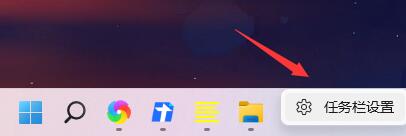 如何解决Win11任务栏右侧图标重叠问题Jan 01, 2024 pm 11:39 PM
如何解决Win11任务栏右侧图标重叠问题Jan 01, 2024 pm 11:39 PM最近有朋友发现,在打开电脑后,win11右下角的图标重叠了,这可能是因为我们的右下角程序不兼容,大家可以尝试不将他放在右下角或者推出程序,也可以尝试更改输入法,下面就一起来看一下吧。win11任务栏右侧图标重叠怎么办1、因为win11目前还只是预览版的系统,有不少的应用程序并不能完美在其中运行。2、所以可能会出现如上图所示的右侧图标重叠的情况,大家可以尝试关闭其中的图标来解决。3、首先点击任务栏的空白处,并点击“任务栏设置”4、在其中展开“任务栏角溢出”,取消勾选所有出现重叠的应用程序图标就可以
 解决win10鼠标右键持续旋转问题的教程Dec 31, 2023 pm 04:57 PM
解决win10鼠标右键持续旋转问题的教程Dec 31, 2023 pm 04:57 PM很多的用户们在使用win10系统的时候,都遇到过这个情况,就是鼠标右键点一下,鼠标就会一直转圈,然后需要等好久才能打开,那么这个问题怎么解决呢,快来看看详细的win10鼠标右键一直转圈圈解决教程~win10鼠标右键一直转圈圈怎么办:1、按下组合键“win+r”打开运行,然后输入:regedit打开注册表。2、然后依次展开文件夹;HKEY_CLASSES_ROOT\Directory\Background\shellex\ContextMenuHandlers3、然后删除ContextMenuHa
 MSVCR100.dll错误的解决方法Jan 02, 2024 pm 04:13 PM
MSVCR100.dll错误的解决方法Jan 02, 2024 pm 04:13 PM我们在打开电脑程序的时候,系统提示无法启动此程序,因为计算机中丢失MSVCR100.dll,尝试重新安装该程序以解决此问题。这是什么情况呢?因为文件丢失了,这时候不必乱下载各种插件了,直接可以在管家中找到对应的插件设置,具体的方法下面跟小编一起来看看吧。电脑管家解决MSVCR100.dll丢失的方法方法一、1、很多小伙伴遇到丢失msvcr100.dll的情况,这时候不必乱下载各种插件了,直接可以在管家中找到对应的插件设置2、打开常用属性,将其中的电脑诊断设置打开3、然后继续选择如图选项4、找到第
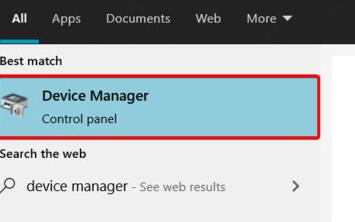 解决win11声卡驱动无法安装的方法指南Dec 29, 2023 pm 06:10 PM
解决win11声卡驱动无法安装的方法指南Dec 29, 2023 pm 06:10 PM一些朋友在更新完win11后发现,自己的声卡驱动不见了,而且无法再正常安装,这可能是因为声卡与win11不兼容,我们可以尝试重新下载安装,实在不行就无法使用了,下面就一起来看一下吧。win11无法安装声卡驱动怎么办方法一:1、我们可以搜索并进入“设备管理器”2、然后在其中找到声卡设备,右键选中它,点击“Updatedriver”3、然后在弹出窗口中选择“Searchautomaticallyfordrivers”就可以自动搜索安装声卡驱动了。4、更新失败的话,可以尝试右键选中它之后,点击“Uni
 解决win11无法运行地平线4的方法分享Jan 13, 2024 am 10:12 AM
解决win11无法运行地平线4的方法分享Jan 13, 2024 am 10:12 AM最近,地平线4在steam上打折,很多朋友都下载玩了起来。但是许多更新win11系统的朋友,发现自己打不开这款游戏,不知道为什么,这很可能是win11自己的问题,只有退回win10进行解决了。win11玩不了地平线4怎么办1、根据网友目前的反馈,似乎所有的win11用户都无法正常玩地平线4。2、这就几乎可以确定是因为系统本身不支持的原因,导致无法游玩这款游戏了。3、如果大家想要游玩的话,那就只能选择退回win10系统了。首先进入系统设置。4、然后点击左侧的“Windows更新”进入更新选项。5、


Hot AI Tools

Undresser.AI Undress
AI-powered app for creating realistic nude photos

AI Clothes Remover
Online AI tool for removing clothes from photos.

Undress AI Tool
Undress images for free

Clothoff.io
AI clothes remover

AI Hentai Generator
Generate AI Hentai for free.

Hot Article

Hot Tools

mPDF
mPDF is a PHP library that can generate PDF files from UTF-8 encoded HTML. The original author, Ian Back, wrote mPDF to output PDF files "on the fly" from his website and handle different languages. It is slower than original scripts like HTML2FPDF and produces larger files when using Unicode fonts, but supports CSS styles etc. and has a lot of enhancements. Supports almost all languages, including RTL (Arabic and Hebrew) and CJK (Chinese, Japanese and Korean). Supports nested block-level elements (such as P, DIV),

SublimeText3 English version
Recommended: Win version, supports code prompts!

MinGW - Minimalist GNU for Windows
This project is in the process of being migrated to osdn.net/projects/mingw, you can continue to follow us there. MinGW: A native Windows port of the GNU Compiler Collection (GCC), freely distributable import libraries and header files for building native Windows applications; includes extensions to the MSVC runtime to support C99 functionality. All MinGW software can run on 64-bit Windows platforms.

ZendStudio 13.5.1 Mac
Powerful PHP integrated development environment

Zend Studio 13.0.1
Powerful PHP integrated development environment





