The emergence of screen time limits has brought convenience to many parents of students. They can set screen time, limit the use time of downloaded apps, and control the download and deletion of apps. In this way, parents no longer need to monitor their children's mobile phones to understand the usage of mobile phones bound to the same Apple ID account.
Some mobile phone users set screen time in order to develop good mobile phone usage habits. Among them, some Apple phone users even ask their friends to set passwords to limit the time they can use their phones. Doing so can effectively help them control the time they spend using their mobile phones and avoid being addicted to them.

Over time, students' schedules have changed and parents want to change their device screen time settings, but have forgotten their passwords. Or maybe it's been so long that they or their friends have forgotten their Screen Time password. As a result, whenever the devices reach the set time limit, they become unusable and act like a useless brick.
You forgot your iPhone 13 Screen Time passcode and can't unlock it. Now I will introduce three solutions to help you solve the problem of forgotten Screen Time passcode easily. Note that these methods are very detailed so that you can tackle the challenge with ease. Method 1: Use backup and restore 1. Connect iPhone 13 to the computer using a USB cable and open iTunes. 2. Select your iPhone device in iTunes. 3. In the Overview tab, select "Restore iPhone". 4. During the recovery process, select the "Restore from backup" option and select the most recent backup. 5. Click the "Restore" button and wait for the recovery to complete. Method 2: Use Find My iPhone 1. Sign in to iCloud.com from another device. 2. Click "Find My iPhone". 3. Select your iPhone 13 device. 4. Click on the "Erase iPhone" option. 5. Confirm the erasure operation and wait for the device to restart. Method 3: Contact Apple Support 1. Open Apple’s official website and find the contact us page. 2. Choose the appropriate contact method, such as online chat or phone support. 3. Explain your problem to Apple support and provide relevant information. 4. Follow the instructions from Apple support to perform further steps to resolve the forgotten Screen Time passcode issue. I hope the above three methods can help you solve the problem of forgetting Screen Time password. Remember to back up your data to avoid losing important information. If the problem persists, it is recommended to contact Apple Support as soon as possible for further assistance.
The method to reset your Apple ID password is as follows: 1. Open the Settings app and tap your Apple ID (usually your name). 2. On the Apple ID page, scroll down and click the "Password & Security" option. 3. Click the "Change Password" button. 4. You may be asked to answer some security questions to verify your identity. After completing the verification, you will be given the option to reset your password. 5. You can choose to reset your password via email, SMS, or through the Password Retrieval tool. Depending on your selection, follow the appropriate steps. 6. After resetting your password, you will be able to log in to your Apple ID using your new password. Remember, to protect the security of your account, it is recommended that you choose a strong password and change your password regularly.
If you forget your Screen Time password, the first method is definitely to change it. Click [Forgot your password? ] to reset the password, but you need to enter your Apple ID and password.
After entering your Apple ID and password to set up the Screen Time passcode, enter the new Screen Time passcode, and then enter it again to confirm and activate the passcode.
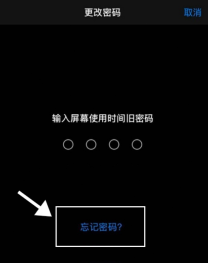
Method 2: Use iCloud to unlock password
Step 1: Open your web browser and enter Apple’s official iCloud website. Step 2: Find the login option on the page and click to enter. Step 3: Enter your Apple ID account number and password, and then click the Login button. Step 4: Wait for the page to load, and you will be redirected to the main page of iCloud, which contains your personal information and various cloud services. By following the above steps, you will successfully log in to your Apple ID account and can start using the various functions and services provided by iCloud.
Step 2: After opening the page, find and click the [Find My iPhone] option. Then, select [Erase iPhone] from the pop-up options. In this way, all data on your iPhone, including lock screen passwords and photos, will be completely erased.
However, to use iCloud to unlock the password, you must first set up an iCloud account on your Apple phone. In addition, the [Restore] function of iTunes is essentially flashing. If you forget your Apple ID and password, your iPhone will be unusable.
The third method below is a viable solution if you wish to avoid data loss.
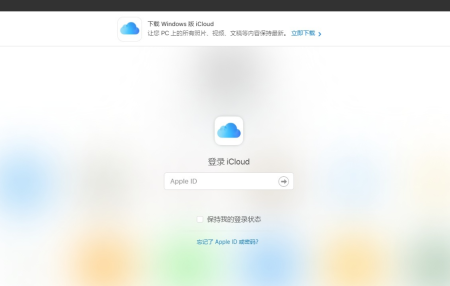
You can easily remove your device's screen passcode by using Apple's screen unlock tool. This method is suitable for Apple device users who have forgotten their screen passcode. First, you need to download and install a screen unlock tool for your device model and operating system version. Then, follow the tool's instructions. Typically you will need to connect your device to your computer and follow the prompts to complete the unlocking process. Please note that before using this tool, make sure you have backed up important data on your device to prevent data loss. Also, please note that this method is only suitable for users who legally own the device but have forgotten the screen password. Any illegal use or theft is illegal.
This tool is an Apple screen unlock tool that can remove the screen time passcode with one click. Using this tool, you can easily remove passwords without losing any data. This means you don’t need to worry about forgetting your password or entering the wrong password, you can unlock the screen with just one click. This tool is very convenient and practical and can help you manage your Apple devices more easily.
Step 1: First, you need to download and install the Apple Screen Unlock Tool app on your device. This tool can help you unlock the screen lock of your Apple device. Step 2: Once the installation is complete, open the app. You'll see a simple interface that displays your Apple device model and operating system version. Step 3: Next, you need to connect your Apple device to your computer. Connect the device to your computer's USB port using an original USB cable. Step 4: Once the device is successfully connected, you will see a "Connection successful" prompt on the screen. This means that your device has successfully established a connection with Apple's screen unlock tool. Step 5: Now, you have the option to unlock your Apple device screen. On the app's interface, you will see an "Unlock" button. Click on the button and the tool will start unlocking your device screen. Step 6: The unlocking process may take some time depending on your device model and OS version. Please be patient and do not disconnect the device midway. Step 7: Once the unlocking is completed, you will see a successful unlock prompt on the screen. You are now free to access and use your Apple devices. With the above steps, you can easily download, open and use the Apple screen unlock tool to unlock your device screen. Please note that this tool only works on your own device and should not be used for illegal purposes.
Step 2: First prepare a USB data cable to connect your iPhone13 to the computer. Then, select Remove Screen Time passcode on your computer. This way, you can remove the Screen Time passcode.

Step 3: To remove the Screen Time passcode, you need to turn off the "Find My iPhone" feature first. If you have Find My iPhone enabled, follow the on-screen prompts to turn it off.

Step 4: Remove the Screen Time passcode. The entire process is expected to only take 5 minutes to complete. Now you have successfully removed the Screen Time passcode and this operation will not result in any data loss.

The above is the detailed content of How to Fix iPhone 13 Screen Time Passcode Forgot Problem: Complete Guide. For more information, please follow other related articles on the PHP Chinese website!
 Apple News Food Made Love Cooking Again (and Turned Me Into a Subscriber)Apr 18, 2025 am 06:11 AM
Apple News Food Made Love Cooking Again (and Turned Me Into a Subscriber)Apr 18, 2025 am 06:11 AMApple News Food: Start my cooking journey Apple News' new food section (iOS 18.4 and above) conquered me with its simplicity and elegant design and ease of use. It brings together recipes from many well-known food publishers and presents each step of cooking steps clearly. Saying goodbye to the ad-filled recipe website, Apple News Food provides clear step-by-step instructions, ingredient lists, pictures, videos, etc., and more importantly, it cleverly uses interactive functions to assist in cooking, making the whole process smooth. The well-designed food section made me activate the month-long free trial of Apple News without hesitation, which was unimaginable before me
 The Best iPads of 2025Apr 18, 2025 am 01:01 AM
The Best iPads of 2025Apr 18, 2025 am 01:01 AMChoosing the Right iPad: A Comprehensive Guide Apple's iPad lineup offers a tablet for every need, but selecting the perfect one can be overwhelming. This guide simplifies the process, helping you choose the ideal iPad based on your specific requirem
 The Apple Watch Is 10 Years Old. Here's Why I Never Bought OneApr 15, 2025 am 06:09 AM
The Apple Watch Is 10 Years Old. Here's Why I Never Bought OneApr 15, 2025 am 06:09 AMThe Apple Watch: Still Not Convinced After a Decade Despite over 200 million units sold since 2015, the Apple Watch remains absent from my wrist. While its health and fitness features are impressive, they don't appeal to someone like me who doesn't
 Don't Like the Latest Apple Mail Changes? Here's How to Get Rid of ThemApr 14, 2025 am 12:54 AM
Don't Like the Latest Apple Mail Changes? Here's How to Get Rid of ThemApr 14, 2025 am 12:54 AMNew features of Apple Mail app: Categories, Summary, and Contact Photos The Apple Mail app recently updated its iPhone, iPad and Mac versions, adding features like Gmail-like email classification, notifications and email summary, and contact photos in your inbox. But not everyone likes these new changes. Fortunately, you can disable these new features and restore to a simpler way to use them. Here's how to do it: Disable Apple Mail Classification The email classification feature is designed to sort your inboxes to make it easier to process incoming messages. This feature is suitable for any device running iOS or iPadOS 18.2 and Mac computers with macOS 15.4 installed. Categories include: Main: Mail thinks the most
 We Don't Need Slimmer Phones, But You Might Want One AnywayApr 13, 2025 am 03:01 AM
We Don't Need Slimmer Phones, But You Might Want One AnywayApr 13, 2025 am 03:01 AMUltra-thin phones: Amazing design or risky? Samsung and Apple are about to release ultra-thin flagship phones Samsung Galaxy S25 Edge and Apple iPhone 17 Air are about to be released, and its ultra-thin design has sparked heated discussions. While many fans are concerned about their design compromises, ultra-thin phones still have some attractive advantages. Ultra-thin design: how much does it cost? First of all, these devices are expensive. Ultra-thin design requires custom parts and improved manufacturing processes, greatly increasing costs and ultimately passing them on to consumers. While prices may change at any time, reliable news shows that the iPhone 17 Air may be priced the same as the $899 iPhone Plus, or even likely to completely replace the latter; while the S25 Edge
 I Regret Ignoring This Apple Watch Running FeatureApr 13, 2025 am 12:58 AM
I Regret Ignoring This Apple Watch Running FeatureApr 13, 2025 am 12:58 AMTake advantage of the Apple Watch running features: From default training to custom planning I've been using default running training I finally found the pacemaker and custom training Easy way to create custom Apple Watch training Make the most of your Apple Watch I'm currently training for a half marathon, which means I'm running three times a week, one to two hours a day, making the most of my Apple Watch. I've been running 142 miles this year, but I've just discovered a game-changing Apple Watch running feature. Related ###### I ran a half marathon with AirPods 4, how effective I'm curious about the new AirPod
 8 Tech Features I Wish Existed in Real LifeApr 12, 2025 am 12:59 AM
8 Tech Features I Wish Existed in Real LifeApr 12, 2025 am 12:59 AMLife Hacks We Wish Were Real: Tech Features We Crave in Real Life Modern technology offers incredible conveniences, so much so that we often take them for granted. Pausing live TV, undoing computer errors, or voice-commanding music – these are ever
 Fix the Wait Limit in iPhone Shortcuts With This Simple TrickApr 11, 2025 am 03:05 AM
Fix the Wait Limit in iPhone Shortcuts With This Simple TrickApr 11, 2025 am 03:05 AMApple's Shortcuts app offers a "Wait" action for short pauses, but it's unreliable for longer durations. This limitation stems from iOS's background app restrictions. A clever workaround uses custom Focus modes to achieve extended waits,


Hot AI Tools

Undresser.AI Undress
AI-powered app for creating realistic nude photos

AI Clothes Remover
Online AI tool for removing clothes from photos.

Undress AI Tool
Undress images for free

Clothoff.io
AI clothes remover

Video Face Swap
Swap faces in any video effortlessly with our completely free AI face swap tool!

Hot Article

Hot Tools

Atom editor mac version download
The most popular open source editor

SublimeText3 Linux new version
SublimeText3 Linux latest version

SublimeText3 Mac version
God-level code editing software (SublimeText3)

SublimeText3 English version
Recommended: Win version, supports code prompts!

SAP NetWeaver Server Adapter for Eclipse
Integrate Eclipse with SAP NetWeaver application server.






