 System Tutorial
System Tutorial Windows Series
Windows Series Tutorial on changing the storage path of desktop files in win7 computer
Tutorial on changing the storage path of desktop files in win7 computerGenerally speaking, our win7 computer desktop files will be in the system disk, which means that if we save too many files on the desktop, the system disk will run out of memory, thus affecting the running speed of the system. We can use The way to change the desktop file path is to move our desktop folder to another location. Let’s take a look below.
Tutorial on changing the storage path of win7 computer desktop files
1. Generally, we can find the desktop folder in the following path "C:\Users\lenovo\Desktop", as shown in the figure.

#2. Right-click and select "Properties" and select the "Location" tab above.

#3. Enter the path to be transferred to at the location shown in the image.

4. After completing the input, click "OK" below

5. Click "Yes" in the pop-up prompt ”

#6. After waiting for completion, you will see that our desktop folder has been successfully transferred.

The above is the detailed content of Tutorial on changing the storage path of desktop files in win7 computer. For more information, please follow other related articles on the PHP Chinese website!
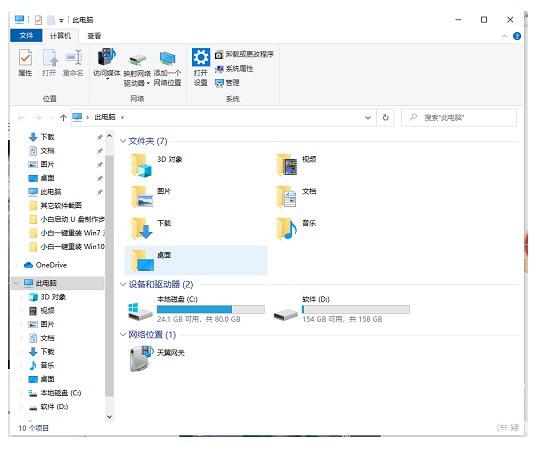 windows10桌面文件在c盘哪个位置Jul 07, 2023 pm 05:37 PM
windows10桌面文件在c盘哪个位置Jul 07, 2023 pm 05:37 PM一般情况下,win10电脑的桌面文件都是默认存有C盘中,可是实际存有C盘哪个位置许多客户还不清楚。其实很好找的,它就在C盘的“桌面”这个文档中,实际打开流程为:双击进到我的电脑,随后打开C盘,找到Administrator进到,以后就可见到桌面文件夹了,每一个桌面文件都存有这个文件夹里边。windows10桌面文件在c盘哪个位置:1、打开win10电脑,双击打开“我的电脑”或Windows+E打开任务管理器。2、在“我的电脑”窗口中,找到“C盘”并双击打开它。找到”客户“文件夹并双击它。3、在弹
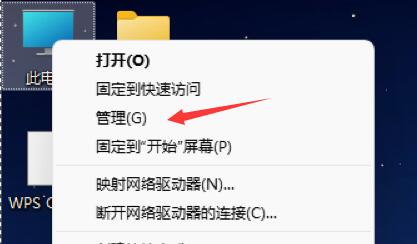 如何禁止win11电脑开机时弹出的弹窗Dec 22, 2023 pm 02:47 PM
如何禁止win11电脑开机时弹出的弹窗Dec 22, 2023 pm 02:47 PM很多人在电脑开机时会遇到弹窗广告,一般来说系统是不会有内置弹窗的,因此一定是因为某些开机启动的软件附带了这些弹窗,我们只需要将这些软件给禁用就可以了,下面就一起来看一下关闭方法吧。win11电脑开机如何关掉弹窗:1、首先右键点击桌面上的“此电脑”,选择其中的“管理”2、接着展开任务计划程序,点开“任务计划程序库”3、除了开机程序、杀毒软件外,其他的程序都可以右键选中,然后将它“禁用”就可以了。
 教大家win10电脑怎么屏蔽各种弹窗广告Jul 09, 2023 pm 05:57 PM
教大家win10电脑怎么屏蔽各种弹窗广告Jul 09, 2023 pm 05:57 PM电脑上广告弹窗太多了怎么办,有的小伙伴不想重装系统,下面就和大家讲讲关闭win10广告的方法吧,大家可以借鉴一下。1、右键点击电脑桌面下方任务栏,在弹出的菜单中选择并打开“任务管理器”。2、右键点击需要关闭的启动项,选择“禁用”。对应软件的开机启动项就关闭成功了。弹窗拦截设置1、打开毒霸,在首页点击左下方的“弹窗拦截”。2、点击“扫描”,对电脑进行全面扫描找出带有弹窗的软件。3、勾选需要拦截的软件,然后点击“一键拦截”。4、一键拦截后,对应的软件弹窗问题就已被拦截了。综上所述,如果大家电脑win
 win7电脑开机之后键盘无法正常使用怎么办Jun 29, 2023 pm 01:23 PM
win7电脑开机之后键盘无法正常使用怎么办Jun 29, 2023 pm 01:23 PMwin7电脑开机之后键盘无法正常使用怎么办?有用户遇到了电脑正常开机之后,键盘无法使用的情况。而在上一次的使用中,键盘是可以正常使用的。遇到这个情况有很多的原因,我们可以去使用不同的方法来进行问题的排查。很多小伙伴不知道怎么详细操作,小编下面整理了win7电脑开机之后键盘无法正常使用的解决方法,如果你感兴趣的话,跟着小编一起往下看看吧!win7电脑开机之后键盘无法正常使用的解决方法 【键盘故障问题汇总】 win7开机键盘不能用解决方法 1、检查电脑键盘的数据连接线是否正常。 2.检查
 虚拟键盘打开win7电脑的两种方法Jul 13, 2023 pm 03:49 PM
虚拟键盘打开win7电脑的两种方法Jul 13, 2023 pm 03:49 PM电脑虚拟键盘在电脑屏幕上,可以用鼠标打字。移动鼠标可以打字。虚拟键盘和键盘是一致的。唯一不方便的是点击鼠标使用。但是当我们的键盘损坏时,虚拟键盘可以代替它,然后我们将介绍两种打开虚拟键盘功能的方法。虚拟键盘打开win7电脑的两种方法1.用win7系统演示,打开我的电脑,即左下角。然后点击所有程序。3.找到附件文件夹。4.然后在易于访问的文件夹下找到一个屏幕键盘。5.打开虚拟键盘。方法二点击我的电脑后,直接在输入框中输入屏幕键盘。2.屏幕键盘显示在上面,双击屏幕键盘。以上是两种打开系统虚拟键盘功能
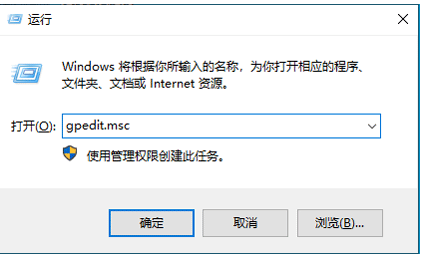 教你win10电脑管理员权限如何开启Jul 08, 2023 pm 09:41 PM
教你win10电脑管理员权限如何开启Jul 08, 2023 pm 09:41 PMwin10系统内有不同的账号,对应的使用权限也不同,其中管理员是拥有比较高的权限的,有些软件需要win10管理员权限才能打开。那么如何开启win10管理员权限?今天小编教下大家开启win10管理员权限的方法。具体步骤如下:1、在电脑上同时按下快捷键win+R,输入框中输入“gpedit.msc”确定打开本地组策略。2、依次打开“计算机配置”--“Windows设置”--“安全设置”--“本地策略”--“安全选项”即可。3、然后找到“账户:管理员状态”,可以看见状态为“已禁用”,我们需要的是将它开
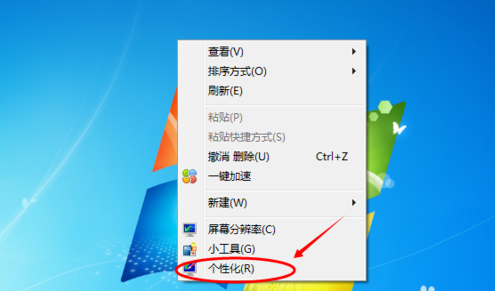 调整win7电脑屏幕颜色的步骤Dec 28, 2023 pm 06:57 PM
调整win7电脑屏幕颜色的步骤Dec 28, 2023 pm 06:57 PM我们知道电脑使用久了就会出现各种各样的问题,其中最常见的就是显示器问题了,不少用户就曾遇到过显示器颜色不正常,那么当你也遇到Win7显示器颜色不正常怎么办,下面就为大家准备了详细的解决办法。win7电脑屏幕颜色调节方法1、右击桌面空白位置,在出现的菜单中选择“个性化”,2、接着在出现的页面中点击“桌面背景”,3、然后找到图中位置,在“图片位置”后的菜单里找到“纯色”选择,4、之后就能挑选合适的颜色,5、如果没有合适的,还可以选择“其他”,自己调节颜色,6、接着可以调整不同参数,调整好后返回桌面,
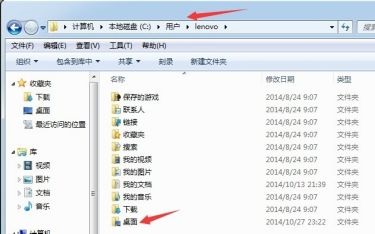 win7电脑桌面文件储存路径更改教程Jan 12, 2024 pm 02:33 PM
win7电脑桌面文件储存路径更改教程Jan 12, 2024 pm 02:33 PM一般来说,我们的win7电脑桌面文件都会在系统盘中,这就意味着如果我们在桌面上保存过多文件就会让系统盘内存不足,从而影响系统的运行速度,我们可以通过更改桌面文件路径的方式让我们的桌面文件夹转移到其他位置,下面一起来看看吧。win7电脑桌面文件储存路径更改教程1、一般我们在如下路径“C:\Users\lenovo\Desktop”就可以找到桌面文件夹,如图所示。2、右键选中点击“属性”,选择上方的“位置”选项卡。3、在图示位置输入需要转移到的路径。4、输入完成后点击下方的“确定”5、在弹出提示中点


Hot AI Tools

Undresser.AI Undress
AI-powered app for creating realistic nude photos

AI Clothes Remover
Online AI tool for removing clothes from photos.

Undress AI Tool
Undress images for free

Clothoff.io
AI clothes remover

AI Hentai Generator
Generate AI Hentai for free.

Hot Article

Hot Tools

Safe Exam Browser
Safe Exam Browser is a secure browser environment for taking online exams securely. This software turns any computer into a secure workstation. It controls access to any utility and prevents students from using unauthorized resources.

PhpStorm Mac version
The latest (2018.2.1) professional PHP integrated development tool

MinGW - Minimalist GNU for Windows
This project is in the process of being migrated to osdn.net/projects/mingw, you can continue to follow us there. MinGW: A native Windows port of the GNU Compiler Collection (GCC), freely distributable import libraries and header files for building native Windows applications; includes extensions to the MSVC runtime to support C99 functionality. All MinGW software can run on 64-bit Windows platforms.

WebStorm Mac version
Useful JavaScript development tools

mPDF
mPDF is a PHP library that can generate PDF files from UTF-8 encoded HTML. The original author, Ian Back, wrote mPDF to output PDF files "on the fly" from his website and handle different languages. It is slower than original scripts like HTML2FPDF and produces larger files when using Unicode fonts, but supports CSS styles etc. and has a lot of enhancements. Supports almost all languages, including RTL (Arabic and Hebrew) and CJK (Chinese, Japanese and Korean). Supports nested block-level elements (such as P, DIV),






