 Mobile Tutorial
Mobile Tutorial iPhone
iPhone What should I do if my iPhone 14 cannot connect to WiFi after upgrading to the official version of iOS 16.4?
What should I do if my iPhone 14 cannot connect to WiFi after upgrading to the official version of iOS 16.4?Recently, many iPhone users have reported that they encountered the problem of being unable to connect to WiFi after upgrading to the official version of iOS 16.4, or frequently and inexplicably disconnected from the Internet even when it was shown that they were connected to the Internet (WiFi/5G/4G). Turning airplane mode on or off again won't solve this problem

iOS16 does add many practical features, and it is worth upgrading. If your iPhone 14 encounters the problem of being unable to connect to WiFi after upgrading to the official version of iOS 16.4, you can refer to the following methods to solve it:
1: Disconnect WiFi and reconnect
When When iPhone14 cannot connect to WiFi, you can try to select "Ignore this network settings" first, then disconnect from WiFi and re-enter the password to set the connection, and finally check again whether you can successfully connect to WiFi

Two: Repeat Reset network
If you encounter the problem of being unable to connect to the network, resetting network settings is an effective solution
Open iPhone's [Settings]-[General]-[Transfer or Restore iPhone] , click [Restore]-[Restore Network Settings], confirm and click "Reset Network Settings"

3: Force restart the phone
When other devices can connect to WiFi normally and use data traffic and the iPhone cannot connect normally, it is recommended to restart or force restart the iPhone. The iPhone may be unable to connect to WiFi or frequently disconnected due to some iOS system glitches. Under normal circumstances, the connection can be restored after restarting the iPhone
The restart method of iPhone 14 is: quickly press the volume up and volume down keys at the same time, and then continue to hold the power button until the iPhone screen turns black and appears. Apple logo, then release all the buttons and wait for the iPhone to restart
Four: Restore factory settings
Due to the problem of being unable to connect to the Internet and frequently dropping the network after updating the iOS system, this is likely to be The iOS system is malfunctioning. You can try to restore your iPhone to factory settings. Factory reset restores your iPhone to the state it was in when you first purchased it. It usually resolves non-hardware faults but will erase all data on the device. Before restoring, please use Aisi Assistant to back up relevant data in advance
You can follow the steps below to reset your iPhone: First, open the [Settings] option of your phone. Then, enter the [General] menu. Here you can find the option to Transfer or Restore iPhone. After clicking this option, select "Erase all content and settings". Follow the prompts on the screen to complete the operation of resetting the iPhone
Five: System Repair
For iPhones that cannot connect to WiFi or are disconnected due to upgrading/downgrading the iOS system, jailbreaking, etc. For problems, we recommend using the Apple phone repair tool to repair iPhone14
This tool can repair more than 150 iOS system faults, such as white apple, black screen, stuck in recovery mode, device infinite loop, unable to boot, stuck Update process etc. These problems can be easily solved using this tool
Operation process:
Rewrite: Step 1: First download and install the required tools, and then connect the device to the computer using a data cable. After successful connection, the software will automatically identify the computer. Next, click "Repair iOS System Problems"

and then select "Standard Repair" and click to download the firmware. The software provides the latest version of iOS system firmware by default.

Step 2: After the firmware download is successful, click "Start Repair" to start automatic repair

Step 3: Wait for the repair to be completed and the entire repair The process takes approximately 10 minutes. During operation, do not disconnect the data cable. Wait until "Repair Completed" is displayed to complete the system repair
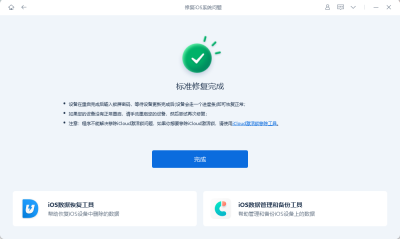
The above is the detailed content of What should I do if my iPhone 14 cannot connect to WiFi after upgrading to the official version of iOS 16.4?. For more information, please follow other related articles on the PHP Chinese website!
 Don't Like the Latest Apple Mail Changes? Here's How to Get Rid of ThemApr 14, 2025 am 12:54 AM
Don't Like the Latest Apple Mail Changes? Here's How to Get Rid of ThemApr 14, 2025 am 12:54 AMNew features of Apple Mail app: Categories, Summary, and Contact Photos The Apple Mail app recently updated its iPhone, iPad and Mac versions, adding features like Gmail-like email classification, notifications and email summary, and contact photos in your inbox. But not everyone likes these new changes. Fortunately, you can disable these new features and restore to a simpler way to use them. Here's how to do it: Disable Apple Mail Classification The email classification feature is designed to sort your inboxes to make it easier to process incoming messages. This feature is suitable for any device running iOS or iPadOS 18.2 and Mac computers with macOS 15.4 installed. Categories include: Main: Mail thinks the most
 We Don't Need Slimmer Phones, But You Might Want One AnywayApr 13, 2025 am 03:01 AM
We Don't Need Slimmer Phones, But You Might Want One AnywayApr 13, 2025 am 03:01 AMUltra-thin phones: Amazing design or risky? Samsung and Apple are about to release ultra-thin flagship phones Samsung Galaxy S25 Edge and Apple iPhone 17 Air are about to be released, and its ultra-thin design has sparked heated discussions. While many fans are concerned about their design compromises, ultra-thin phones still have some attractive advantages. Ultra-thin design: how much does it cost? First of all, these devices are expensive. Ultra-thin design requires custom parts and improved manufacturing processes, greatly increasing costs and ultimately passing them on to consumers. While prices may change at any time, reliable news shows that the iPhone 17 Air may be priced the same as the $899 iPhone Plus, or even likely to completely replace the latter; while the S25 Edge
 I Regret Ignoring This Apple Watch Running FeatureApr 13, 2025 am 12:58 AM
I Regret Ignoring This Apple Watch Running FeatureApr 13, 2025 am 12:58 AMTake advantage of the Apple Watch running features: From default training to custom planning I've been using default running training I finally found the pacemaker and custom training Easy way to create custom Apple Watch training Make the most of your Apple Watch I'm currently training for a half marathon, which means I'm running three times a week, one to two hours a day, making the most of my Apple Watch. I've been running 142 miles this year, but I've just discovered a game-changing Apple Watch running feature. Related ###### I ran a half marathon with AirPods 4, how effective I'm curious about the new AirPod
 8 Tech Features I Wish Existed in Real LifeApr 12, 2025 am 12:59 AM
8 Tech Features I Wish Existed in Real LifeApr 12, 2025 am 12:59 AMLife Hacks We Wish Were Real: Tech Features We Crave in Real Life Modern technology offers incredible conveniences, so much so that we often take them for granted. Pausing live TV, undoing computer errors, or voice-commanding music – these are ever
 Fix the Wait Limit in iPhone Shortcuts With This Simple TrickApr 11, 2025 am 03:05 AM
Fix the Wait Limit in iPhone Shortcuts With This Simple TrickApr 11, 2025 am 03:05 AMApple's Shortcuts app offers a "Wait" action for short pauses, but it's unreliable for longer durations. This limitation stems from iOS's background app restrictions. A clever workaround uses custom Focus modes to achieve extended waits,
 How big is the iPhone 16 Pro Max?Apr 10, 2025 am 09:36 AM
How big is the iPhone 16 Pro Max?Apr 10, 2025 am 09:36 AMThe iPhone 16 ProMax will have a screen size of 6.9 inches, aiming to provide a more immersive visual experience while maintaining a thin and light design to improve user operation comfort.
 Is the iPhone 17 released?Apr 09, 2025 am 12:07 AM
Is the iPhone 17 released?Apr 09, 2025 am 12:07 AMThe iPhone 17 has not been released yet and is expected to debut in the fall of 2025. 1. Performance improvement: It may be equipped with a more powerful A17 chip. 2. Camera improvement: Possibly improve pixels and sensors, and advance ProRAW and ProRes formats. 3. Design changes: It may adopt a narrower or borderless design, using new materials. 4. New features are introduced: There may be breakthroughs in health monitoring and AR.
 CarPlay Is Breaking for Some People After iOS 18.4 UpdateApr 08, 2025 pm 09:01 PM
CarPlay Is Breaking for Some People After iOS 18.4 UpdateApr 08, 2025 pm 09:01 PMCarPlay failure caused by iOS 18.4 update: connection issues and missing notifications Apple recently released the highly anticipated iOS 18.4 update with new emojis, AI features, priority notifications, and several changes to CarPlay. However, these changes seem to do more harm than good, and many users report that CarPlay is almost unusable. The iOS 18.4 update should fix some major CarPlay issues, especially for EV users. Major CarPlay changes include three-line icons on the home screen, and the option of default navigation apps in the EU (not limited to Apple Maps anymore). It also adds an API that allows sports applications to be pushed in new


Hot AI Tools

Undresser.AI Undress
AI-powered app for creating realistic nude photos

AI Clothes Remover
Online AI tool for removing clothes from photos.

Undress AI Tool
Undress images for free

Clothoff.io
AI clothes remover

AI Hentai Generator
Generate AI Hentai for free.

Hot Article

Hot Tools

PhpStorm Mac version
The latest (2018.2.1) professional PHP integrated development tool

SublimeText3 English version
Recommended: Win version, supports code prompts!

WebStorm Mac version
Useful JavaScript development tools

SAP NetWeaver Server Adapter for Eclipse
Integrate Eclipse with SAP NetWeaver application server.

Zend Studio 13.0.1
Powerful PHP integrated development environment





