 System Tutorial
System Tutorial Windows Series
Windows Series What should I do if the Win10 Start menu cannot be opened? What should I do if the Win10 Start menu cannot be opened?
What should I do if the Win10 Start menu cannot be opened? What should I do if the Win10 Start menu cannot be opened?After some users upgrade to win10, some people will find that the start menu cannot be opened, and the message button does not respond when pressed, or it may start normally, but the above situation occurs after performing a system restore, and the Win10 start menu cannot be opened. situation, how should we solve it? Below, the editor will introduce to you the solution to the problem that the Win10 start menu cannot be opened. Everyone is welcome to refer to and learn from it.
Microsoft’s latest Windows 10 system has been released for some time, and users have all used the win10 system. However, some users reported that after completing the installation of win10, they found that the Windows 10 start menu could not be opened, and the Win10 menu key No response and other issues. Some users can’t even find the Windows 10 menu key at all. What should they do? The following are the solutions that the editor has collected for you to solve the problem of Win10 Start Menu not opening:
Win10 Start Menu not opening What to do
Press "Ctrl Alt delete" to open the Task Manager.

Start Menu Picture-1
Find "Desktop Window Manager".

System Start Figure-2
Right-click "Desktop Window Manager" and select the "End Task" option .

System Start Figure-3
Then click "Run New Task" of "File (F)" in the upper left corner ”, enter explorer.exe and click OK.

The menu cannot be opened Figure-4
Method 2:
Press "win R "Open Run and paste the following content. reg add"HKCU\Software\Microsoft\Windows\CurrentVersion\Explorer\Advanced" /v"EnableXamlStartMenu" /t REG_DWORD /d "0" /f

System Start Figure-5
Open task management (Ctrl Alt Del). Restart "windows explorer".

Start Menu Picture-6
The above is the method to solve the problem that the Win10 Start menu cannot be opened.
The above is the detailed content of What should I do if the Win10 Start menu cannot be opened? What should I do if the Win10 Start menu cannot be opened?. For more information, please follow other related articles on the PHP Chinese website!
 当您的 USB C 无法被 Windows 11 识别时,有超过5种修复方法可供选择。May 08, 2023 pm 11:22 PM
当您的 USB C 无法被 Windows 11 识别时,有超过5种修复方法可供选择。May 08, 2023 pm 11:22 PMUSB-C连接器目前是大多数现代手机、笔记本电脑和平板电脑的标准配置。换句话说,我们已经进入了USB-C时代,我们已经习惯的传统矩形USBType-A插头正在逐渐消失。您现在可以为您的Windows11PC充电,并通过USB-C连接与具有USB-C端口的其他USBType-C小工具(例如显示适配器、扩展坞、手机等)进行通信。不幸的是,某些软件和硬件组合可能会产生问题。发生这种情况时,您可能会看到一条消息,指示USB-C连接出现故障。在本文中,我们将展示如何解决Win
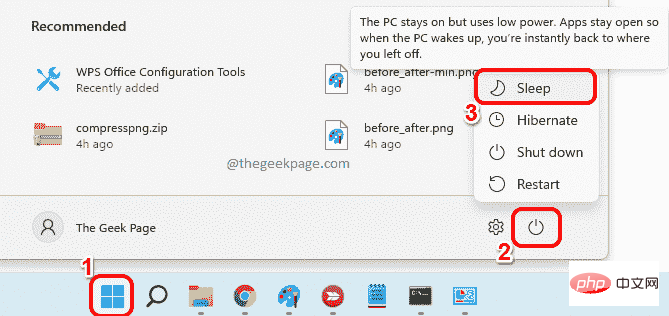 如何让您的Windows 11计算机进入睡眠状态8种方法May 09, 2023 am 10:31 AM
如何让您的Windows 11计算机进入睡眠状态8种方法May 09, 2023 am 10:31 AM所以你正在处理一些紧急的事情,并且已经打开了所有的窗口。您的笔记本电脑正在使用电池供电,您必须吃午饭,已经很晚了。关闭系统是一件代价高昂的事情,考虑关闭已经打开的窗口。让系统打开直到你的午餐吃完也会耗尽你的电池。好吧,睡眠模式就是您的答案。睡眠模式将机器的状态保存到系统RAM中,然后关闭机器。尽管机器看起来像是完全关闭了,但它仍在运行,但处于非常低功耗的模式。当你回来的那一刻,你的系统就会恢复活力,打开所有以前打开的窗口和程序。是的,当然,这是windows拥有的最好的东西之一。在本文中,我们为
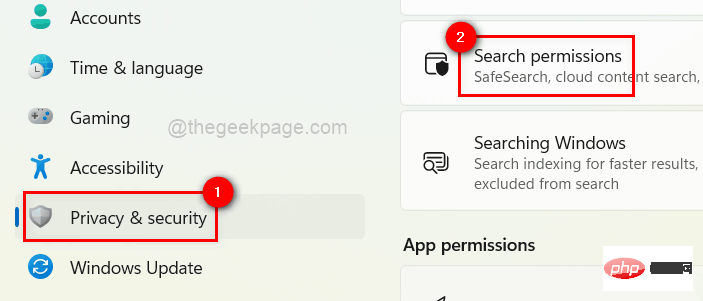 如何在 Windows 11 中打开或关闭最近的搜索历史记录Apr 15, 2023 am 08:10 AM
如何在 Windows 11 中打开或关闭最近的搜索历史记录Apr 15, 2023 am 08:10 AM微软添加了最近的搜索历史功能,该功能出现在开始菜单窗格中。最近的搜索历史功能会通知用户最近在其Windows系统上访问或搜索了哪些项目。大多数用户觉得它很方便,因为他们不必记住或回忆他们最近要查找的文件。但是,在打开开始菜单时看到它会激怒其中一些人。在这篇文章中,我们将向您展示如何使其从开始菜单中消失。如果您有兴趣了解有关如何在您的PC上禁用它的更多信息,请阅读这篇文章。如何在Windows11中打开或关闭最近的搜索历史记录让我们看看如何通过以下简单步骤在您的系统上禁用最近的搜索历史记录。1
 如何从 Windows 11 的开始菜单中删除推荐Apr 14, 2023 am 10:19 AM
如何从 Windows 11 的开始菜单中删除推荐Apr 14, 2023 am 10:19 AM如何从 Windows 11 的“开始”菜单中删除建议您可以使用 Windows 11 中的本机选项从“开始”菜单中删除建议。这将禁用建议,但该部分仍将在“开始”菜单中有其专用空间。或者,您可以选择从“开始”菜单中禁用个别推荐,以删除您不希望被推荐的项目。选项 1:禁用建议您可以使用以下任一方法禁用“开始”菜单中“推荐”部分的推荐。让我们开始吧。方法 1:使用设置应用程序按下Windows + i并单击 个性化。单击 开始。关闭以下项目的切换。显示最近添加的应用显示最常用的应用程序在开始、跳转列
 6 个自定义 Windows 11 PC 的最佳应用程序May 02, 2023 am 10:58 AM
6 个自定义 Windows 11 PC 的最佳应用程序May 02, 2023 am 10:58 AM赞叹Windows11的理由有很多。重新设计的任务栏、新的开始菜单和修改后的设置应用程序只是让您兴奋的一些改进元素。像OliverTwist一样,您可能需要更多,并且想要改进已经很棒的产品。在本文中,我们将探索一些最佳的Windows11应用程序以增强您的体验。我们将深入研究新设计的MicrosoftStore,并推荐一些我们最喜欢的应用程序,以提高工作效率、媒体播放等。我们还将探索互联网上的一些Windows11必备应用程序。您可以自定义Windows11吗?最新的W
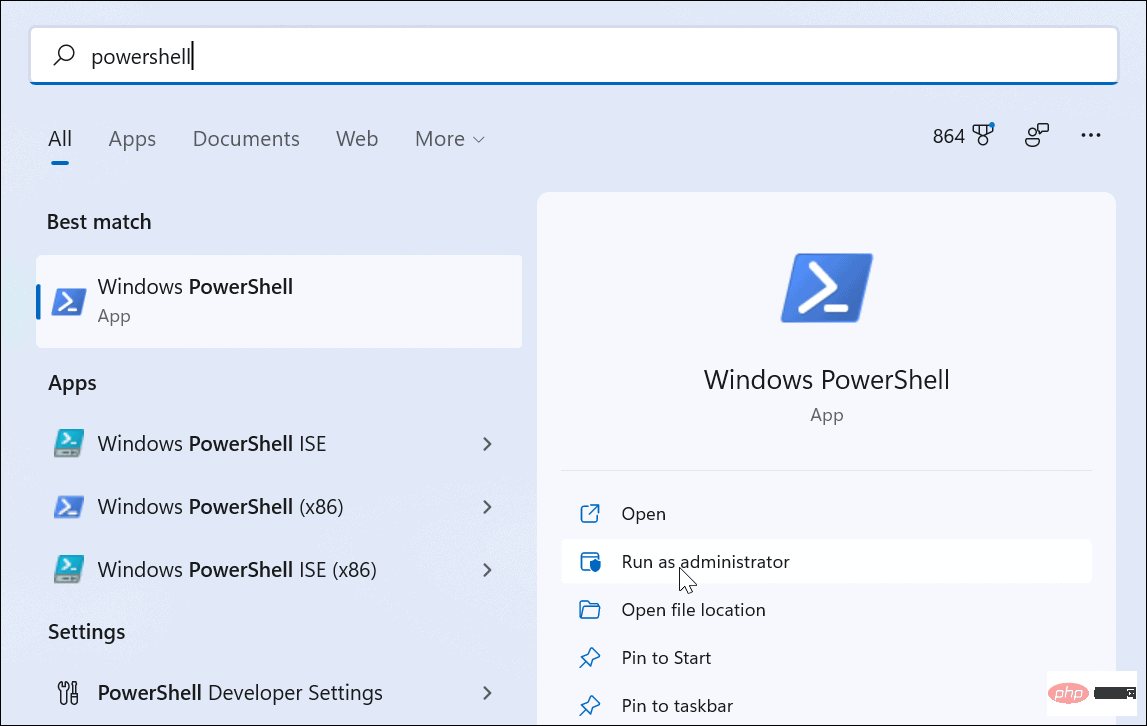 如何在 Windows 11 上启用管理员帐户Apr 15, 2023 pm 07:46 PM
如何在 Windows 11 上启用管理员帐户Apr 15, 2023 pm 07:46 PM如何使用PowerShell在Windows11上启用或禁用管理员帐户在Windows11上启用管理员帐户的最快方法之一是使用PowerShell。您还可以使用较新的Windows终端,或者,如果您愿意,也可以使用较旧的命令提示符(cmd)工具。您需要确保从已经具有管理员权限的用户帐户运行这些命令。如果您使用的是标准用户帐户,则需要切换到另一个用户帐户才能运行此工具。要在Windows11上使用PowerShell启用管理员帐户:通过单击开始按钮或按Windows键打开
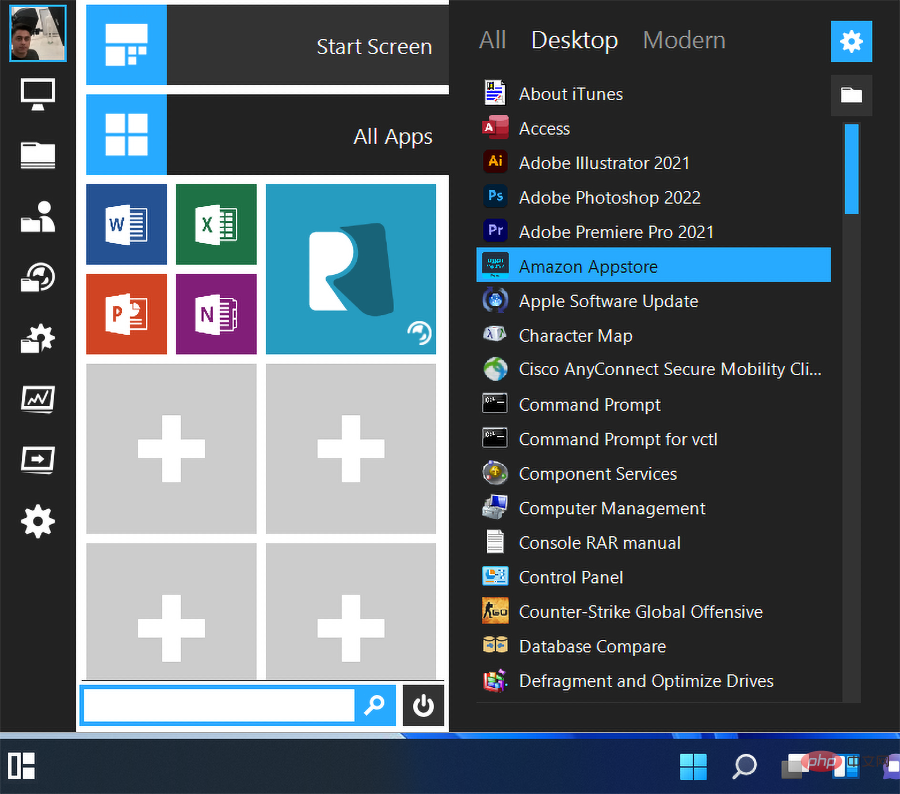 5 个最好的 Windows 11 免费开始菜单替换应用程序Apr 20, 2023 pm 01:55 PM
5 个最好的 Windows 11 免费开始菜单替换应用程序Apr 20, 2023 pm 01:55 PM对于对Windows11中的新开始菜单不满意的Windows用户,免费或付费的开始菜单替换应用程序是最佳选择。微软新操作系统最受争议的功能之一是改进的开始菜单,许多用户不喜欢它。幸运的是,第三方应用程序允许您使用早期版本的“开始”菜单替换此功能,甚至可以自行完全自定义。有许多付费应用程序,但这里有五种Windows11开始菜单的免费替代品。适用于Windows11的最佳开始菜单应用程序是什么?开始菜单Reviver此“开始”菜单有11种不同的样式,可让您为应用程序、Window
 TaskbarXI 将您的 Windows 11 任务栏变成类似 macOS 的 DockApr 14, 2023 am 09:37 AM
TaskbarXI 将您的 Windows 11 任务栏变成类似 macOS 的 DockApr 14, 2023 am 09:37 AM微软彻底改革了Windows 11的任务栏和开始菜单,但并不是每个人都对新的外观和感觉感到满意。Stardock是一种实用程序,它用更接近 Windows 7 或 Windows 10 中的外观替换更新后的开始菜单,现在有一个新的第三方工具用于自定义任务栏。TaskbarXI(通过Ghacks)是一个新的应用程序,它为 Windows 11 任务栏添加了额外的自定义选项,作为Windows 10流行的TaskbarX 工具的继承者而开发。它仍处于开发的早期阶段——甚至还没有图形界面——但它确实有


Hot AI Tools

Undresser.AI Undress
AI-powered app for creating realistic nude photos

AI Clothes Remover
Online AI tool for removing clothes from photos.

Undress AI Tool
Undress images for free

Clothoff.io
AI clothes remover

AI Hentai Generator
Generate AI Hentai for free.

Hot Article

Hot Tools

mPDF
mPDF is a PHP library that can generate PDF files from UTF-8 encoded HTML. The original author, Ian Back, wrote mPDF to output PDF files "on the fly" from his website and handle different languages. It is slower than original scripts like HTML2FPDF and produces larger files when using Unicode fonts, but supports CSS styles etc. and has a lot of enhancements. Supports almost all languages, including RTL (Arabic and Hebrew) and CJK (Chinese, Japanese and Korean). Supports nested block-level elements (such as P, DIV),

SublimeText3 Linux new version
SublimeText3 Linux latest version

Notepad++7.3.1
Easy-to-use and free code editor

PhpStorm Mac version
The latest (2018.2.1) professional PHP integrated development tool

Dreamweaver CS6
Visual web development tools





