"Developer Mode" can provide us with more advanced settings and debugging options to meet research and development needs.
Some users don’t know how to turn on the “developer mode” after upgrading to the official version of iOS 17.2.1. How do they turn on the “developer mode” in the official version of iOS 17.2.1?
If you want to enable "Developer Mode" after upgrading to the official version of iOS 17.2.1, please refer to the following steps:
Before the "Developer Mode" is activated, the "Developer Mode" cannot be found in the iPhone device settings. We need to activate the "Developer Mode"!
Step one: Open
, enter [Toolbox]-[Virtual Positioning]; 
Step 2: Click [Modify Virtual Positioning] directly to activate "Developer Mode";

A prompt will pop up, reminding you to enter the iPhone settings to manually turn on "Developer Mode";

Step 2: Return to [Settings] on your iPhone, enter [Privacy and Security], and find [Developer Mode] 】and then open the rear button. (Restart the device to take effect)

The above is the detailed content of How to turn on the developer mode of the official version of iOS 17.2.1?. For more information, please follow other related articles on the PHP Chinese website!
 如何在 Windows 11 中启用开发者模式Apr 25, 2023 pm 10:58 PM
如何在 Windows 11 中启用开发者模式Apr 25, 2023 pm 10:58 PM微软在Windows10旁边宣布了一项名为开发人员模式的新功能,该功能也存在于Windows11中。这对于所有在WindowsPC上进行软件开发编码并希望将其部署到其他设备上的开发人员来说非常重要。为了改善编码环境,用户必须在Windows系统上启用开发者模式,这使用户可以从编写、测试和部署代码的增强帮助中受益。用户必须确保开发人员模式不仅在进行编码的Windows机器上启用,而且在部署和测试它的设备上启用。如果您是编码新手并希望充分利用此功能,请继续阅读本文,该文章将指导您如何
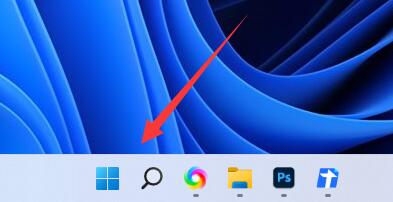 Win11开启开发者选项教程Jan 06, 2024 pm 08:16 PM
Win11开启开发者选项教程Jan 06, 2024 pm 08:16 PM在win11中,如果我们要安装使用自带的安卓模拟器,就需要先打开开发者模式,那么win11如何打开开发者模式呢,其实只需要在设置里找到开发者选项即可。win11如何打开开发者模式:1、首先点击任务栏最左边的windows徽标打开开始菜单。2、然后打开上方的“设置”选项。3、打开后,进入左边栏倒数第二个“隐私和安全性”4、随后打开右上角的“开发者选项”5、最后将其中的开发人员模式打开就可以了。
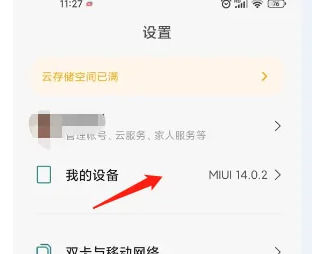 小米14Ultra如何打开开发者模式?Feb 23, 2024 am 10:16 AM
小米14Ultra如何打开开发者模式?Feb 23, 2024 am 10:16 AM小米14Ultra是很多消费者们都比较喜欢的全新机型,正式推出以来已经拥有了很高的销量,入手的用户们难免会遇到一些不了解的问题,下面小编就为大家介绍一下小米14Ultra怎么打开开发者模式?大家可以来一起看看哦。小米14Ultra怎么打开开发者模式?1、打开手机设置,点击这个“我的设备”2、往下翻找到“全部参数与信息”3、连续快速点击这个MIUI版本4、看到系统提示这个就说明已经打开了。5、我们再退回到设置里面,找到“更多设置”6、找到开发者选项打开就可以了。小米14Ultra怎么打开开发者模式
 开发者模式会泄露隐私吗Nov 03, 2022 pm 02:26 PM
开发者模式会泄露隐私吗Nov 03, 2022 pm 02:26 PM开发者模式有可能会泄露隐私,因为有些病毒软件可能会通过开发者选项模式来偷取你的隐私数据;开发者模式是给开发者使用的,用来给手机设备做高级调试的,对于一般用户来说,不建议开启开发者模式。
 iqooz9怎么打开开发者模式?Mar 18, 2024 pm 05:34 PM
iqooz9怎么打开开发者模式?Mar 18, 2024 pm 05:34 PM在Android手机中,开发者模式是一个非常有用的工具,可以为用户提供更多的操作权限和调试选项。通过打开开发者模式,您可以更好地控制和定制您的手机,以满足个人需求。如果您拥有一款iQOOZ9手机并且想要开启开发者模式,下面将为您提供一步步的指引。iqooz9怎么打开开发者模式?1、首先我们进入“设置”。2、然后点击“系统管理”。3、接着点击“关于手机”。4、然后点击“版本信息”。5、最后点击七下“软件版本号”即可开启。现在,您可以尽情地探索更多高级选项和设置,进一步改善您的手机体验。请记住,在开
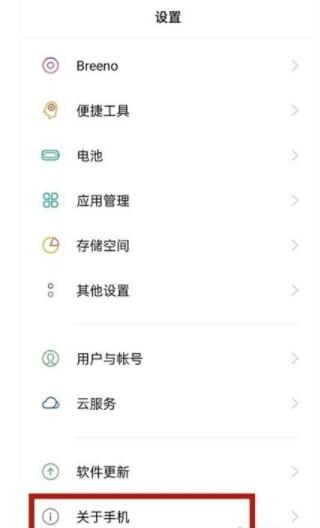 opporeno5pro+怎么进入开发者模式_opporeno5pro+打开开发者选项教程Mar 25, 2024 am 11:06 AM
opporeno5pro+怎么进入开发者模式_opporeno5pro+打开开发者选项教程Mar 25, 2024 am 11:06 AM1、打开设置,点击【关于手机】。2、点击【版本号】。3、进入后连续点击版本号,即可打开开发者模式。
 iqooz9怎么关闭开发者模式?Mar 19, 2024 am 09:37 AM
iqooz9怎么关闭开发者模式?Mar 19, 2024 am 09:37 AMiQOOZ9是一款拥有众多先进功能和设置选项的强大智能手机。其中,开发者模式是一个可以让用户进行更高级调试和自定义操作的功能之一。然而,有时候我们可能会不再需要开发者模式,或者希望关闭它以确保设备的安全性和稳定性。如果你想了解如何关闭iQOOZ9的开发者模式,下面将提供详细的步骤指导。iqooz9怎么关闭开发者模式?一、从状态栏左侧下滑呼出通知栏,点击正处于开发模式”的通知即可关闭开发者选项;二、进入设置--系统管理/更多设置--开发者选项-关闭“开发者选项”;三、进入设置--系统管理/更多设置
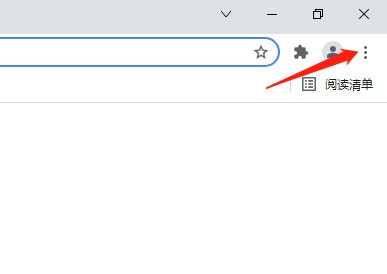 谷歌浏览器怎么进入开发者模式_谷歌浏览器进入开发者模式教程Mar 28, 2024 pm 01:36 PM
谷歌浏览器怎么进入开发者模式_谷歌浏览器进入开发者模式教程Mar 28, 2024 pm 01:36 PM1、首先进入谷歌浏览器,点击右上方按钮。2、然后进入界面,点击设置。3、接着进入设置,点击扩展程序。4、最后进入扩展程序,点击开发者模式即可。


Hot AI Tools

Undresser.AI Undress
AI-powered app for creating realistic nude photos

AI Clothes Remover
Online AI tool for removing clothes from photos.

Undress AI Tool
Undress images for free

Clothoff.io
AI clothes remover

AI Hentai Generator
Generate AI Hentai for free.

Hot Article

Hot Tools

Atom editor mac version download
The most popular open source editor

VSCode Windows 64-bit Download
A free and powerful IDE editor launched by Microsoft

MinGW - Minimalist GNU for Windows
This project is in the process of being migrated to osdn.net/projects/mingw, you can continue to follow us there. MinGW: A native Windows port of the GNU Compiler Collection (GCC), freely distributable import libraries and header files for building native Windows applications; includes extensions to the MSVC runtime to support C99 functionality. All MinGW software can run on 64-bit Windows platforms.

SublimeText3 Linux new version
SublimeText3 Linux latest version

mPDF
mPDF is a PHP library that can generate PDF files from UTF-8 encoded HTML. The original author, Ian Back, wrote mPDF to output PDF files "on the fly" from his website and handle different languages. It is slower than original scripts like HTML2FPDF and produces larger files when using Unicode fonts, but supports CSS styles etc. and has a lot of enhancements. Supports almost all languages, including RTL (Arabic and Hebrew) and CJK (Chinese, Japanese and Korean). Supports nested block-level elements (such as P, DIV),






