 Web Front-end
Web Front-end H5 Tutorial
H5 Tutorial html5 Canvas drawing tutorial (3)—The reason why 1-pixel lines are blurred on canvas_html5 tutorial skills
html5 Canvas drawing tutorial (3)—The reason why 1-pixel lines are blurred on canvas_html5 tutorial skillshtml5 Canvas drawing tutorial (3)—The reason why 1-pixel lines are blurred on canvas_html5 tutorial skills
Continuing from the previous article Canvas line drawing tutorial
As we mentioned last time, canvas sometimes has 1 pixel lines that are blurred and appear to be wider, as shown below: 
Such a line is obviously not what we want.
The purpose of this article is to clarify the principle and solve it.
Everyone knows that the smallest display size on the screen is 1 pixel. Although things smaller than 1 pixel may not be displayed, the computer does not care, it will try to draw it.
In fact, pixels are also a unit after all. What would happen if we enlarged the canvas to a size large enough to see each pixel clearly? It probably looks like this:
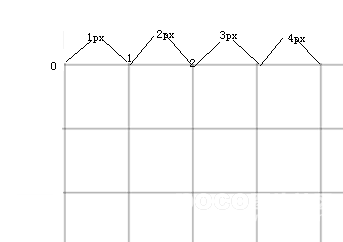
Each pixel has a starting and ending range, as shown in the figure, their range starts from the left, spans 1 pixel, and ends on the right.
If we follow the starting and ending range of pixels when drawing a 1-pixel line, then we will definitely get a very standard thin line. As follows:
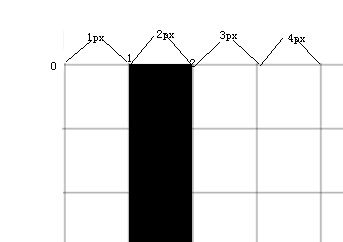
But unfortunately, the line drawing method of canvas is different. As we have said in the previous article, each line of canvas has an infinitely thin "center line", and the width of the line extends from the center line to both sides. . If we still draw a line from the second pixel, then the center line of the line will be aligned with the starting point of the second pixel, and then we start drawing, and the problem arises: the line of the Canvas extends to both sides from the center line. Instead of extending to a certain side (for example, here, if it only extends to the right, then our problem is no longer a problem), after extending, our line actually looks like this:
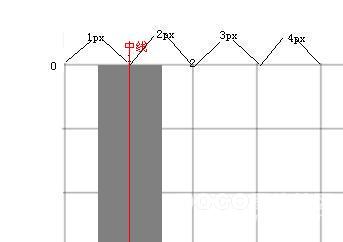
There was another problem at this time: the computer does not allow graphics smaller than 1px, so he made a compromise: draw both pixels.
So, in this way, the original 1px line becomes a line that looks 2px wide.
The reason for the failure was found: the line in the Canvas aligned the center line with the starting point of the pixel, not the middle point of the pixel.
So how do we solve this painful problem? Maybe someone has already thought: Since the starting points of the two are different, let's make their starting points the same!
We just need to align the center line of the line with the middle point of the pixel!
The middle point of the pixel is easy to find. For example, the middle point of the second pixel is located at 1.5 pixels according to the explanation on the picture. Then the middle point of the x pixel is (x-0.5)px.
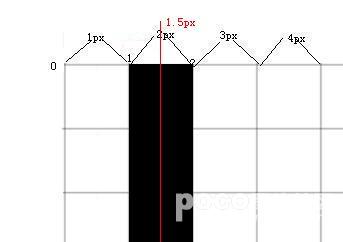
Of course, in less rigorous situations, you can also use x 0.5.
Now let’s try out our research results on canvas.
ctx.moveTo(100.5,100.5);
ctx.lineTo(200.5,100.5);
ctx.lineTo(200.5,200.5);
ctx.lineTo(100.5,200.5);
ctx.lineTo(100.5,100.5);
ctx.closePath();
ctx.lineWidth = 1;
ctx.strokeStyle = 'rgba(255,0,0,0.5)';
ctx.stroke();
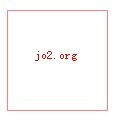
Looks right?
But it seems that this makes us very confused when drawing the line. Do we have to add this depressing 0.5 every time? Of course not, because most of the time we use variables to save values, we don’t need to add 0.5 to each value
Moreover, for lines with lineWidth>1, we don’t need to worry about it: because only when the line width is 1px , this problem is the most obvious.
 What Does H5 Refer To? Exploring the ContextApr 12, 2025 am 12:03 AM
What Does H5 Refer To? Exploring the ContextApr 12, 2025 am 12:03 AMH5referstoHTML5,apivotaltechnologyinwebdevelopment.1)HTML5introducesnewelementsandAPIsforrich,dynamicwebapplications.2)Itsupportsmultimediawithoutplugins,enhancinguserexperienceacrossdevices.3)SemanticelementsimprovecontentstructureandSEO.4)H5'srespo
 H5: Tools, Frameworks, and Best PracticesApr 11, 2025 am 12:11 AM
H5: Tools, Frameworks, and Best PracticesApr 11, 2025 am 12:11 AMThe tools and frameworks that need to be mastered in H5 development include Vue.js, React and Webpack. 1.Vue.js is suitable for building user interfaces and supports component development. 2.React optimizes page rendering through virtual DOM, suitable for complex applications. 3.Webpack is used for module packaging and optimize resource loading.
 The Legacy of HTML5: Understanding H5 in the PresentApr 10, 2025 am 09:28 AM
The Legacy of HTML5: Understanding H5 in the PresentApr 10, 2025 am 09:28 AMHTML5hassignificantlytransformedwebdevelopmentbyintroducingsemanticelements,enhancingmultimediasupport,andimprovingperformance.1)ItmadewebsitesmoreaccessibleandSEO-friendlywithsemanticelementslike,,and.2)HTML5introducednativeandtags,eliminatingthenee
 H5 Code: Accessibility and Semantic HTMLApr 09, 2025 am 12:05 AM
H5 Code: Accessibility and Semantic HTMLApr 09, 2025 am 12:05 AMH5 improves web page accessibility and SEO effects through semantic elements and ARIA attributes. 1. Use, etc. to organize the content structure and improve SEO. 2. ARIA attributes such as aria-label enhance accessibility, and assistive technology users can use web pages smoothly.
 Is h5 same as HTML5?Apr 08, 2025 am 12:16 AM
Is h5 same as HTML5?Apr 08, 2025 am 12:16 AM"h5" and "HTML5" are the same in most cases, but they may have different meanings in certain specific scenarios. 1. "HTML5" is a W3C-defined standard that contains new tags and APIs. 2. "h5" is usually the abbreviation of HTML5, but in mobile development, it may refer to a framework based on HTML5. Understanding these differences helps to use these terms accurately in your project.
 What is the function of H5?Apr 07, 2025 am 12:10 AM
What is the function of H5?Apr 07, 2025 am 12:10 AMH5, or HTML5, is the fifth version of HTML. It provides developers with a stronger tool set, making it easier to create complex web applications. The core functions of H5 include: 1) elements that allow drawing graphics and animations on web pages; 2) semantic tags such as, etc. to make the web page structure clear and conducive to SEO optimization; 3) new APIs such as GeolocationAPI support location-based services; 4) Cross-browser compatibility needs to be ensured through compatibility testing and Polyfill library.
 How to do h5 linkApr 06, 2025 pm 12:39 PM
How to do h5 linkApr 06, 2025 pm 12:39 PMHow to create an H5 link? Determine the link target: Get the URL of the H5 page or application. Create HTML anchors: Use the <a> tag to create an anchor and specify the link target URL. Set link properties (optional): Set target, title, and onclick properties as needed. Add to webpage: Add HTML anchor code to the webpage where you want the link to appear.
 How to solve the h5 compatibility problemApr 06, 2025 pm 12:36 PM
How to solve the h5 compatibility problemApr 06, 2025 pm 12:36 PMSolutions to H5 compatibility issues include: using responsive design that allows web pages to adjust layouts according to screen size. Use cross-browser testing tools to test compatibility before release. Use Polyfill to provide support for new APIs for older browsers. Follow web standards and use effective code and best practices. Use CSS preprocessors to simplify CSS code and improve readability. Optimize images, reduce web page size and speed up loading. Enable HTTPS to ensure the security of the website.


Hot AI Tools

Undresser.AI Undress
AI-powered app for creating realistic nude photos

AI Clothes Remover
Online AI tool for removing clothes from photos.

Undress AI Tool
Undress images for free

Clothoff.io
AI clothes remover

AI Hentai Generator
Generate AI Hentai for free.

Hot Article

Hot Tools

SublimeText3 Mac version
God-level code editing software (SublimeText3)

DVWA
Damn Vulnerable Web App (DVWA) is a PHP/MySQL web application that is very vulnerable. Its main goals are to be an aid for security professionals to test their skills and tools in a legal environment, to help web developers better understand the process of securing web applications, and to help teachers/students teach/learn in a classroom environment Web application security. The goal of DVWA is to practice some of the most common web vulnerabilities through a simple and straightforward interface, with varying degrees of difficulty. Please note that this software

SublimeText3 Chinese version
Chinese version, very easy to use

mPDF
mPDF is a PHP library that can generate PDF files from UTF-8 encoded HTML. The original author, Ian Back, wrote mPDF to output PDF files "on the fly" from his website and handle different languages. It is slower than original scripts like HTML2FPDF and produces larger files when using Unicode fonts, but supports CSS styles etc. and has a lot of enhancements. Supports almost all languages, including RTL (Arabic and Hebrew) and CJK (Chinese, Japanese and Korean). Supports nested block-level elements (such as P, DIV),

EditPlus Chinese cracked version
Small size, syntax highlighting, does not support code prompt function




