When we use the latest version of Windows 10, many users choose to password-protect the files in the hard drive in order to protect them. However, over time, users may want to disable hard drive encryption for Windows 10 computer files that no longer require strict protection. So, now allow me to walk you through the steps on how to revoke hard drive encryption on Windows 10 system.
Win10 Home Edition hard drive encryption removal method:
1. First, please open the control panel and click the "Bitlocker Drive Encryption" option.

2. Next, please click on the “Unlock Drive” option.

3. In order to unlock, you need to enter the corresponding password.

4. Then, please click the "Close Bitlocker" option.

5. Next, please click the "Decrypt Drive" option.

6. At this time, the system will start related operations, please wait patiently for the progress bar to complete.

7. Finally, please click the "Finish" button to complete the entire process of canceling hard drive encryption.

The above is the detailed content of How to remove hard drive encryption in Windows 10 Home Edition. For more information, please follow other related articles on the PHP Chinese website!
 如何在Windows 11系统中关闭硬盘加密功能Apr 10, 2024 pm 03:49 PM
如何在Windows 11系统中关闭硬盘加密功能Apr 10, 2024 pm 03:49 PM在使用Windows11操作系统的过程中,如果不慎启用了硬盘加密功能,可能会导致在数据读取或权限管理等方面遇到一定的限制。如果您希望取消这一加密设置,恢复更为便捷的数据存取方式,那么如何在Win11系统中撤销硬盘加密就显得尤为重要。下面就为大家带来详细操作方法,一起来看看吧。操作方法1、双击进入到"此电脑"中,找到被加密的硬盘,右击选择选项列表中的"显示更多选项"。2、接着选择其中的"管理Bitlocker"。3、随后在打开的窗口中点击"关闭Bitlocker"。4、然后在弹出的提示窗口中,点击
 win10家庭版给共享文件夹设置密码Jan 31, 2024 am 09:03 AM
win10家庭版给共享文件夹设置密码Jan 31, 2024 am 09:03 AM为保障我们共用文件夹的安全性,我们可以设定密码。对于不熟悉操作方法的朋友们,只需在文件夹上点击鼠标右键,选择属性,接着即可进行密码设置,操作相当便捷。win10家庭版给共享文件夹设置密码:1、首先,右键选中需要加密的文件夹,接着单击“属性”。2、随后,选取上方界面的“共享”选项。3、随后便可在下方找到密码保护的选项,点击“网络与共享中心”。4、选中“所有网络”。5、最后勾选有密码保护的选项,点击“应用”即可生效。
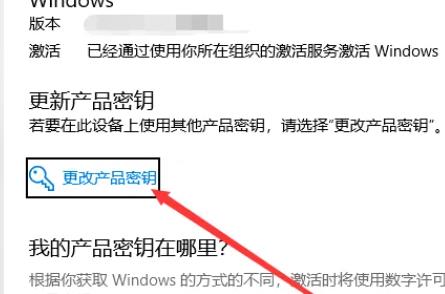 去除win10家庭版激活水印的方法Jan 16, 2024 pm 01:26 PM
去除win10家庭版激活水印的方法Jan 16, 2024 pm 01:26 PM很多小伙伴在使用win10家庭版的时候发现自己的电脑有水印去不掉,就让我们很烦躁,其实我们只需要激活就可以去掉水印了,十分的简单。win10家庭版如何去掉激活水印:1、请登录到系统的激活界面,然后找到更改密钥选项,在弹出的窗口中选择修改项并进行输入操作。2、输入完毕后,请进行确认操作,随后单击“下一步”以进行激活操作。具体的输入页面如下图所示。此方法能够有效地消除水印。3、第二种方法若第一种不能成功,您可尝试打开存储的应用程序,双击以启动该应用,待其运行结束后即可消除水印。4、需要注意的是,如果
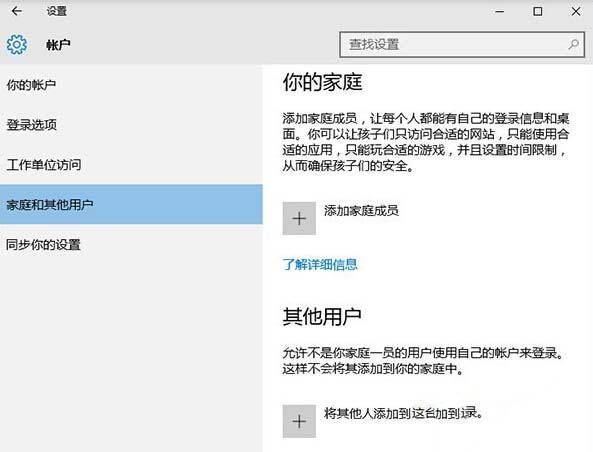 如何设置win10家庭版访客模式的权限?Jan 17, 2024 pm 02:36 PM
如何设置win10家庭版访客模式的权限?Jan 17, 2024 pm 02:36 PM如果您的计算机中保存着许多敏感信息想要保护不被他人发现,有一种最简单直接的方式就是开启访客模式!如此便能巧妙地隐藏您的个人隐私文件,让外界无从得知。那么,如何在Win10系统上进行访客权限的设定呢?win10家庭版访客模式怎么设置权限1、首先,登录Windows10操作系统,依次按下"开始菜单-设置-账户-家庭和其他用户"。2、找到并单击"将其他人添加到这台电脑",点击“此人将如何登入”,填写手机号或邮箱。Ps:如果希望对已存在的用户进行访问权限调整,只需直接点击进入,省略上述的第二步骤。3、添
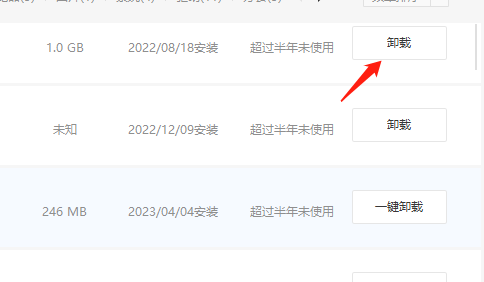 如何卸载win10家庭版中的360tray.exeJan 20, 2024 am 11:21 AM
如何卸载win10家庭版中的360tray.exeJan 20, 2024 am 11:21 AM该程序与360安全卫士携手共进,通常一同运行于设备之中。请放心,此程序相对而言具有较高安全性。若您欲将其删除,仅需卸载相关360软件即可顺利完成操作。win10家庭版360tray.exe怎么卸载1、按下win+X然后再选择“卸载程序',找到360软件然后选择卸载。2、这个时候卸载还是会有一些残留的,因此我们可以进入到对应的文件夹里面删除掉项目。(1)C:\ProgramFiles(x86)\360\残留项路径\(适用于32位系统)(2)C:\ProgramFiles\360\残留项路径\(适用
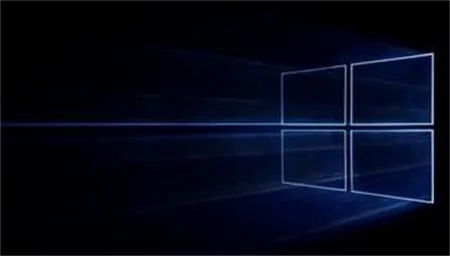 解决win10家庭版administrator访问被拒问题的方法Jan 16, 2024 pm 06:18 PM
解决win10家庭版administrator访问被拒问题的方法Jan 16, 2024 pm 06:18 PM对于在使用Windows10操作系统过程中所遭遇的文件无法访问难题,我们提供了两个可行且高效的解决方案!只需调整文件权限并利用管理员权限来运行相关程序,即可轻松地将被拒之门外的文件或文件夹纳入掌握之中,极大地提升您对操作系统的运用效果与舒适体验。win10家庭版administrator拒绝访问怎么办一、更改文件权限1、首先,启动文件资源管理器,精准定位到那个原本无法访问的文件或文件夹。2、鼠标右键点击选择“属性”功能选项。在弹出的对话框中,选取“安全”选项卡。3、点击下方的“编辑”按钮,在“组
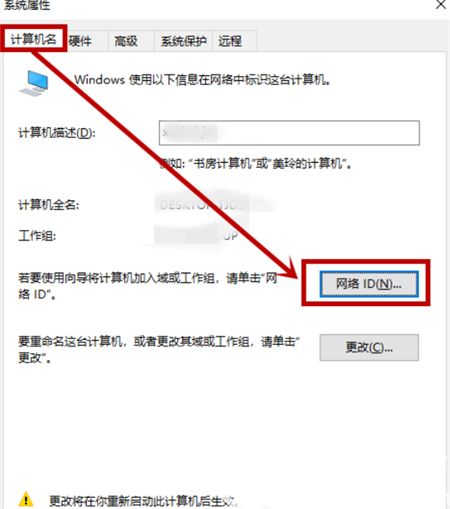 无法关闭Win10家庭版的组织管理Jan 16, 2024 am 08:21 AM
无法关闭Win10家庭版的组织管理Jan 16, 2024 am 08:21 AM组织管理的功能在一般的公司电脑或学校电脑中比较常见。若您已启用此功能,便可受到组织有效的监管。有许多用户可能并不清楚如何关闭此功能,以下为您提供有关Win10如何关闭组织管理功能且无法取消问题的解决方案,以便您参考实施。Win10如何关闭组织管理功能无法取消1、请在桌面上右击图标,在右键菜单中选择选项。2、在弹出的窗口中,点击计算机名右侧的选项。3、在新弹出的窗口中,点击选项卡中的选项。4、在接下来的窗口中选择下图所示的选项并按下按钮,然后点击按钮以重启计算机即可。
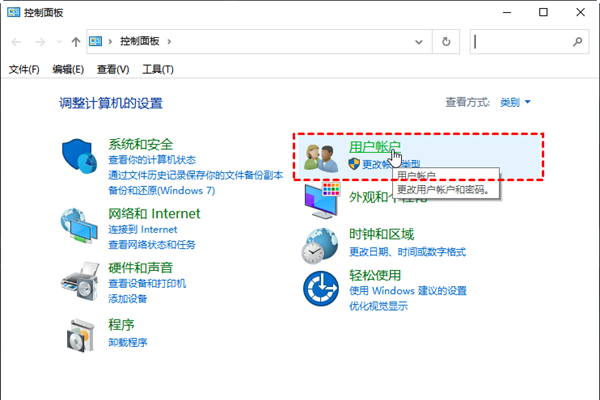 无法在Windows 10家庭版中删除用户的解决方法Jan 26, 2024 pm 09:18 PM
无法在Windows 10家庭版中删除用户的解决方法Jan 26, 2024 pm 09:18 PM在这款win10家庭版中我们很多的小伙伴们都会在一些特定情况下创建多个用户,但是当我们不想要想着删除的时候发现没办法删除用户了,这个时候我们该怎么解决呢。win10家庭版不能删除用户怎么办1、首先我们可以直接使用win+R的快捷键组合来打开运行窗口。2、随后我们在运行窗口中输入"lusrmgr.msc",并摁下回车键,就可以打开本地用户和组管理器。3、在左侧的面板中我们展开用户的文件夹,然后找到需要删除的账户。4、随后我们在右键点击该账户,选择删除。5、我们在确认删除的窗口中,点击是。6、当我们


Hot AI Tools

Undresser.AI Undress
AI-powered app for creating realistic nude photos

AI Clothes Remover
Online AI tool for removing clothes from photos.

Undress AI Tool
Undress images for free

Clothoff.io
AI clothes remover

AI Hentai Generator
Generate AI Hentai for free.

Hot Article

Hot Tools

ZendStudio 13.5.1 Mac
Powerful PHP integrated development environment

mPDF
mPDF is a PHP library that can generate PDF files from UTF-8 encoded HTML. The original author, Ian Back, wrote mPDF to output PDF files "on the fly" from his website and handle different languages. It is slower than original scripts like HTML2FPDF and produces larger files when using Unicode fonts, but supports CSS styles etc. and has a lot of enhancements. Supports almost all languages, including RTL (Arabic and Hebrew) and CJK (Chinese, Japanese and Korean). Supports nested block-level elements (such as P, DIV),

SecLists
SecLists is the ultimate security tester's companion. It is a collection of various types of lists that are frequently used during security assessments, all in one place. SecLists helps make security testing more efficient and productive by conveniently providing all the lists a security tester might need. List types include usernames, passwords, URLs, fuzzing payloads, sensitive data patterns, web shells, and more. The tester can simply pull this repository onto a new test machine and he will have access to every type of list he needs.

WebStorm Mac version
Useful JavaScript development tools

DVWA
Damn Vulnerable Web App (DVWA) is a PHP/MySQL web application that is very vulnerable. Its main goals are to be an aid for security professionals to test their skills and tools in a legal environment, to help web developers better understand the process of securing web applications, and to help teachers/students teach/learn in a classroom environment Web application security. The goal of DVWA is to practice some of the most common web vulnerabilities through a simple and straightforward interface, with varying degrees of difficulty. Please note that this software







