Home >System Tutorial >Windows Series >Win7 camera opening tutorial
Win7 camera opening tutorial
- WBOYWBOYWBOYWBOYWBOYWBOYWBOYWBOYWBOYWBOYWBOYWBOYWBforward
- 2024-01-11 19:48:041054browse
Nowadays, more and more of us need to use computer cameras, such as in video chats or online live broadcasts. If our computer has a camera installed, we can find the built-in startup program in the system file, or use other software to start it.
Win7 camera opening tutorial
First of all, most computers do not come with a built-in camera, so we need to make sure that we have a camera installed.
Method 1:
1. First, right-click "Computer" and select "Manage".
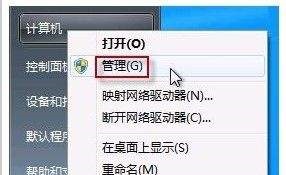
2. Then open the "Device Manager" inside, find your camera in the image device, right-click and select "Properties".
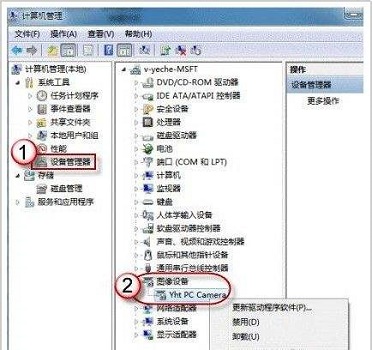
3. Then click "Driver Details" in the "Driver" tab to see the camera details.
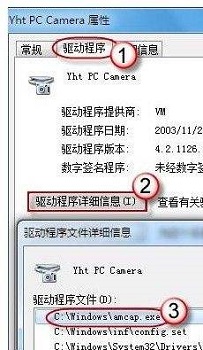
4. Follow the detailed information to find this file, and you can open it and use it.
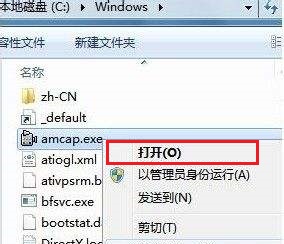
Method 2:
1. We can also use other software to open the camera, which is more convenient and faster.
2. First download a camera software.
3. Using this software, the system will automatically turn on the camera, and there is no need to use the camera that comes with the system. It can also perform various operations such as taking pictures and recording videos.
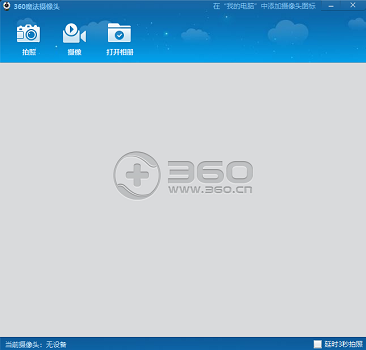
The above is the detailed content of Win7 camera opening tutorial. For more information, please follow other related articles on the PHP Chinese website!

