 Web Front-end
Web Front-end H5 Tutorial
H5 Tutorial html5 Canvas drawing tutorial (4)—Unclosed paths and gradient filling methods_html5 tutorial skills
html5 Canvas drawing tutorial (4)—Unclosed paths and gradient filling methods_html5 tutorial skillshtml5 Canvas drawing tutorial (4)—Unclosed paths and gradient filling methods_html5 tutorial skills
There are generally two ways of drawing, namely filling and stroking. The previous article has already talked about the stroke method. This article will talk about the method of filling graphics in Canvas.
Filling is fill(), very straightforward, right? And just like strokeStyle represents the stroke style, fillStyle represents the fill style.
ctx.fillStyle = 'Color'; The default fill style is opaque black
Question: Can unclosed paths be filled?
Yes. The Canvas will connect directly from the end point of your current path to the start point and then fill it. As shown in the picture:

But you can find that the last paragraph is not stroked.
Remember that in our previous article we drew a square with 4 lines, but canvas is not so bad, and it doesn’t even have a function to draw a rectangle directly. You can use fillRect() to directly fill a rectangle:
ctx.fillRect(x,y,width,height);
The x and y here refer to the coordinates of the starting point of the upper left corner of the rectangle, remember.
When it comes to fillRect, we have to mention strokeRect. You guessed it, it means to directly stroke a rectangle.
There are also fillText and strokeText. As for their functions, you may have guessed them. I won’t go into them here. Let’s preview them first.
Canvas fill gradient color
In Canvas, gradient color is also divided into two types, namely linear gradient and radial gradient, and the methods of creating them are also independent. Let's first look at how to create a linear gradient.
Create Linear Gradient = createLinearGradient - See, still a very straightforward word. His syntax is as follows:
createLinearGradient(x1,y1,x2,y2) has 4 parameters! It seems so complicated, but in fact this is quite simple, because as we have said before, a point in the flat world is determined by the x coordinate and y coordinate. Therefore, x1 and y1 represent the starting point coordinates of the linear gradient, and x2 and y2 represent the end point coordinates.
The advantage of this is obvious. It is very convenient if we want to create a diagonal linear gradient. But let's try creating a horizontal linear gradient first.
var linear = ctx.createLinearGradient(100,100,200,100); The gradient seems to be created, so can we fill it? ————This gradient is empty and has no color.
The way to add color to the gradient bar is addColorStop (position, color). But please note that this addColorStop is not added to the brush, but to the previous variable that holds the gradient. Here I am linear.
var linear = ctx.createLinearGradient(100,100,200,100);
linear.addColorStop(0,'#fff');
linear.addColorStop(0.5,'#f0f');
linear.addColorStop(1,'#333');
I used 3 addColorStops here, which means adding 3 colors to the gradient bar.
Note: The position parameter of addColorStop is always a number between 0-1, which can be two decimal places, indicating a percentage. He cannot receive parameters like '3px'.
At this time, we can fill the gradient color, but we must first assign the defined gradient to fillStyle.
var linear = ctx.createLinearGradient(100,100,200,100);
linear.addColorStop(0,'#fff');
linear.addColorStop( 0.5,'#f0f');
linear.addColorStop(1,'#333');
ctx.fillStyle = linear; //Assign the gradient to the fill style
ctx.fillRect(100,100,100,100);
ctx.stroke();
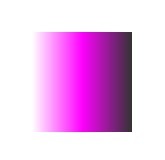
Note that fillRect and strokeRect draw independent paths. As shown in the above code, calling stroke after fillRect will not stroke the rectangle just drawn. The same is true for strokeRect.
After testing, I discovered a very annoying problem, that is, the coordinates of the linear gradient are relative to the entire Canvas range. For example, here, the starting point of my linear gradient is 100,100. If I draw a rectangle at 0,0 and fill it with this gradient, I will find that there is no filling - because the range of my gradient simply exceeds the rectangle. scope.
This is really a cheating setting.
Question: Will the color be filled before the starting point of the gradient and after the ending point of the gradient?
Yes. The color before the starting point is the starting color, and the color after the end point is always the end color.
How to terminate the end color, you can fill in a transparent end color after the end color. For example:
linear.addColorStop(0.99,' #333');
linear.addColorStop(1,'rgba(51,51,51,0)');
According to the previous plan, I will build a tilted linear gradient to try try. Just change the parameters of createLinearGradient.
var linear = ctx.createLinearGradient(100,100,200,200);
The effect is as follows:

createRadialGradient(x1,y1,r1,x2,y2,r2) where x1,y1,x2,y2 are still the same Represents the starting point and end point, but the starting point and end point here are both a circle, and x, y are the coordinates of the center of the circle. Therefore, r1 and r2 are the radius of the starting circle and the radius of the end circle respectively. As shown in the picture:

In my impression, it seems that the radial gradient is a circle, the center of the circle is the starting point, and the radius of the circle is the end point. But the radial gradient in the canvas is actually different. The starting point is a circle and the end point is a circle, which is different from my understanding.
We start from the simplest. First, make a very regular radial gradient, that is, the center of the gradient circle is the starting point of the gradient. Because of the regular radial gradient, the center is the center of the circle, so we should try to avoid deflection. So, let’s make the center of the end circle coincide with the center of the starting circle, right?
var radial = ctx.createRadialGradient(55, 55,10,55,55,55); //Coincident circle center coordinates
radial.addColorStop(0,'#fff');
radial.addColorStop(0.5,'#ff0');
radial.addColorStop(0.9,'#555');
radial.addColorStop(1,'#f00');

Here I set the center coordinates of the radial gradient start circle and the end circle to be the same, and the radius of the start circle is 10, and the radius of the end circle is 55. The final radial gradient range drawn is a circle with a width and height of 110, Note that the gradient range is based on the range of the end point circle.
(You can see that there is still a color outside the range of the end circle. This color is the end color. However, if you try to use radial.addColorStop(1.5,'#0f0′); to define a color outside the gradient range, You will still get an error).
So, what is the use of the radius of the starting circle? ——The center of the normal radial gradient (let’s call it “change center”...) is just a point and should not be a circle. In fact, we are right. This starting point circle is equivalent to a dot, but it may be larger.
Let us make the radius of the starting circle very large, close to the radius of the end circle:
var radial = ctx.createRadialGradient(55,55,50,55,55,55); //very close
Other colorStops remain unchanged, and then the graphic becomes like this.

In other words, the starting color of the radial gradient in the canvas is drawn from outside the range of the starting circle, and the entire color of the starting circle is the starting color.
We set the radius of the starting circle to 0, and the "change center" of the radial gradient is really a point.
Most of the time we don’t need a very formal radial gradient. Instead, we want its center of change to be offset, similar to the picture below:

var radial = ctx.createRadialGradient(75,75, 0,55,55,55); but the gradient range at this time is still the range of the end point circle.
Many people are born with a destructive mentality. For example, here, the radius of the end circle is always larger than the starting circle, but what would happen if they were reversed?
var radial = ctx.createRadialGradient(75, 75,55,55,55,0);
After testing, this will not report an error, but the original gradient from inside to outside has been changed into a gradient from outside to inside. This is a good use.

There is another problem. If we offset the center of the starting circle and the range of the starting circle exceeds the range of the ending circle,

What will happen at this time?

Ah! ? What is going on? !
This happens when the starting point circle and the ending point circle only partially overlap. So, if you want a normal radial gradient, make sure one circle completely wraps the other.
In addition, since the gradient can be assigned to fillStyle, it can also be assigned to strokeStyle. You know the effect.
 Mastering Microdata: A Step-by-Step Guide for HTML5May 14, 2025 am 12:07 AM
Mastering Microdata: A Step-by-Step Guide for HTML5May 14, 2025 am 12:07 AMMicrodatainHTML5enhancesSEOanduserexperiencebyprovidingstructureddatatosearchengines.1)Useitemscope,itemtype,anditempropattributestomarkupcontentlikeproductsorevents.2)TestmicrodatawithtoolslikeGoogle'sStructuredDataTestingTool.3)ConsiderusingJSON-LD
 What's New in HTML5 Forms? Exploring the New Input TypesMay 13, 2025 pm 03:45 PM
What's New in HTML5 Forms? Exploring the New Input TypesMay 13, 2025 pm 03:45 PMHTML5introducesnewinputtypesthatenhanceuserexperience,simplifydevelopment,andimproveaccessibility.1)automaticallyvalidatesemailformat.2)optimizesformobilewithanumerickeypad.3)andsimplifydateandtimeinputs,reducingtheneedforcustomsolutions.
 Understanding H5: The Meaning and SignificanceMay 11, 2025 am 12:19 AM
Understanding H5: The Meaning and SignificanceMay 11, 2025 am 12:19 AMH5 is HTML5, the fifth version of HTML. HTML5 improves the expressiveness and interactivity of web pages, introduces new features such as semantic tags, multimedia support, offline storage and Canvas drawing, and promotes the development of Web technology.
 H5: Accessibility and Web Standards ComplianceMay 10, 2025 am 12:21 AM
H5: Accessibility and Web Standards ComplianceMay 10, 2025 am 12:21 AMAccessibility and compliance with network standards are essential to the website. 1) Accessibility ensures that all users have equal access to the website, 2) Network standards follow to improve accessibility and consistency of the website, 3) Accessibility requires the use of semantic HTML, keyboard navigation, color contrast and alternative text, 4) Following these principles is not only a moral and legal requirement, but also amplifying user base.
 What is the H5 tag in HTML?May 09, 2025 am 12:11 AM
What is the H5 tag in HTML?May 09, 2025 am 12:11 AMThe H5 tag in HTML is a fifth-level title that is used to tag smaller titles or sub-titles. 1) The H5 tag helps refine content hierarchy and improve readability and SEO. 2) Combined with CSS, you can customize the style to enhance the visual effect. 3) Use H5 tags reasonably to avoid abuse and ensure the logical content structure.
 H5 Code: A Beginner's Guide to Web StructureMay 08, 2025 am 12:15 AM
H5 Code: A Beginner's Guide to Web StructureMay 08, 2025 am 12:15 AMThe methods of building a website in HTML5 include: 1. Use semantic tags to define the web page structure, such as, , etc.; 2. Embed multimedia content, use and tags; 3. Apply advanced functions such as form verification and local storage. Through these steps, you can create a modern web page with clear structure and rich features.
 H5 Code Structure: Organizing Content for ReadabilityMay 07, 2025 am 12:06 AM
H5 Code Structure: Organizing Content for ReadabilityMay 07, 2025 am 12:06 AMA reasonable H5 code structure allows the page to stand out among a lot of content. 1) Use semantic labels such as, etc. to organize content to make the structure clear. 2) Control the rendering effect of pages on different devices through CSS layout such as Flexbox or Grid. 3) Implement responsive design to ensure that the page adapts to different screen sizes.
 H5 vs. Older HTML Versions: A ComparisonMay 06, 2025 am 12:09 AM
H5 vs. Older HTML Versions: A ComparisonMay 06, 2025 am 12:09 AMThe main differences between HTML5 (H5) and older versions of HTML include: 1) H5 introduces semantic tags, 2) supports multimedia content, and 3) provides offline storage functions. H5 enhances the functionality and expressiveness of web pages through new tags and APIs, such as and tags, improving user experience and SEO effects, but need to pay attention to compatibility issues.


Hot AI Tools

Undresser.AI Undress
AI-powered app for creating realistic nude photos

AI Clothes Remover
Online AI tool for removing clothes from photos.

Undress AI Tool
Undress images for free

Clothoff.io
AI clothes remover

Video Face Swap
Swap faces in any video effortlessly with our completely free AI face swap tool!

Hot Article

Hot Tools

Dreamweaver Mac version
Visual web development tools

SublimeText3 Mac version
God-level code editing software (SublimeText3)

WebStorm Mac version
Useful JavaScript development tools

Atom editor mac version download
The most popular open source editor

DVWA
Damn Vulnerable Web App (DVWA) is a PHP/MySQL web application that is very vulnerable. Its main goals are to be an aid for security professionals to test their skills and tools in a legal environment, to help web developers better understand the process of securing web applications, and to help teachers/students teach/learn in a classroom environment Web application security. The goal of DVWA is to practice some of the most common web vulnerabilities through a simple and straightforward interface, with varying degrees of difficulty. Please note that this software





