The win10 system has some functions that are very friendly but not everyone needs them. For example, the automatic update function of the win10 system often causes the installed software to be unable to be used normally after each non-core latest update. For these In fact, there will be no problem if non-core updates are not updated.

How to completely turn off automatic updates in win10:
Operation steps:
1. Press the keyboard shortcut Win R at the same time to open the run window , enter services.msc, and press Enter to confirm.

#2. Find Windows Update in the service list that appears, right-click on it and open properties.

#3. Just select "Disable" in the startup type.

#4. Then enter the "Recovery" tab, change all failure options to "No Action", and then click "Apply".

The above is the detailed content of Completely turn off automatic updates in win10. For more information, please follow other related articles on the PHP Chinese website!
 永久激活密钥:获取win11专业版Jan 09, 2024 pm 07:25 PM
永久激活密钥:获取win11专业版Jan 09, 2024 pm 07:25 PM许多用户使用的win11系统都是没有激活的,因此需要使用激活秘钥才可以正常激活系统进行使用,为了方便大家,下面就给大家总结了以下专业版的永久激活密钥,大家可以按照下面的步骤来操作。win11专业版永久激活密钥一、专业版激活密钥N4RI7-LY8RR-F425S-B1NZP-V62X6NPBRX-V2Z76-55R67-12X06-E7I2UN87B8-FBJN1-I830V-4HHC0-81IRCNX06F-73HC2-71ZG3-67F52-M3X5JNLGG3-JMVZ5-TK7NA-8M4
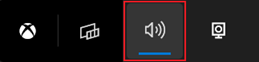 简便切换Win11声音输出设备的技巧Jan 08, 2024 pm 10:42 PM
简便切换Win11声音输出设备的技巧Jan 08, 2024 pm 10:42 PM玩游戏的用户肯定都要听声音的,在更换了设备的时候肯定也要更加快速的去进行声音切换,或许大家不知道该怎么快速操作,为此我们带来了教程,一起看看win11快速切换声音输出方法吧。win11快速切换声音输出设备的方法方法一:(最快)1、通过快捷键“win+g”,打开xboxgamebgar。2、然后将其显示在屏幕最上面。3、之后在面板中直接点击更换音频输出设备即可。方法二:1、也可以通过任务栏右下角的小喇叭打开操作中心。2、之后去点击右侧的“管理音频设备”。3、随后就可以去切换声音输出了。
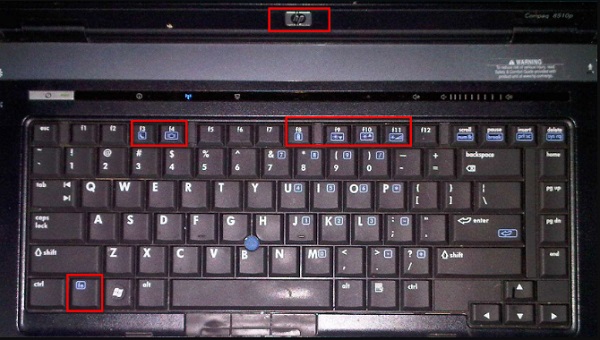 win10怎么关闭fn热键惠普笔记本Jun 29, 2023 pm 03:07 PM
win10怎么关闭fn热键惠普笔记本Jun 29, 2023 pm 03:07 PMwin10怎么关闭fn热键惠普笔记本?为了增加键盘功能,惠普笔记本将使用它fn热键让F1-F有两个不同的功能。但是fn热键也会麻烦我们平时的使用,尤其是当我们需要使用的时候F1-F12快捷键更为明显。所以今天就带给大家win10关闭fn热键惠普笔记本教程,一起来看看吧。win10关闭fn热键惠普笔记本技巧1、首先我们开机/重启电脑,然后在开机过程中按下F10入bios设置。2、然后我们使用键盘的移动到ystemconfiguration项卡。3、在这里,我们找到ActionKeysMode然后将
 如何解决win11更新错误0xc1900101Dec 30, 2023 pm 01:18 PM
如何解决win11更新错误0xc1900101Dec 30, 2023 pm 01:18 PM在win11推出后就有很多用户想要提前体验更新,但是在更新win11系统时遇到了更新错误0xc1900101的情况,这可能是因为系统出现了一些问题,大家可以先使用微软推出的教程解决,实在不行还可以使用镜像系统安装。win11更新错误0xc1900101怎么办:方法一:1、首先我们打开控制面板,将查看方式更改为“大图标”,然后进入“管理工具”2、在管理工具中,我们点击进入“服务”3、接着在服务中找到“Windowsupdate”服务,右键将它“停止”4、然后我们来到“C:\Windows\Soft
 教你32位win7升级64位系统的方法Jul 15, 2023 pm 05:41 PM
教你32位win7升级64位系统的方法Jul 15, 2023 pm 05:41 PM在电脑硬件支持的情况下,一般来说64位系统的运行效率远比32位快的,因此有些安装了32位win7系统的用户想把win7升级64位系统。那么32位win7怎样升级成64位系统呢?下面小编教下大家32位win7升级64位系统的方法。正常情况下,Win732位系统是无法升级64位系统的,想要把32位系统换成64位系统,也只能重装Win7系统了。下面是具体的重装win764位系统的方法步骤:1、打开电脑下载小白三步装机版工具并打开,选择其他系统,选择win764位系统,然后点击立即重装。2、然后开始自动
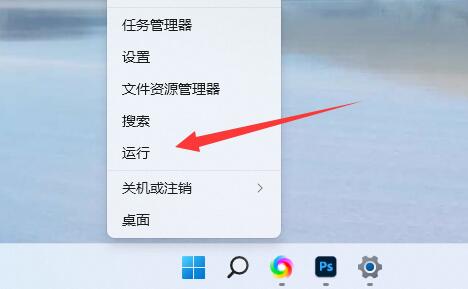 win11服务优化设置教程Jan 02, 2024 pm 12:59 PM
win11服务优化设置教程Jan 02, 2024 pm 12:59 PM在win11中,有很多没用的服务会默认打开,如果我们感觉自己系统卡顿可以尝试将他们优化关闭掉,那么win11服务怎么优化设置呢,其实关掉这些不需要的就行了。win11服务怎么优化设置:1、首先右键点开开始菜单,选择“运行”2、然后输入“services.msc”并确定打开服务列表。3、打开后,可以先点击“启动类型”,将优先显示都改为“自动”4、然后选中不需要的服务,点击“停止”就能将它关闭。5、停止后,再双击打开并改为“禁用”就能彻底关闭。6、如果我们不知道哪些服务要关闭,可以选中它,在左边“描
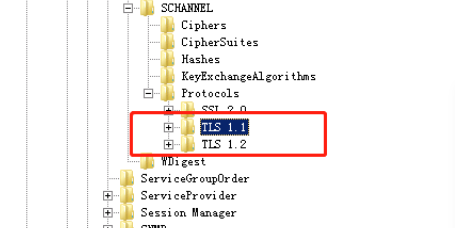 win11客户端和服务器缺乏对一般SSL协议或加密套件的支持Dec 28, 2023 pm 01:39 PM
win11客户端和服务器缺乏对一般SSL协议或加密套件的支持Dec 28, 2023 pm 01:39 PM用户在使用电脑的时候经常会遇到一些问题,其中遇到这种错误就代表了客户端和服务器里面就有存在不配套的情况,这个时候为了数据的安全传输,我们可以参考下面的方法和步骤来操作。win11客户端和服务器不支持一般ssl协议或加密套件1、首先我们需要打开电脑的注册表编辑器,进入如下的路径。HKEY_LOCAL_MACHINE\SYSTEN\CurrentControlSet\Control\SecurityProviders\SCHANNEL\Protocols2、在该层级下新建两个项,名称分别为TLS1.
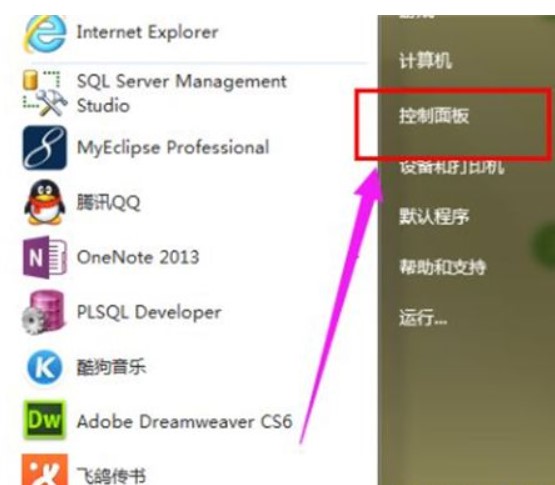 win7找不着触控板设定该怎么办win7找不着触控板设定解决方案Jul 18, 2023 am 10:21 AM
win7找不着触控板设定该怎么办win7找不着触控板设定解决方案Jul 18, 2023 am 10:21 AM触控板设定是win7笔记本电脑的作用,客户们在使用win7的过程中假如要想对触控板开展设定得话就要根据设定开展实际操作,可是许多客户一般都不太清楚触控板的设置在哪里,那样win7找不着触控板设定怎么办呢,今天就告诉大家有关win7找不着触控板设定解决方案,告诉大家触控板设定的部位。win7找不着触控板设定该怎么办1、进到win7桌面上,点击打开“控制面板”。2、在“控制面板”页面挑选“硬件配置和响声”。3、挑选“鼠标”选择项。4、点一下“设备预设值”。5、点一下“预设值”,打开设定的页面。6、启


Hot AI Tools

Undresser.AI Undress
AI-powered app for creating realistic nude photos

AI Clothes Remover
Online AI tool for removing clothes from photos.

Undress AI Tool
Undress images for free

Clothoff.io
AI clothes remover

AI Hentai Generator
Generate AI Hentai for free.

Hot Article

Hot Tools

Dreamweaver CS6
Visual web development tools

DVWA
Damn Vulnerable Web App (DVWA) is a PHP/MySQL web application that is very vulnerable. Its main goals are to be an aid for security professionals to test their skills and tools in a legal environment, to help web developers better understand the process of securing web applications, and to help teachers/students teach/learn in a classroom environment Web application security. The goal of DVWA is to practice some of the most common web vulnerabilities through a simple and straightforward interface, with varying degrees of difficulty. Please note that this software

WebStorm Mac version
Useful JavaScript development tools

Atom editor mac version download
The most popular open source editor

MinGW - Minimalist GNU for Windows
This project is in the process of being migrated to osdn.net/projects/mingw, you can continue to follow us there. MinGW: A native Windows port of the GNU Compiler Collection (GCC), freely distributable import libraries and header files for building native Windows applications; includes extensions to the MSVC runtime to support C99 functionality. All MinGW software can run on 64-bit Windows platforms.







