In the win11 system, we need to log in every time we enter the system. However, if there is only one account in our system or there is no need to protect the account, we do not need to log in every time. At this time, we can cancel the password. To cancel your login account, let’s take a look at the specific methods below.

How to cancel the login account in win11
1. First, click the arrow button in the center of the taskbar and quickly select the "Start" option.
2. Then, enter the system settings interface and quickly click the "Run" option to start.

#3. Next, enter the command: control userpasswords2 and press the Enter key.

#4. Click to open the "User Account Properties" option and uncheck the "To use this machine, users must enter a username and password (E)" option.

#5. Finally, the user can set you as the login account, restart the computer, and that’s it!

The above is the detailed content of How to cancel win11 login account. For more information, please follow other related articles on the PHP Chinese website!
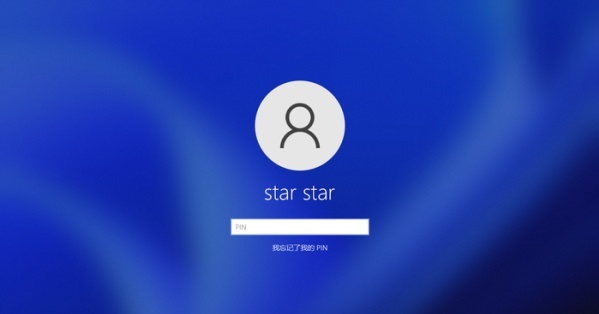 取消win11登录账户的方法是什么Jan 11, 2024 pm 05:24 PM
取消win11登录账户的方法是什么Jan 11, 2024 pm 05:24 PM在win11系统中,我们每次进入系统都需要登录账户,但是如果我们的系统中只有一个账户或不需要保护账户的话,就不需要每次都登录了,这时候可以通过取消密码来取消登录账户,下面就一起来看一下具体的方法吧。win11怎么取消登录账户1、首先,点击任务栏中央的箭头按钮,迅速选中“开始”选项。2、接着,进入系统设置的界面,并快速单击“运行”选项进行启动。3、接下来,输入指令:controluserpasswords2,按下Enter键即可。4、点击打开“用户账户属性”选项,取消勾选“要使用本机,用户必须输入
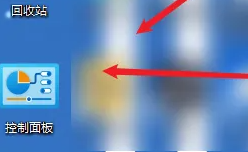 win11改账户名Jan 11, 2024 pm 11:33 PM
win11改账户名Jan 11, 2024 pm 11:33 PM要是对自己的账户名不感兴趣的话我们是可以在win11系统的控制面板的账户中进行更改的,只需要输入自己喜欢的账户名再点击更换就可以完成改名了。win11改账户名:1、首先我们进入“控制面板”。2、接着点击“用户账户”。3、然后点击“更改账户名称”。4、最后输入自己喜欢的名称就可以更改了。拓展延伸:分区教程
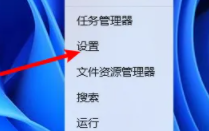 如何在win11上设置开机密码Dec 22, 2023 pm 01:18 PM
如何在win11上设置开机密码Dec 22, 2023 pm 01:18 PM要是想要给自己的电脑设置隐私的话,我们是可以给电脑设置开机密码的,而且也很方便,只需要在设置中就可以完成了,下面一起来看看吧。win11怎么设置开机密码:1、首先右键“开始”菜单,点击设置。2、然后点击“账户”。3、接着点击“登录选项”。4、随后找到“密码”并且点击添加。5、最后就可以成功添加了。
 如何在PHP进行用户输入验证和安全过滤?Jun 29, 2023 pm 03:01 PM
如何在PHP进行用户输入验证和安全过滤?Jun 29, 2023 pm 03:01 PM如何在PHP进行用户输入验证和安全过滤?在开发Web应用程序时,用户输入验证和安全过滤是非常重要的环节。如果不正确处理用户输入,可能会导致各种安全漏洞,如跨站脚本攻击(XSS)和SQL注入攻击。因此,对用户输入进行验证和安全过滤是保护Web应用程序的重要措施之一。本文将介绍如何在PHP中进行用户输入验证和安全过滤。数据类型验证在接收用户输入之前,首先需要验证
 如何在PHP语言开发中避免用户未登录的安全问题?Jun 09, 2023 pm 07:10 PM
如何在PHP语言开发中避免用户未登录的安全问题?Jun 09, 2023 pm 07:10 PM在PHP语言开发过程中,用户未登录的安全问题一直是开发者们不得不面对的难题。如果不加以处理,可能会导致用户隐私泄露、系统被入侵、恶意攻击等严重后果。本篇文章将从以下几个方面介绍如何在PHP语言开发中避免用户未登录的安全问题。数据库安全在PHP语言开发中,用户的相关信息往往会存储在数据库中。因此,数据库的安全性就显得尤为重要。为了避免用户未登录的安全问题,我们
 如何使用PHP亚马逊API进行账户管理Jul 10, 2023 am 09:43 AM
如何使用PHP亚马逊API进行账户管理Jul 10, 2023 am 09:43 AM如何使用PHP亚马逊API进行账户管理介绍亚马逊是全球最大的电子商务平台之一,为了便捷地管理亚马逊商户账户,亚马逊提供了一系列的API供开发者使用。本文将介绍如何使用PHP编写代码,利用亚马逊API进行账户管理。前提条件在使用亚马逊API之前,需要准备以下条件:亚马逊开发者账户:你需要拥有一个亚马逊开发者账户,并且开启亚马逊卖家账户API权限。访问凭证:在亚
 PHP表单安全方案:加强用户验证机制Jun 24, 2023 am 08:39 AM
PHP表单安全方案:加强用户验证机制Jun 24, 2023 am 08:39 AM随着互联网的快速发展和普及,网络安全问题越来越备受关注。Web应用程序开发中的表单处理是常见的业务需求,而表单数据的安全问题也越来越重要。PHP作为一种常用的Web编程语言,其表单数据的安全性非常重要。本文将着重介绍PHP表单安全方案,特别关注于加强用户验证机制。PHP表单安全方案禁止广泛使用的代码:在编写PHP代码时,要注意避免使用被广泛使用的代码,因为黑
 如何实现外卖系统中的账户管理功能Nov 01, 2023 pm 05:51 PM
如何实现外卖系统中的账户管理功能Nov 01, 2023 pm 05:51 PM随着外卖业务的兴起,外卖系统已经成为一种不可或缺的信息化工具。在外卖系统中,账户管理功能是必不可少的一项。如何为外卖系统实现一个安全可靠的账户管理功能?下面将从账户注册、登录、信息修改和数据安全四个方面进行探讨。一、账户注册外卖系统中,账户注册是账户管理的第一步。账户注册要求用户必须提供真实准确的个人信息,包括姓名、手机号码、电子邮箱等。为保护用户的隐私,系


Hot AI Tools

Undresser.AI Undress
AI-powered app for creating realistic nude photos

AI Clothes Remover
Online AI tool for removing clothes from photos.

Undress AI Tool
Undress images for free

Clothoff.io
AI clothes remover

AI Hentai Generator
Generate AI Hentai for free.

Hot Article

Hot Tools

SAP NetWeaver Server Adapter for Eclipse
Integrate Eclipse with SAP NetWeaver application server.

EditPlus Chinese cracked version
Small size, syntax highlighting, does not support code prompt function

Dreamweaver Mac version
Visual web development tools

Notepad++7.3.1
Easy-to-use and free code editor

VSCode Windows 64-bit Download
A free and powerful IDE editor launched by Microsoft







