Home >System Tutorial >Windows Series >Win key does not work in Win10 Home Edition
Win key does not work in Win10 Home Edition
- 王林forward
- 2024-01-11 16:36:431045browse
Recently, many users have noticed that the Windows key on their personal computer keyboards is malfunctioning. As a result, many quick-switch button functions cannot be implemented normally. In order to solve this problem, you may wish to refer to the following effective methods for modification and debugging
win10 home version win key does not respond
1. NUM key
First look at you Whether the Nunlock key on the keyboard has been pressed, if so, you can press the num key again to cancel.
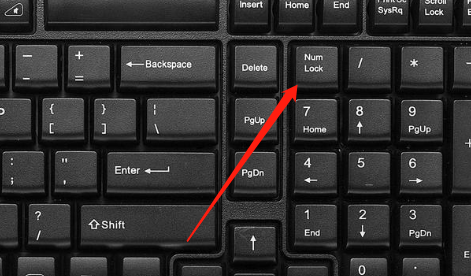
2. Fn key
This key is also the second function key of the computer. After you press it, you can press other keys, too. Functions can be switched.
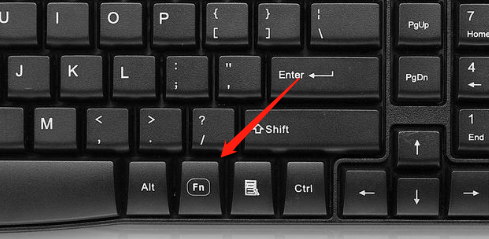
3. F8 key
The second function of this key is the function of the Num key. You can press the "fn and num" keys at the same time. It's ready to be unlocked.
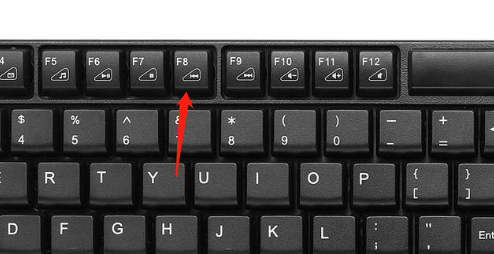
4. If it still doesn’t work, you can press win R and then enter cmd
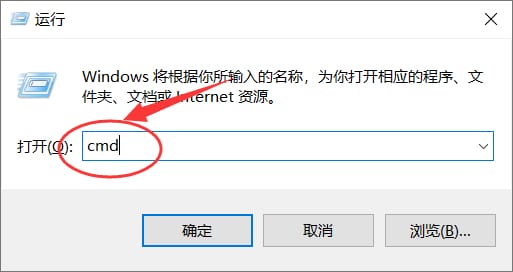
5. Enter “sc config i8042prt start = auto" and press Enter, then restart the computer.
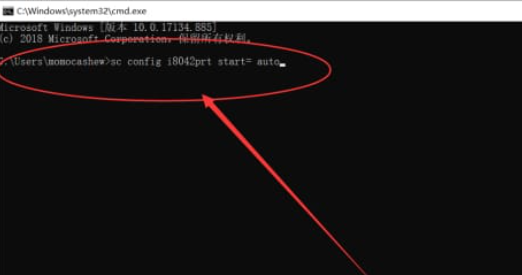
The above is the detailed content of Win key does not work in Win10 Home Edition. For more information, please follow other related articles on the PHP Chinese website!

