
How to introduce the Local Storage package into the project?
Local Storage is a local storage mechanism in web browsers that allows web pages to store and retrieve data in the user's browser. It provides a simple and easy-to-use method to store and read data during project development. In this article, we will introduce how to introduce the Local Storage package into the project and provide specific code examples.
- Download the Local Storage package
First, we need to download the Local Storage package. The Local Storage package, often referred to as "localforage", is an open source JavaScript library that makes it easy to use Local Storage in applications.
You can download the Local Storage package using npm by running the following command in the terminal:
npm install localforage
- Introducing the Local Storage package
Once the Local Storage package Once the download is complete, we can introduce it into the project. You can use the following code to introduce the Local Storage package into your JavaScript file:
import localforage from 'localforage';
- Initialize Local Storage
Before using Local Storage in the project, we need to It is initialized. The code example is as follows:
localforage.config({
driver: localforage.LOCALSTORAGE, // 存储引擎,此处使用Local Storage
name: 'myApp', // 数据库名称
version: 1.0, // 数据库版本号
size: 4980736, // 数据库大小限制,此处为5MB
storeName: 'myStorage', // 存储空间名称
});You can modify these configuration parameters according to actual needs.
- Storing Data
Once Local Storage is initialized, you can start using it to store data. The following is an example of storing a string:
localforage.setItem('myData', 'Hello, World!')
.then(function(value) {
console.log('Data stored successfully:', value);
})
.catch(function(error) {
console.error('Data storage failed:', error);
});In the above example, we use the setItem method to store the data in Local Storage. This method receives two parameters: the key name and the data to be stored. After the storage is successful, the then callback function will be executed; when an error occurs, the catch callback function will be executed.
- Reading data
Reading data stored in Local Storage is equally simple. The following is a read example:
localforage.getItem('myData')
.then(function(value) {
console.log('Data retrieved successfully:', value);
})
.catch(function(error) {
console.error('Data retrieval failed:', error);
});In the above example, we use the getItem method to get the data stored in Local Storage. This method receives one parameter: the key name of the data to be read. After the read is successful, the then callback function will be executed; when an error occurs, the catch callback function will be executed.
- Clear data
If you need to clear the data in Local Storage, you can use the removeItem method. The following is an example of clearing data:
localforage.removeItem('myData')
.then(function() {
console.log('Data removed successfully');
})
.catch(function(error) {
console.error('Data removal failed:', error);
});In the above example, we use the removeItem method to delete the data with the specified key name from Local Storage. After the deletion is successful, the then callback function will be executed; when an error occurs, the catch callback function will be executed.
In summary, by introducing the Local Storage package and using it according to the above steps, you can easily implement data storage and reading functions in your project. In actual project development, you can use Local Storage to store various types of data as needed, and perform corresponding operations according to specific situations.
The above is the detailed content of How does the project use the localstorage package?. For more information, please follow other related articles on the PHP Chinese website!
 分享PyCharm项目打包的简易方法Dec 30, 2023 am 09:34 AM
分享PyCharm项目打包的简易方法Dec 30, 2023 am 09:34 AM简单易懂的PyCharm项目打包方法分享随着Python的流行,越来越多的开发者使用PyCharm作为Python开发的主要工具。PyCharm是功能强大的集成开发环境,它提供了许多方便的功能来帮助我们提高开发效率。其中一个重要的功能就是项目的打包。本文将介绍如何在PyCharm中简单易懂地打包项目,并提供具体的代码示例。为什么要打包项目?在Python开发
 PyCharm实用技巧:将项目转换为可执行EXE文件Feb 23, 2024 am 09:33 AM
PyCharm实用技巧:将项目转换为可执行EXE文件Feb 23, 2024 am 09:33 AMPyCharm是一款功能强大的Python集成开发环境,提供了丰富的开发工具和环境配置,让开发者能够更高效地编写和调试代码。在使用PyCharm进行Python项目开发的过程中,有时候我们需要将项目打包成可执行的EXE文件,以便在没有安装Python环境的计算机上运行。本文将介绍如何使用PyCharm将项目转换为可执行的EXE文件,同时给出具体的代码示例。首
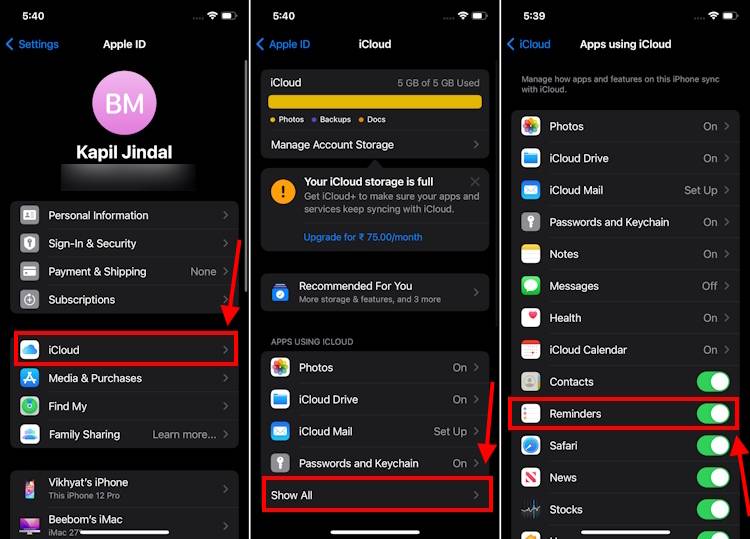 制作 iPhone 上 iOS 17 提醒应用程序中的购物清单的方法Sep 21, 2023 pm 06:41 PM
制作 iPhone 上 iOS 17 提醒应用程序中的购物清单的方法Sep 21, 2023 pm 06:41 PM如何在iOS17中的iPhone上制作GroceryList在“提醒事项”应用中创建GroceryList非常简单。你只需添加一个列表,然后用你的项目填充它。该应用程序会自动将您的商品分类,您甚至可以与您的伴侣或扁平伙伴合作,列出您需要从商店购买的东西。以下是执行此操作的完整步骤:步骤1:打开iCloud提醒事项听起来很奇怪,苹果表示您需要启用来自iCloud的提醒才能在iOS17上创建GroceryList。以下是它的步骤:前往iPhone上的“设置”应用,然后点击[您的姓名]。接下来,选择i
 基于开源的 ChatGPT Web UI 项目,快速构建属于自己的 ChatGPT 站点Apr 15, 2023 pm 07:43 PM
基于开源的 ChatGPT Web UI 项目,快速构建属于自己的 ChatGPT 站点Apr 15, 2023 pm 07:43 PM作为一个技术博主,了不起比较喜欢各种折腾,之前给大家介绍过ChatGPT接入微信,钉钉和知识星球(如果没看过的可以翻翻前面的文章),最近再看开源项目的时候,发现了一个ChatGPTWebUI项目。想着刚好之前没有将ChatGPT接入过WebUI,有了这个开源项目可以拿来使用,真是不错,下面是实操的安装步骤,分享给大家。安装官方在Github的项目文档上提供了很多中的安装方式,包括手动安装,docker部署,以及远程部署等方法,了不起在选择部署方式的时候,一开始为了简单想着
 react启动项目报错怎么办Dec 27, 2022 am 10:36 AM
react启动项目报错怎么办Dec 27, 2022 am 10:36 AMreact启动项目报错的解决办法:1、进入项目文件夹,启动项目并查看报错信息;2、执行“npm install”或“npm install react-scripts”命令;3、执行“npm install @ant-design/pro-field --save”命令。
 PyCharm教程:如何在PyCharm中移除项目?Feb 24, 2024 pm 05:54 PM
PyCharm教程:如何在PyCharm中移除项目?Feb 24, 2024 pm 05:54 PMPyCharm是一款功能强大的Python集成开发环境(IDE),提供了丰富的功能帮助开发者更高效地编写和管理Python项目。在使用PyCharm开发项目的过程中,有时候我们需要删除一些不再需要的项目以释放空间或清理项目列表。本文将详细介绍如何在PyCharm中删除项目,并提供具体的代码示例。如何删除项目打开PyCharm,进入项目列表界面。在项目列表中,
 基础教程:使用IDEA创建Maven项目Feb 19, 2024 pm 04:43 PM
基础教程:使用IDEA创建Maven项目Feb 19, 2024 pm 04:43 PMIDEA(IntelliJIDEA)是一款强大的集成开发环境,可以帮助开发人员快速高效地开发各种Java应用程序。在Java项目开发中,使用Maven作为项目管理工具能够帮助我们更好地管理依赖库、构建项目等。本文将详细介绍如何在IDEA中创建一个Maven项目的基本步骤,同时提供具体的代码示例。步骤一:打开IDEA并创建新项目打开IntelliJIDEA
 快速掌握PyCharm项目打包的基础知识Dec 30, 2023 pm 01:17 PM
快速掌握PyCharm项目打包的基础知识Dec 30, 2023 pm 01:17 PM从零开始,快速上手PyCharm项目打包技巧概述:在Python开发中,将项目打包成可执行文件是非常重要的一步。它可以方便地分享和分发项目,而无需安装Python解释器和依赖包。PyCharm作为一个功能强大的Python集成开发环境,提供了快速上手项目打包的技巧和工具。本文将介绍如何利用PyCharm从零开始打包你的Python项目,并提供具体的代码示例。


Hot AI Tools

Undresser.AI Undress
AI-powered app for creating realistic nude photos

AI Clothes Remover
Online AI tool for removing clothes from photos.

Undress AI Tool
Undress images for free

Clothoff.io
AI clothes remover

AI Hentai Generator
Generate AI Hentai for free.

Hot Article

Hot Tools

SAP NetWeaver Server Adapter for Eclipse
Integrate Eclipse with SAP NetWeaver application server.

EditPlus Chinese cracked version
Small size, syntax highlighting, does not support code prompt function

Dreamweaver Mac version
Visual web development tools

Notepad++7.3.1
Easy-to-use and free code editor

VSCode Windows 64-bit Download
A free and powerful IDE editor launched by Microsoft






