
Quickly master the method of reading CSV files with pandas and answers to frequently asked questions
Introduction:
With the advent of the big data era, data processing and analysis have become a major issue in all walks of life. Common tasks across industries. In the field of Python data analysis, the pandas library has become the tool of choice for many data analysts and scientists because of its powerful data processing and analysis capabilities. Among them, pandas provides a wealth of methods for reading and processing various data sources, and reading CSV files is one of the most common tasks. This article will introduce in detail how to use the pandas library to read CSV files and answer some common questions.
1. Basic method for reading CSV files in pandas
Pandas provides the read_csv() function for reading CSV files. The basic syntax is as follows:
import pandas as pd
df = pd.read_csv('file_name.csv')Where, 'file_name.csv' is the path and name of the CSV file. The read data will be stored in the df variable in the form of DataFrame.
2. Parameter description for reading CSV files
In the process of reading CSV files, you may encounter some special situations that need to be processed through parameters. The following are some commonly used parameter descriptions:
- delimiter parameter: Specify the delimiter of the CSV file, the default is comma (,). If the data of the CSV file uses other delimiters, you need to specify them through this parameter.
df = pd.read_csv('file_name.csv', delimiter=';')- Header parameter: Specify the row in the CSV file as the column name. The default is 0, which means the first row is used as the column name. If there are no column names in the CSV file, you can set this parameter to None.
df = pd.read_csv('file_name.csv', header=None)- names parameter: Specify column names. When there are no column names in the CSV file, you can specify the column names yourself.
df = pd.read_csv('file_name.csv', names=['col1', 'col2', 'col3'])- index_col parameter: Specify a column as the row index. The default is None, which means no row index is specified.
df = pd.read_csv('file_name.csv', index_col='id')- skiprows parameter: Specifies the number of rows to skip. You can specify the number of rows to be skipped through this parameter, such as skipping the first two rows:
df = pd.read_csv('file_name.csv', skiprows=2)3. Dealing with common problems
- How to process CSV containing Chinese characters document?
Before reading a CSV file containing Chinese characters, you need to ensure that the encoding method of the file is consistent with the encoding method of the system. You can use the encoding parameter to specify the encoding of the CSV file. For example, the following code specifies that the encoding method of the CSV file is utf-8:
df = pd.read_csv('file_name.csv', encoding='utf-8')- How to deal with missing values?
In actual data analysis, missing values are often encountered. Pandas provides the fillna() method for filling missing values. For example, the following code fills missing values with 0:
df.fillna(0, inplace=True)
- How to deal with duplicate data?
Use the drop_duplicates() method to delete duplicate data in the DataFrame. For example, the following code will remove duplicate rows in a DataFrame:
df.drop_duplicates(inplace=True)
- How to deal with inconsistent data types?
When the data types in the CSV file are inconsistent, you can use the dtype parameter to specify the data type of each column. For example, the following code specifies that the data type of the first column is integer and the data type of the second column is floating point:
df = pd.read_csv('file_name.csv', dtype={'col1': int, 'col2': float})- How to set the limit on the number of rows read?
You can specify the number of rows to read through the nrows parameter. For example, the following code will read the first 100 rows of data from a CSV file:
df = pd.read_csv('file_name.csv', nrows=100)4. FAQ
- Is it possible to read the CSV file directly from the URL?
Yes, pandas provides the read_csv() method for reading CSV files directly from the URL. - Is it possible to read CSV files in compressed files?
Yes, you can use the read_csv() method to read CSV files in compressed files. You only need to specify the path and name of the compressed file. - Is it possible to save the read CSV file as an Excel file?
Yes, pandas provides the to_excel() method for saving DataFrame as an Excel file. - Is it possible to read multiple CSV files and merge them into one DataFrame?
You can merge multiple DataFrames into one DataFrame by using the concat() method.
Summary:
This article introduces the basic method of reading CSV files using pandas and answers some common questions. By mastering these methods and techniques, you can efficiently process and analyze the data in CSV files and improve the efficiency of data processing. At the same time, in actual applications, you may encounter more complex situations, and you need to flexibly use the rich methods provided by pandas to solve the problems. I hope readers can use the guidance of this article to better cope with the challenges of data analysis.
The above is the detailed content of Tips and FAQs for reading CSV files with Pandas. For more information, please follow other related articles on the PHP Chinese website!
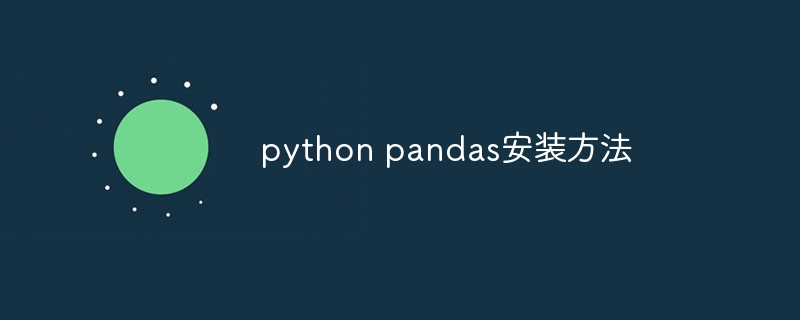 python pandas安装方法Nov 22, 2023 pm 02:33 PM
python pandas安装方法Nov 22, 2023 pm 02:33 PMpython可以通过使用pip、使用conda、从源代码、使用IDE集成的包管理工具来安装pandas。详细介绍:1、使用pip,在终端或命令提示符中运行pip install pandas命令即可安装pandas;2、使用conda,在终端或命令提示符中运行conda install pandas命令即可安装pandas;3、从源代码安装等等。
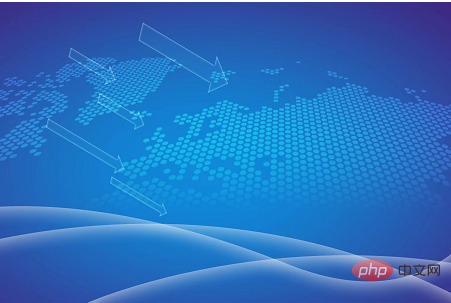 日常工作中,Python+Pandas是否能代替Excel+VBA?May 04, 2023 am 11:37 AM
日常工作中,Python+Pandas是否能代替Excel+VBA?May 04, 2023 am 11:37 AM知乎上有个热门提问,日常工作中Python+Pandas是否能代替Excel+VBA?我的建议是,两者是互补关系,不存在谁替代谁。复杂数据分析挖掘用Python+Pandas,日常简单数据处理用Excel+VBA。从数据处理分析能力来看,Python+Pandas肯定是能取代Excel+VBA的,而且要远远比后者强大。但从便利性、传播性、市场认可度来看,Excel+VBA在职场工作上还是无法取代的。因为Excel符合绝大多数人的使用习惯,使用成本更低。就像Photoshop能修出更专业的照片,为
 如何使用Python中的Pandas按特定列合并两个CSV文件?Sep 08, 2023 pm 02:01 PM
如何使用Python中的Pandas按特定列合并两个CSV文件?Sep 08, 2023 pm 02:01 PMCSV(逗号分隔值)文件广泛用于以简单格式存储和交换数据。在许多数据处理任务中,需要基于特定列合并两个或多个CSV文件。幸运的是,这可以使用Python中的Pandas库轻松实现。在本文中,我们将学习如何使用Python中的Pandas按特定列合并两个CSV文件。什么是Pandas库?Pandas是一个用于Python信息控制和检查的开源库。它提供了用于处理结构化数据(例如表格、时间序列和多维数据)以及高性能数据结构的工具。Pandas广泛应用于金融、数据科学、机器学习和其他需要数据操作的领域。
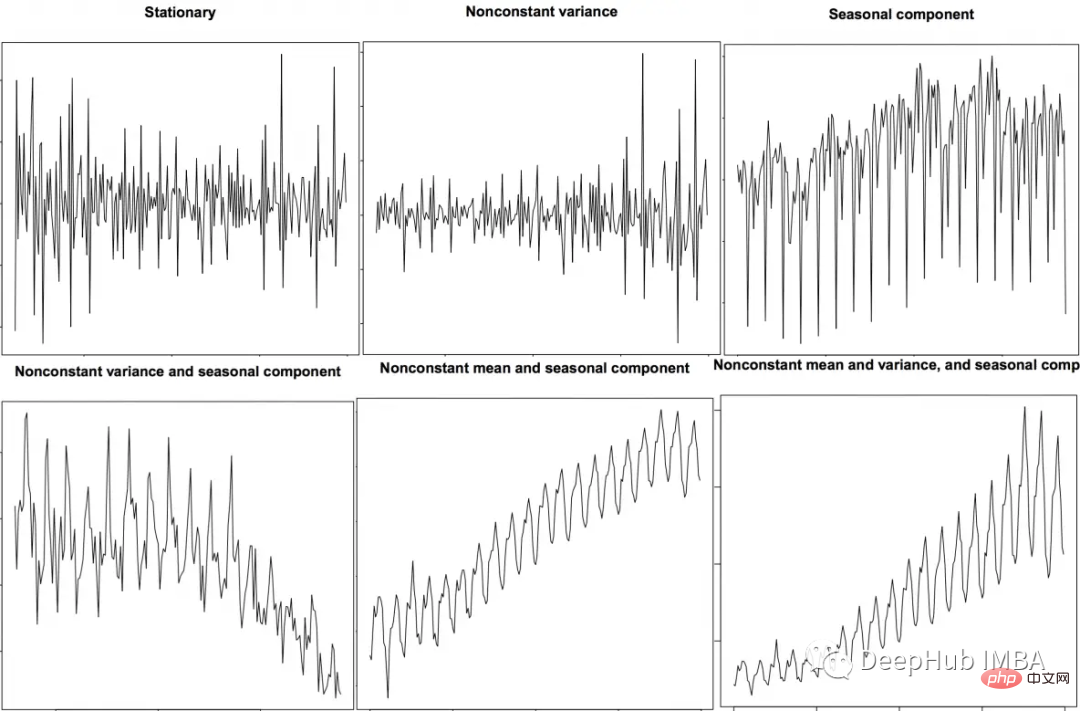 时间序列特征提取的Python和Pandas代码示例Apr 12, 2023 pm 05:43 PM
时间序列特征提取的Python和Pandas代码示例Apr 12, 2023 pm 05:43 PM使用Pandas和Python从时间序列数据中提取有意义的特征,包括移动平均,自相关和傅里叶变换。前言时间序列分析是理解和预测各个行业(如金融、经济、医疗保健等)趋势的强大工具。特征提取是这一过程中的关键步骤,它涉及将原始数据转换为有意义的特征,可用于训练模型进行预测和分析。在本文中,我们将探索使用Python和Pandas的时间序列特征提取技术。在深入研究特征提取之前,让我们简要回顾一下时间序列数据。时间序列数据是按时间顺序索引的数据点序列。时间序列数据的例子包括股票价格、温度测量和交通数据。
 pandas写入excel有哪些方法Nov 22, 2023 am 11:46 AM
pandas写入excel有哪些方法Nov 22, 2023 am 11:46 AMpandas写入excel的方法有:1、安装所需的库;2、读取数据集;3、写入Excel文件;4、指定工作表名称;5、格式化输出;6、自定义样式。Pandas是一个流行的Python数据分析库,提供了许多强大的数据清洗和分析功能,要将Pandas数据写入Excel文件,可以使用Pandas提供的“to_excel()”方法。
 pandas如何读取txt文件Nov 21, 2023 pm 03:54 PM
pandas如何读取txt文件Nov 21, 2023 pm 03:54 PMpandas读取txt文件的步骤:1、安装Pandas库;2、使用“read_csv”函数读取txt文件,并指定文件路径和文件分隔符;3、Pandas将数据读取为一个名为DataFrame的对象;4、如果第一行包含列名,则可以通过将header参数设置为0来指定,如果没有,则设置为None;5、如果txt文件中包含缺失值或空值,可以使用“na_values”指定这些缺失值。
 pandas怎么读取csv文件Dec 01, 2023 pm 04:18 PM
pandas怎么读取csv文件Dec 01, 2023 pm 04:18 PM读取CSV文件的方法有使用read_csv()函数、指定分隔符、指定列名、跳过行、缺失值处理、自定义数据类型等。详细介绍:1、read_csv()函数是Pandas中最常用的读取CSV文件的方法。它可以从本地文件系统或远程URL加载CSV数据,并返回一个DataFrame对象;2、指定分隔符,默认情况下,read_csv()函数将使用逗号作为CSV文件的分隔符等等。
 4000字详细说明,推荐20个好用到爆的Pandas函数方法Aug 10, 2023 pm 02:52 PM
4000字详细说明,推荐20个好用到爆的Pandas函数方法Aug 10, 2023 pm 02:52 PM今天分享几个不为人知的pandas函数,大家可能平时看到的不多,但是使用起来倒是非常的方便,也能够帮助我们数据分析人员大幅度地提高工作效率,同时也希望大家看完之后能够有所收获。


Hot AI Tools

Undresser.AI Undress
AI-powered app for creating realistic nude photos

AI Clothes Remover
Online AI tool for removing clothes from photos.

Undress AI Tool
Undress images for free

Clothoff.io
AI clothes remover

AI Hentai Generator
Generate AI Hentai for free.

Hot Article

Hot Tools

Atom editor mac version download
The most popular open source editor

mPDF
mPDF is a PHP library that can generate PDF files from UTF-8 encoded HTML. The original author, Ian Back, wrote mPDF to output PDF files "on the fly" from his website and handle different languages. It is slower than original scripts like HTML2FPDF and produces larger files when using Unicode fonts, but supports CSS styles etc. and has a lot of enhancements. Supports almost all languages, including RTL (Arabic and Hebrew) and CJK (Chinese, Japanese and Korean). Supports nested block-level elements (such as P, DIV),

SublimeText3 Linux new version
SublimeText3 Linux latest version

VSCode Windows 64-bit Download
A free and powerful IDE editor launched by Microsoft

ZendStudio 13.5.1 Mac
Powerful PHP integrated development environment






