Many friends who use the win10 system find that there is no nvidia control panel when they click the right button of the mouse to open a new one. What is going on? In fact, it is not a big problem. Just change the settings. Today I will teach you How do you enter device management and set up the nvidia control panel? Let’s take a look at the specific tutorial below.
How to restore the right-click nvidia control panel
1. Right-click this computer and select Properties, as shown below

2. Enter the management interface and click Device Manager, as shown in the figure below

3. Enter the device manager and click Display Adapter, as shown in the figure below

4. Enter the display adapter, right-click the N card and select Start Device, as shown in the figure below

5. Then enter Services and Applications Program, click Services, find the nvidia display service, double-click to enter, as shown in the figure below

6. Set the service type to automatic, and then click the Start button, as shown in the figure below

7. Return to the desktop, right-click, and you can find the Nvidia control panel options, as shown below

PS: If your computer does not have this function, you can check whether the graphics card is NVIDIA, or reinstall the graphics card driver. Of course, you can also reinstall the system to solve this problem.
 |
##win10 system imageSimple and pure installation with high speed
One-click installation tutorial |
table tbody tr td button{background: #4E9FF7;border:none;border-radius: 4px;padding: 5px 16px;display: inline -block;vertical-align: text-top;}table tbody tr td button a{border:none;color: #fff;}Details |
The above is the detailed content of NVIDIA Control Panel right-click menu not found. For more information, please follow other related articles on the PHP Chinese website!
 解决nvidia控制面板拒绝访问和无法应用选定设置的问题Jan 05, 2024 pm 10:57 PM
解决nvidia控制面板拒绝访问和无法应用选定设置的问题Jan 05, 2024 pm 10:57 PM我们在电脑中进行对nvidia控制面板设置的时候,出现提示:nvidia控制面板拒绝访问无法应用选定的设置到您的系统,这种情况小编觉得可以尝试还原文件夹最新的版本,或者更新、还原驱动程序等等。具体解决步骤就来看下小编是怎么操作的吧。nvidia控制面板拒绝访问无法应用选定的设置怎么办方法1、以管理员身份运行nvcplui.exe文件1.打开文件资源管理器并导航到以下路径:C:\ProgramFiles\NVIDIACorportation\ControlPanelClient2.找到名为nvcp
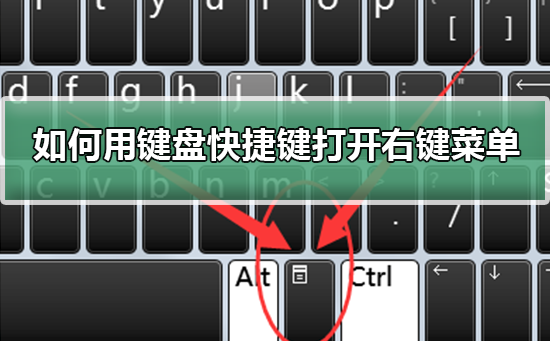 如何通过快捷键打开右键菜单Jan 14, 2024 pm 03:12 PM
如何通过快捷键打开右键菜单Jan 14, 2024 pm 03:12 PM当我们鼠标暂时失去作用的时候,如何用键盘快捷键的方式打开右键菜单呢?有两种方法,一是按Shift+F10快捷键就可以调处右键菜单,二是键盘上windows和ctrl中间带着目录的键也可以,具体的教程下面一起来看看吧。用键盘快捷键打开右键菜单的方式第一种方法1、在电脑桌面中不选择任何文件时,按下键盘上的下图红色圈标注的按键,此按键为快捷打开右键菜单的按键。2、即可将桌面的右键菜单打开,如果需要选择其中的项目,再用鼠标选中即可第二种方法1、其实我们使用“Shift+F10”快捷键就可以调处右键菜单2
![右键单击无法在Word或PowerPoint中工作[修复]](https://img.php.cn/upload/article/000/887/227/170901479016252.jpg) 右键单击无法在Word或PowerPoint中工作[修复]Feb 27, 2024 pm 02:19 PM
右键单击无法在Word或PowerPoint中工作[修复]Feb 27, 2024 pm 02:19 PM一些Office用户报告说,他们的鼠标右键在Word和PowerPoint中无法正常工作。当他们右击文档中的空白处或元素时,他们不会得到任何上下文菜单,其中包含粘贴选项、字体、格式化背景、格式化图片、新建注释等选项。一些用户报告说,当他们按鼠标右键时,上下文菜单会出现1-2秒,然后在他们单击任何选项之前迅速消失。为什么我的右击在MicrosoftOffice中不起作用?如果右键单击在Word、PowerPoint等Office应用程序中不起作用,通常是第三方加载项导致的。如果您的鼠标未处于正确的
 Win10右键没有以管理员身份运行Jan 06, 2024 pm 10:29 PM
Win10右键没有以管理员身份运行Jan 06, 2024 pm 10:29 PM很多使用win10系统的小伙伴发现,打开桌面右键的时候,里面没有用管理员身份运行的选项,那么我们该如何恢复这个选项呢?其实我们只要在设置里把账户禁用关闭就可以了,具体的教程一起来看看吧。恢复Win10右键以管理员身份运行的方法1、在桌面右击此电脑也就是我的电脑,选择“管理”。2、展开至计算机管理——系统工具——本地用户和组——用户,在右侧找到并打开Administrator。3、在Administrator属性界面中,取消勾选“帐户已禁用”,点击确定即可。4、完成设置后,之后在Administr
 找不到NVIDIA控制面板右键菜单Jan 11, 2024 am 11:11 AM
找不到NVIDIA控制面板右键菜单Jan 11, 2024 am 11:11 AM很多使用win10系统的小伙伴点击鼠标右键打开新建的时候,发现没有nvidia控制面板,这是怎么一回事呢?其实不是什么大问题,把设置更改一下就可以了,今天小编教你们如何进入设备管理设置nvidia控制面板,具体的教程下面一起来看看吧。恢复右键nvidia控制面板的方法1、右键单击此电脑选择属性,如下图所示2、进入管理界面,点击设备管理器,如下图所示3、进入设备管理器,点击显示适配器,如下图所示4、进入显示适配器,右键单击N卡,选择启动设备,如下图所示5、接着进入服务和应用程序,点击服务,找到nv
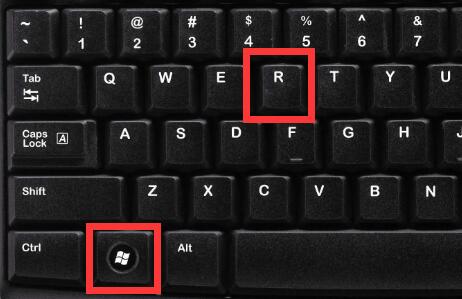 如何自定义win10右键菜单栏Jan 03, 2024 pm 04:59 PM
如何自定义win10右键菜单栏Jan 03, 2024 pm 04:59 PM如果我们不满意自己的右键菜单内容,不管是太多还是太少其实都是能更改的,那么win10右键菜单栏怎么设置呢,其实只要打开注册表就可以了。win10右键菜单栏怎么设置:1、首先使用“win+r”快捷键打开运行。2、打开后在其中输入“regedit”并回车打开注册表。3、然后进入上方“HKEY_CURRENT_USER\Software\Microsoft\InternetExplorer\MenuExt”路径。4、在左边“MenuExt”文件夹下就是右键菜单栏内容了。5、不要的可以右键“删除”6、想
 Win10右键没有文件压缩怎么办Jul 19, 2023 pm 01:01 PM
Win10右键没有文件压缩怎么办Jul 19, 2023 pm 01:01 PMWin10右键没有文件压缩怎么办?使用win10系统的时候,我们经常会遇到各式各样的小问题,就有小伙伴在下载安装了win10系统之后,发现win10系统没有文件压缩功能,这样我们就没有压缩和解压文件。那么应该如何解决这个问题,小编下面整理了Win10右键没有文件压缩解决教程,感兴趣的话,跟着小编一起往下看看吧!Win10右键没有文件压缩解决教程打开winrar程序,或新建空包再打开,点击工具栏上“选项”下的设置,或直接快捷键“Ctrl+S”打开设置界面;然后从默认常规选项卡切换到最后一项“综合”
 Win10右键新建不见了Jan 07, 2024 pm 03:57 PM
Win10右键新建不见了Jan 07, 2024 pm 03:57 PM很多小伙伴用右键点击桌面的时候,发现列表里的新建不见了,这是怎么一回事呢?有可能是杀毒软件自动清理了一些文件,其实我们只要进入设置里调整一下数值就可以恢复了,具体的教程下面跟小编一起来看看吧。恢复Win10右键新建的步骤第一步,“win+R”打开运行,输入:regedit,点击“确定”,打开注册表编辑器第二步,在打开的注册表编辑器窗口,展开HKEY_CLASSES_ROOT,在HKEY_CLASSES_ROOT展开项中找到:Directory,再依次展开:Directory\Background


Hot AI Tools

Undresser.AI Undress
AI-powered app for creating realistic nude photos

AI Clothes Remover
Online AI tool for removing clothes from photos.

Undress AI Tool
Undress images for free

Clothoff.io
AI clothes remover

AI Hentai Generator
Generate AI Hentai for free.

Hot Article

Hot Tools

SAP NetWeaver Server Adapter for Eclipse
Integrate Eclipse with SAP NetWeaver application server.

EditPlus Chinese cracked version
Small size, syntax highlighting, does not support code prompt function

Dreamweaver Mac version
Visual web development tools

Notepad++7.3.1
Easy-to-use and free code editor

VSCode Windows 64-bit Download
A free and powerful IDE editor launched by Microsoft







