Home >System Tutorial >Windows Series >The first screen application view displays desktop icons of frequently used software
The first screen application view displays desktop icons of frequently used software
- WBOYWBOYWBOYWBOYWBOYWBOYWBOYWBOYWBOYWBOYWBOYWBOYWBforward
- 2024-01-11 10:24:27900browse
Win10 application view first lists the commonly used software on the desktop, which is a great feature that can help users open frequently used software more conveniently and quickly. Users who want to know how to set it up should come and give it a try.
Win10 application view first lists commonly used software on the desktop
1. Press the Windows R key to open Run, enter gpedit.msc, and click OK to open the Local Group Policy Editor.
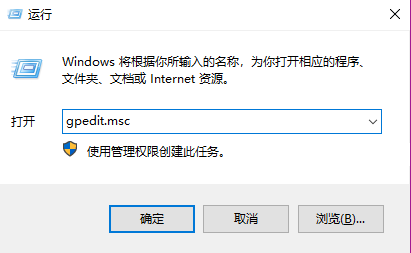
2. In the Local Group Policy Editor, navigate to the following location: User Configuration - Administrative Templates - Start Menu and Taskbar.
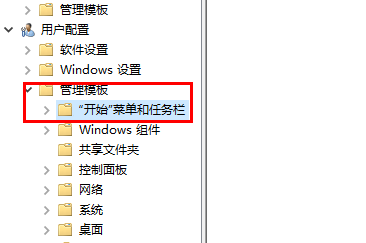
3. Click the desktop application to be listed first in the application view on the right.
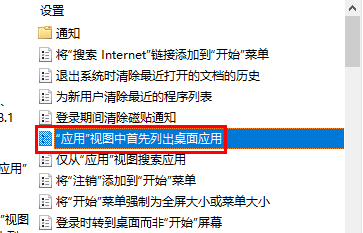
4. In settings, select Configuration, enabled: Desktop applications will be listed first in the "Applications" view.
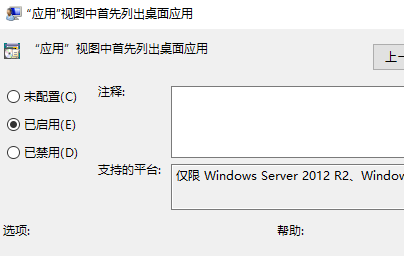
The above is the detailed content of The first screen application view displays desktop icons of frequently used software. For more information, please follow other related articles on the PHP Chinese website!

