 Mobile Tutorial
Mobile Tutorial iPhone
iPhone Effective Ways to Fix Issue: 'iPhone Encountered iTunes Library Sync Error”
Effective Ways to Fix Issue: 'iPhone Encountered iTunes Library Sync Error”iPhone (name) syncs with another iTunes library on (computer). Do you want to delete this iPhone and sync this iTunes library?

iTunes errors are really common. Recently, Apple users have reported a new iTunes bug that may delete all contents of iPhone data when they want to sync music. It looks terrible, especially with the wipe and sync options present. Actually, it won't delete your iPhone data at all, but it will hardly delete iTunes content from that iPhone. However, if you have actually lost your valuable data on your iPhone, go to iPhone Data Recovery now to recover your lost data. Next, I will show you how to fix iTunes sync issues.
Solution to fix iPhone syncing with another iTunes library on Mac:
1. Open a new Finder window, find the Go menu at the top, and click Go to Folder .
2. Type ~/Music/iTunes then press Enter and click Go on the next prompt window.

3. Have a file list. In case something goes wrong and data is lost, it's a good idea to copy them all as backups.

4. Open the folder named iTunes Music Library .xml and use TextEdit to check the library persistence ID. Write it down or copy and paste it; also, make sure you don't modify anything. Then close it.

5. On the secondary Mac, repeat steps 1 to 3 again. You just need to back up your files first. Then delete all .itl files in the Previous iTunes Libraries folder. If it doesn't exit, skip it.

6. Now open the iTunes Music Library .xml using TextEdit on the secondary Mac. Replace the library permanent ID with the library you copied from the first computer in step 4. Then save the file.

7. Open iTunes Library with TextEdit .itl on the auxiliary file. Delete all contents of the file, then save the file. Now open iTunes to check if the error still exists.
Note: If an error message appears, click "OK" to leave it alone. The "iTunes Library.itl" file does not appear to be a valid iTunes library file. Furthermore, for Windows users, this method is also applied. Go to C:\Users\USERNAME\MUSIC\iTunes and follow the same steps listed above.Another way to fix iPhone syncing with another iTunes library error:
Although iTunes is officially produced by Apple, unlike iPhone, iPad, and Mac, iTunes is known for its instability It received a lot of complaints about performance, crashes, bugs, and poor readability. Generally speaking, I don't recommend users to copy files via iTunes accidentally. Here Tenorshare iCareFone is highly recommended - it allows users to sync music, notes, contacts, videos, etc. between iDevice and Windows/Mac with just one click.
1. Download and install the program on your computer. Connect the device to the computer via USB cable.
2. Run the program and click "File Manager" from the interface. Then select the menu you want to manage.

I’ll use contacts as an example here. You can import and export files from/to your computer. At the same time, you can manually edit each item.

The above is the detailed content of Effective Ways to Fix Issue: 'iPhone Encountered iTunes Library Sync Error”. For more information, please follow other related articles on the PHP Chinese website!
 M3 iPad Air vs. M2 iPad Air: Spot the Difference (If You Can)Mar 11, 2025 am 03:08 AM
M3 iPad Air vs. M2 iPad Air: Spot the Difference (If You Can)Mar 11, 2025 am 03:08 AMIn-depth comparison between the 2025 iPad Air (M3) and the 2024 iPad Air (M2): Is the upgrade worth it? Apple has released a new iPad Air equipped with an M3 chip. The new tablet balances ease of use and economy and brings performance improvements to veteran users. But how is it different from the previous generation M2 iPad Air? Let's find out. Appearance design: Completely consistent The appearance of the new iPad Air is almost exactly the same as the M2 iPad Air released in 2024, and it is also exactly the same as the M1 iPad Air in 2022. 11-inch and 13-inch screen sizes (symmetrical bezels), size, weight and even color
 iOS 18.4 Finally Brings RCS Messaging to Google Fi and Other T-Mobile CarriersMar 07, 2025 am 06:01 AM
iOS 18.4 Finally Brings RCS Messaging to Google Fi and Other T-Mobile CarriersMar 07, 2025 am 06:01 AMsummary iOS 18 eventually added support for RCS messaging, benefiting many users, but initially excluded T-Mobile-based carriers. The second iOS 18.4 beta now brings RCS messaging capabilities to Google Fi on iPhone and other T-Mobile-based carriers. The update also includes new features such as priority application notifications, visual smart shortcuts, new emojis, and Apple app shortcuts. Apple released iOS 18 in September 2024, and with it comes the long-awaited RCS messaging feature – at least for some
 Apple Intelligence Keeps Turning on After iPhone UpdatesMar 14, 2025 am 03:01 AM
Apple Intelligence Keeps Turning on After iPhone UpdatesMar 14, 2025 am 03:01 AMNew iPhone iOS updates are automatically reactivating Apple Intelligence, even for users who previously disabled it. This unexpected behavior, whether a bug or intentional, is causing frustration among users. The recent iOS 18.3.2 update, primarily a
 8 iPhone Apps I'm Using to Try and Live ForeverMar 16, 2025 am 12:19 AM
8 iPhone Apps I'm Using to Try and Live ForeverMar 16, 2025 am 12:19 AMMaximize Your Lifespan: iPhone Apps for a Healthier, Longer Life Groucho Marx famously aspired to live forever, or die trying. While immortality remains elusive, we can significantly extend both our lifespan and healthspan (the length of time we enj
 The Best 11-inch iPad Air Cases of 2025Mar 19, 2025 am 06:03 AM
The Best 11-inch iPad Air Cases of 2025Mar 19, 2025 am 06:03 AMTop iPad Air 11-inch Cases: A Comprehensive Guide (Updated 03/14/2025) This updated guide showcases the best iPad Air 11-inch cases available, catering to various needs and budgets. Whether you own the new M3 or the M2 model, protecting your investm
 The Simple Reason I Don't Use Apple Family Sharing (However Good It Is)Mar 22, 2025 am 03:04 AM
The Simple Reason I Don't Use Apple Family Sharing (However Good It Is)Mar 22, 2025 am 03:04 AMApple's Family Sharing: A Broken Promise? Ask to Buy's Failure to Protect Against Redownloads Apple's Family Sharing, while convenient for sharing apps, subscriptions, and more, has a significant flaw: its "Ask to Buy" feature fails to pre
 InfinaCore T3 Pro Review: Fast, Low-Cost Charging with Limited CompatibilityMar 08, 2025 am 09:01 AM
InfinaCore T3 Pro Review: Fast, Low-Cost Charging with Limited CompatibilityMar 08, 2025 am 09:01 AMThe InfinaCore T3 Pro: A Budget-Friendly 3-in-1 Wireless Charger The InfinaCore T3 Pro offers a convenient 3-in-1 wireless charging solution for a surprisingly affordable $39.99. While charging speeds are slower than wired alternatives, its attracti
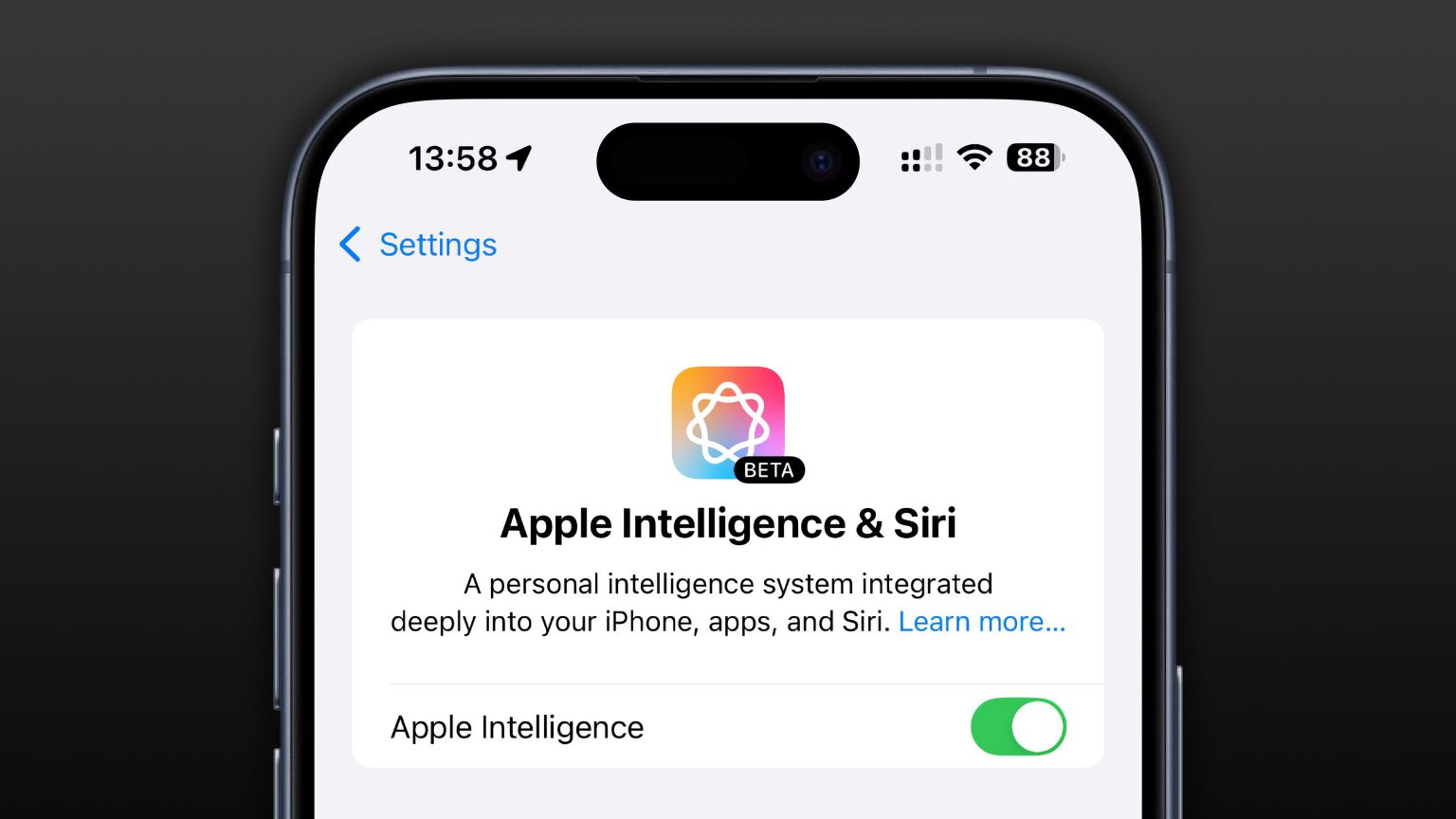 Apple Intelligence Is a Bust but It's Had One Major BenefitMar 25, 2025 am 03:08 AM
Apple Intelligence Is a Bust but It's Had One Major BenefitMar 25, 2025 am 03:08 AMSummary Apple Intelligence has so far underdelivered with unimpressive features, some of which probably won't arrive until iOS 19 launches later in


Hot AI Tools

Undresser.AI Undress
AI-powered app for creating realistic nude photos

AI Clothes Remover
Online AI tool for removing clothes from photos.

Undress AI Tool
Undress images for free

Clothoff.io
AI clothes remover

AI Hentai Generator
Generate AI Hentai for free.

Hot Article

Hot Tools

Dreamweaver Mac version
Visual web development tools

mPDF
mPDF is a PHP library that can generate PDF files from UTF-8 encoded HTML. The original author, Ian Back, wrote mPDF to output PDF files "on the fly" from his website and handle different languages. It is slower than original scripts like HTML2FPDF and produces larger files when using Unicode fonts, but supports CSS styles etc. and has a lot of enhancements. Supports almost all languages, including RTL (Arabic and Hebrew) and CJK (Chinese, Japanese and Korean). Supports nested block-level elements (such as P, DIV),

PhpStorm Mac version
The latest (2018.2.1) professional PHP integrated development tool

SublimeText3 Chinese version
Chinese version, very easy to use

MinGW - Minimalist GNU for Windows
This project is in the process of being migrated to osdn.net/projects/mingw, you can continue to follow us there. MinGW: A native Windows port of the GNU Compiler Collection (GCC), freely distributable import libraries and header files for building native Windows applications; includes extensions to the MSVC runtime to support C99 functionality. All MinGW software can run on 64-bit Windows platforms.






