Home >System Tutorial >Windows Series >Unable to turn off password protected sharing in Windows 10 Home Edition
Unable to turn off password protected sharing in Windows 10 Home Edition
- WBOYWBOYWBOYWBOYWBOYWBOYWBOYWBOYWBOYWBOYWBOYWBOYWBforward
- 2024-01-10 22:34:141580browse
In order to ensure smooth communication between users, we have set up shared folders so that friends or partners can check the information in the shared folders at any time and avoid cumbersome file transfer processes. However, opening shared folders also increases the security risks of our computers. To ensure security, the shared folder has a confidential password so that others can access it.
How to turn off password-protected sharing in Win10 Home Edition:
1. Right-click the computer and select "Manage" from the pop-up menu;
2. In the opened management interface Expand "Local Users and Groups - Users" in turn, right-click the account "Guest" in the right window and select Set Password.
3. Next, in the new password window that pops up, there is no need to fill in anything, just click the OK button directly. This will successfully turn off password sharing protection!
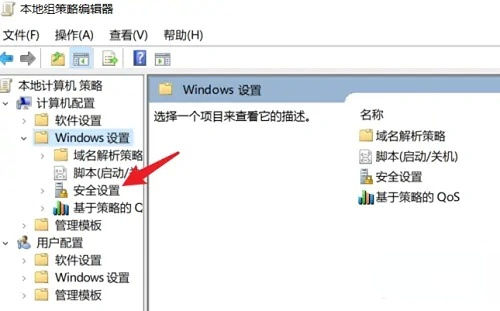
If the above method fails, please note that you may be using a home version of the operating system. In this case, you can try to use the command prompt to solve the problem:
1. First, start "CMD" as an administrator to open the command prompt window;
2. In the command prompt window, enter "net user guest """ (where guest is followed by double quotes) and press Return car. Password protection can then be turned off.
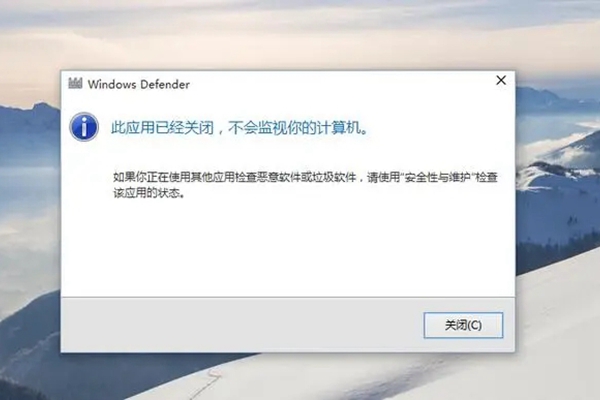
The above is the detailed content of Unable to turn off password protected sharing in Windows 10 Home Edition. For more information, please follow other related articles on the PHP Chinese website!

