Dear readers, do you know how to change the computer account name in win10 Chinese Home Edition? Today I will explain in detail how to change the computer account name in win10 Chinese Home Edition. Friends who are interested should pay attention quickly. I hope this guide will be helpful to you.
How to change the user name of Windows 10 Home Edition:
1. Please press the win R key at the same time to open the "Run" window (as shown in the picture above).

2. In this run window, enter the control userpasswords2 command, and then click OK (as shown in the picture above).

3. In the pop-up interface, select the account you want to change, and then click the "Properties" button (as shown in the picture above).

4. In the new pop-up interface, you can replace the original username with the name you want to use (as shown in the picture above).

5. Next, click the Apply button, and then click the OK button (as shown in the picture above).

6. It may still not be completely changed at this time, please don’t panic (as shown in the picture above).

7. Next, you need to click log out and log in to the computer again (as shown in the picture above).

8. After logging in again, you will find that the computer account name has been successfully modified (as shown in the picture above).

The above is the detailed content of How to change your username in Windows 10 Home Edition. For more information, please follow other related articles on the PHP Chinese website!
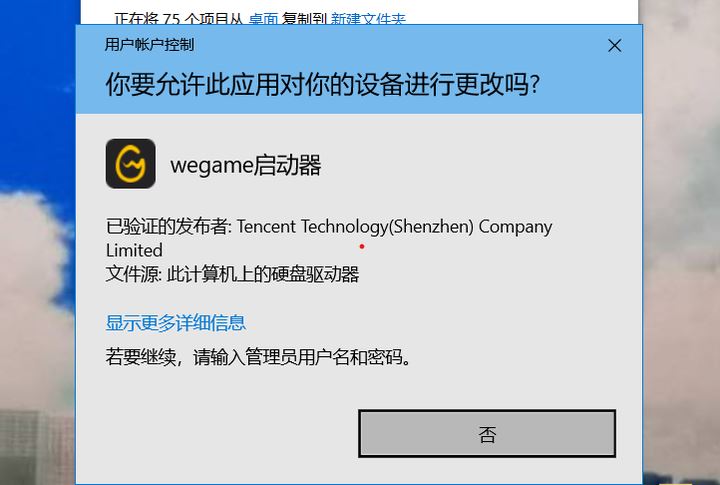 win11提示若要继续,请输入管理员用户名和密码怎么解决?Apr 11, 2024 am 09:10 AM
win11提示若要继续,请输入管理员用户名和密码怎么解决?Apr 11, 2024 am 09:10 AM当使用Win11系统时,有时候会遇到需要输入管理员用户名和密码的提示,本文将探讨在遇到这种情况时应该如何处理。方法一:1、点击【Windows徽标】,然后按【Shift+重启】进入安全模式;或者这样进入安全模式:点击开始菜单,选择设置。选择“更新和安全”;选择“恢复”中的“立即重启”;重启进入选项后选择——疑难解答——高级选项——启动设置—&mdash
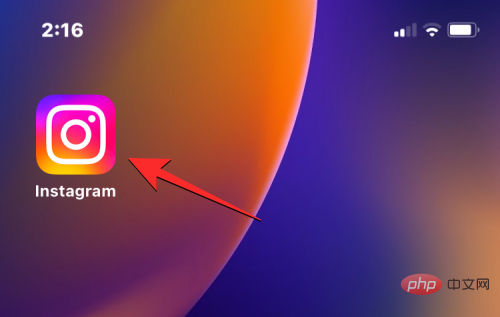 如何在 14 天前更改 Instagram 上的名称Apr 16, 2023 pm 02:40 PM
如何在 14 天前更改 Instagram 上的名称Apr 16, 2023 pm 02:40 PM在社交媒体的早期,您可以多次更改您的个人资料名称,但现在在任何社交媒体应用程序上更改您的姓名都有其自身的一套限制。如果您一直想更改您在Instagram上的显示名称或用户名,下面的帖子将解释您可以更改它们的频率、如何进行更改,以及当您无法在Instagram上更改您的名称时可以采取哪些措施该平台。如何更改Instagram上的显示名称和用户名?Instagram为您的姓名提供了两个位置——您的显示名称和您的用户名,幸运的是,您可以在移动应用程序中轻松更改这两个位置。显示名称是您通常输入真
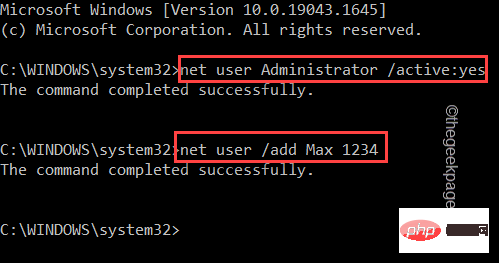 修复:出现问题 Oobekeyboard Ooberegion Oobelocal oobe 设置问题在 Windows 11 / 10Apr 17, 2023 am 09:01 AM
修复:出现问题 Oobekeyboard Ooberegion Oobelocal oobe 设置问题在 Windows 11 / 10Apr 17, 2023 am 09:01 AMOOBE或开箱即用体验是为用户设计的流程,用于指导他们完成安装后步骤的各个阶段。这包括权利和协议页面、登录页面、WiFi或网络连接选项等。如果您收到任何OOBEKeyboard、OOBELOCAL或OOBEREGION问题,则无法继续进行最后的安装步骤。不用担心。您可以使用一些简单的修复程序来解决此问题。解决方法——在你做任何其他事情之前,请尝试这些正常的解决方案-1.当您收到错误提示时,请继续点击“再试一次”提示。至少继续尝试7到8次。2.检查网络连通性。如果您使用的是以太网连接或Wi
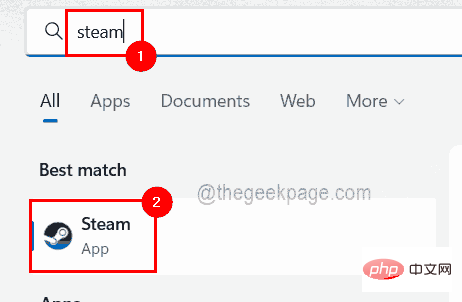 怎样透过几个步骤获取您的 Steam ID?May 08, 2023 pm 11:43 PM
怎样透过几个步骤获取您的 Steam ID?May 08, 2023 pm 11:43 PM现在很多热爱游戏的windows用户都进入了Steam客户端,可以搜索、下载和玩任何好游戏。但是,许多用户的个人资料可能具有完全相同的名称,这使得查找个人资料或什至将Steam个人资料链接到其他第三方帐户或加入Steam论坛以共享内容变得困难。为配置文件分配了一个唯一的17位id,它保持不变,用户无法随时更改,而用户名或自定义URL可以更改。无论如何,一些用户并不知道他们的Steamid,这对于了解这一点非常重要。如果您也不知道如何找到您帐户的Steamid,请不要惊慌。在这篇文
 铁路12306用户名怎么填写Feb 23, 2024 pm 04:07 PM
铁路12306用户名怎么填写Feb 23, 2024 pm 04:07 PM铁路12306用户名怎么填写?铁路12306APP中是可以填写用户名的,但是多数的小伙伴不知道铁路12306如何填写用户名,接下来就是小编为用户带来的铁路12306用户名填写方法图文教程,感兴趣的用户快来一起看看吧!铁路12306使用教程铁路12306用户名怎么填写1、首先打开铁路12306APP,主页面点击下方的【注册】;2、然后在注册的功能页面,输入用户名、密码、确认密码等等;3、最后输入完成之后即可填写用户注册。
 wifi用户名是什么Mar 21, 2023 am 11:32 AM
wifi用户名是什么Mar 21, 2023 am 11:32 AMwifi用户名是指无线路由器的管理用户名,这个用户名和路由器的IP地址以及管理口令的默认值通常都印在无线路由器的底部,在无线路由器的说明书上也能找到;多数路由器的默认管理用户名都是admin,管理口令也是admin。
 如何在 Android 手机上更改 Instagram 用户名Apr 14, 2023 pm 07:31 PM
如何在 Android 手机上更改 Instagram 用户名Apr 14, 2023 pm 07:31 PMInstagram是主要基于照片和视频共享的社交媒体巨头之一。人们通过应用程序浏览高质量的照片,现在使用Instagram卷轴和IGTV,有短视频和长视频。通过广告以及他们如何利用不断增长的追随者数量,这也成为全球许多人的一大收入来源。该应用程序非常容易上瘾,只需浏览该应用程序即可花费数小时。Instagram应用程序允许您选择新用户名,还可以选择新名称。名称和用户名之间的主要区别在于,用户名是您的个人资料的标题,而名称是您的个人资料所代表的描述。在此,让我们看看如何使用安卓手机更改您的姓名。
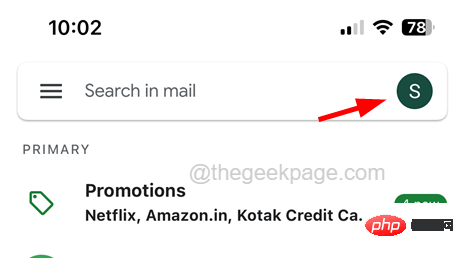 如何在iPhone上更改您的Gmail帐户用户名Apr 13, 2023 pm 02:34 PM
如何在iPhone上更改您的Gmail帐户用户名Apr 13, 2023 pm 02:34 PM许多用户在年轻时创建他们的Gmail帐户,几年后,他们想更改他们的Gmail帐户用户名。有些人可能想更改用户名,因为他们在婚后更改了姓名。虽然,创建Gmail地址后,您永远无法更改它,但您当然可以更改Gmail帐户用户名。一些iPhone用户仍然不确定如何更改他们的Gmail用户名。但是,本文向您解释了如何通过简单的步骤更改iPhone上的Gmail帐户用户名。如何在iPhone上更改您的Gmail帐户用户名步骤1: 首先在iPhone上打开Gmail应用程序。第2步: 打开Gmail应用程序后


Hot AI Tools

Undresser.AI Undress
AI-powered app for creating realistic nude photos

AI Clothes Remover
Online AI tool for removing clothes from photos.

Undress AI Tool
Undress images for free

Clothoff.io
AI clothes remover

AI Hentai Generator
Generate AI Hentai for free.

Hot Article

Hot Tools

Safe Exam Browser
Safe Exam Browser is a secure browser environment for taking online exams securely. This software turns any computer into a secure workstation. It controls access to any utility and prevents students from using unauthorized resources.

PhpStorm Mac version
The latest (2018.2.1) professional PHP integrated development tool

MinGW - Minimalist GNU for Windows
This project is in the process of being migrated to osdn.net/projects/mingw, you can continue to follow us there. MinGW: A native Windows port of the GNU Compiler Collection (GCC), freely distributable import libraries and header files for building native Windows applications; includes extensions to the MSVC runtime to support C99 functionality. All MinGW software can run on 64-bit Windows platforms.

WebStorm Mac version
Useful JavaScript development tools

mPDF
mPDF is a PHP library that can generate PDF files from UTF-8 encoded HTML. The original author, Ian Back, wrote mPDF to output PDF files "on the fly" from his website and handle different languages. It is slower than original scripts like HTML2FPDF and produces larger files when using Unicode fonts, but supports CSS styles etc. and has a lot of enhancements. Supports almost all languages, including RTL (Arabic and Hebrew) and CJK (Chinese, Japanese and Korean). Supports nested block-level elements (such as P, DIV),







