Home >System Tutorial >Windows Series >How to change the Windows 10 Home Edition password that does not meet policy requirements
How to change the Windows 10 Home Edition password that does not meet policy requirements
- WBOYWBOYWBOYWBOYWBOYWBOYWBOYWBOYWBOYWBOYWBOYWBOYWBforward
- 2024-01-10 22:10:181801browse
Recently, some users have reported that when implementing Win 10 operations, prompts that the password does not meet the password policy requirements often appear. Although the prompt box is closed, it still keeps appearing. So, why is this? If you encounter this kind of phenomenon, how should you solve it?
How to change the win10 home version password that does not meet the policy requirements:
1. The "win R" shortcut key calls out the running program, enter "gpedit.msc" and press Enter to start.
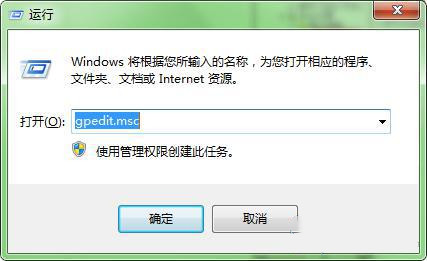
2. In the new window interface, left-click "Local Computer Policy - Windows Settings - Security Settings - Account Policy - Password Policy" one by one, and at the same time Find "Password must meet complexity requirements" on the right and click Open.
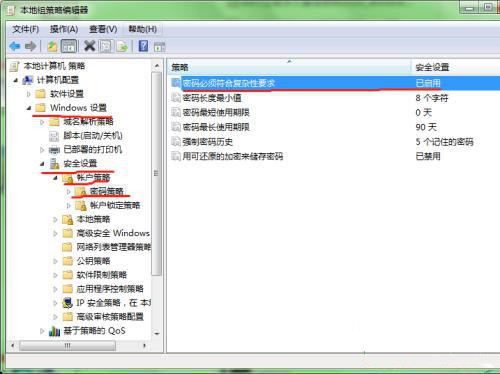
3. In the new pop-up window, check the "Disabled" option, and finally click OK to save.
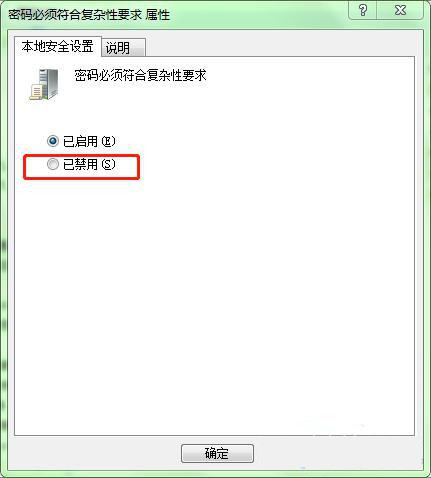
4. Finally, please try restarting the calculation mechanism to set a more concise password.
The above is the detailed content of How to change the Windows 10 Home Edition password that does not meet policy requirements. For more information, please follow other related articles on the PHP Chinese website!
Related articles
See more- How to solve the problem of Windows 7 desktop rotating 90 degrees
- How to forcefully terminate a running process in Win7
- Win11 Build 25336.1010 preview version released today: mainly used for testing operation and maintenance pipelines
- Win11 Beta preview Build 22621.1610/22624.1610 released today (including KB5025299 update)
- Fingerprint recognition cannot be used on ASUS computers. How to add fingerprints? Tips for adding fingerprints to ASUS computers

