Home >Mobile Tutorial >iPhone >How to use iCloud Keychain, tutorial sharing for iPhone 15 series
How to use iCloud Keychain, tutorial sharing for iPhone 15 series
- 王林forward
- 2024-01-10 21:26:011366browse
By using iCloud Keychain, you can let iPhone save account passwords for third-party applications or websites, and ensure that the password information on the device is always up to date. Additionally, in iOS 17 and later, you can share this information with people you trust.
iCloud Keychain will automatically populate relevant information on your approved Apple devices, including usernames, passwords, and pass keys for Safari browser and App. As well as credit card information and security codes, as well as wireless LAN passwords, etc.
Open iCloud Keychain:
Before opening iCloud Keychain, make sure Dual is turned on for your Apple ID Certification.
Tap "Settings" - Apple ID, then select "iCloud" and tap "Passwords & Keychain."
Open iCloud Keychain. Enter the lock screen password or Apple ID password when prompted.
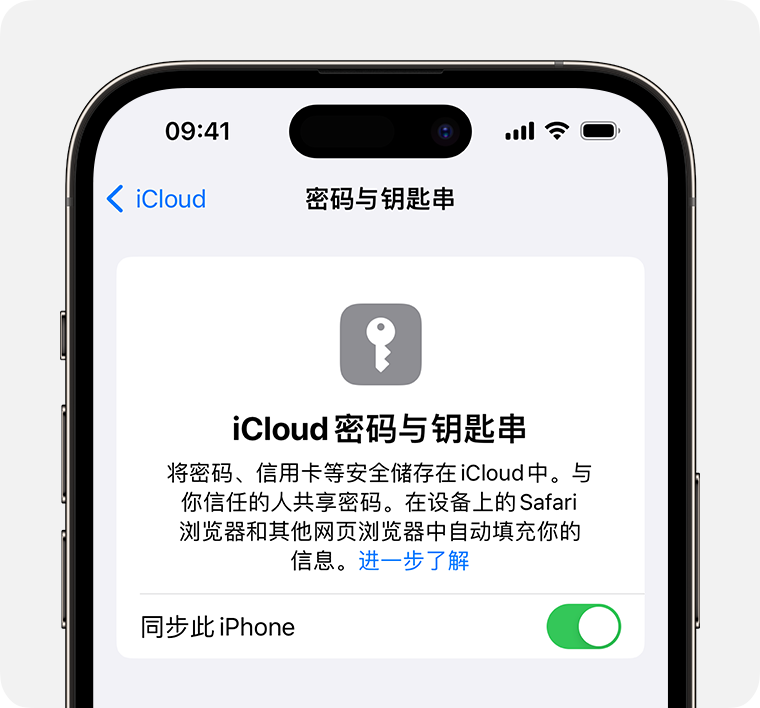
Share the account password in iCloud Keychain:
In iOS 17 and newer, users can create shared password groups to easily and securely share passwords and passkeys with family members and other trusted contacts.
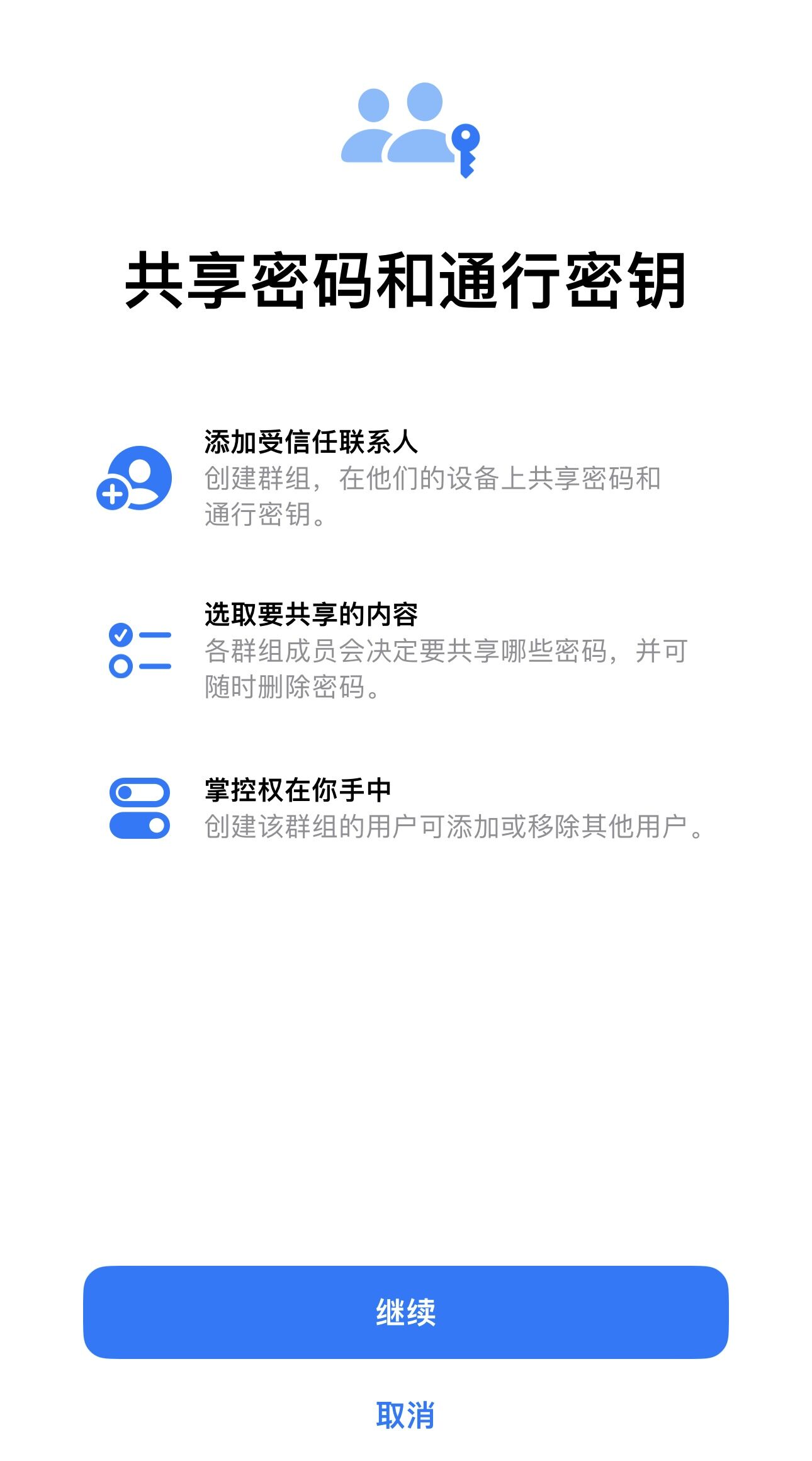
Go to "Settings" - "Password" and tap the blue plus button in the upper right corner , select and tap New Sharing Group.
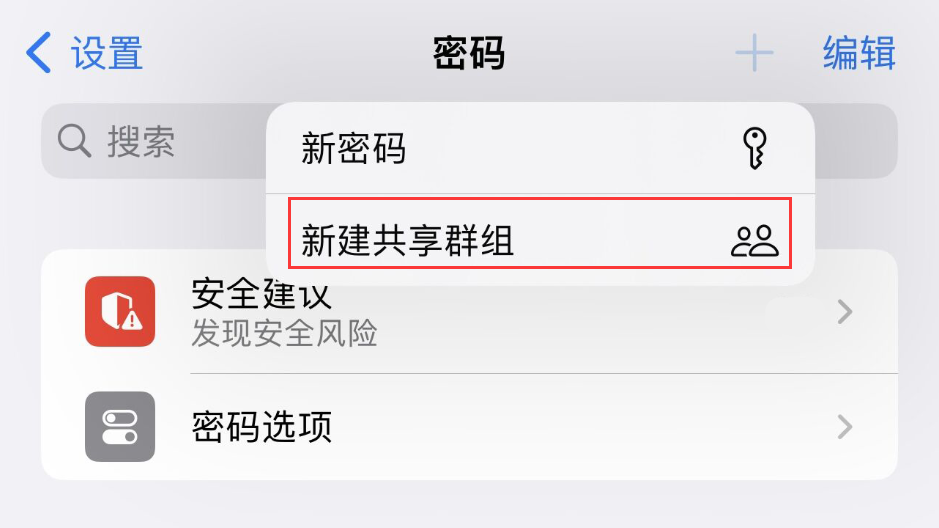
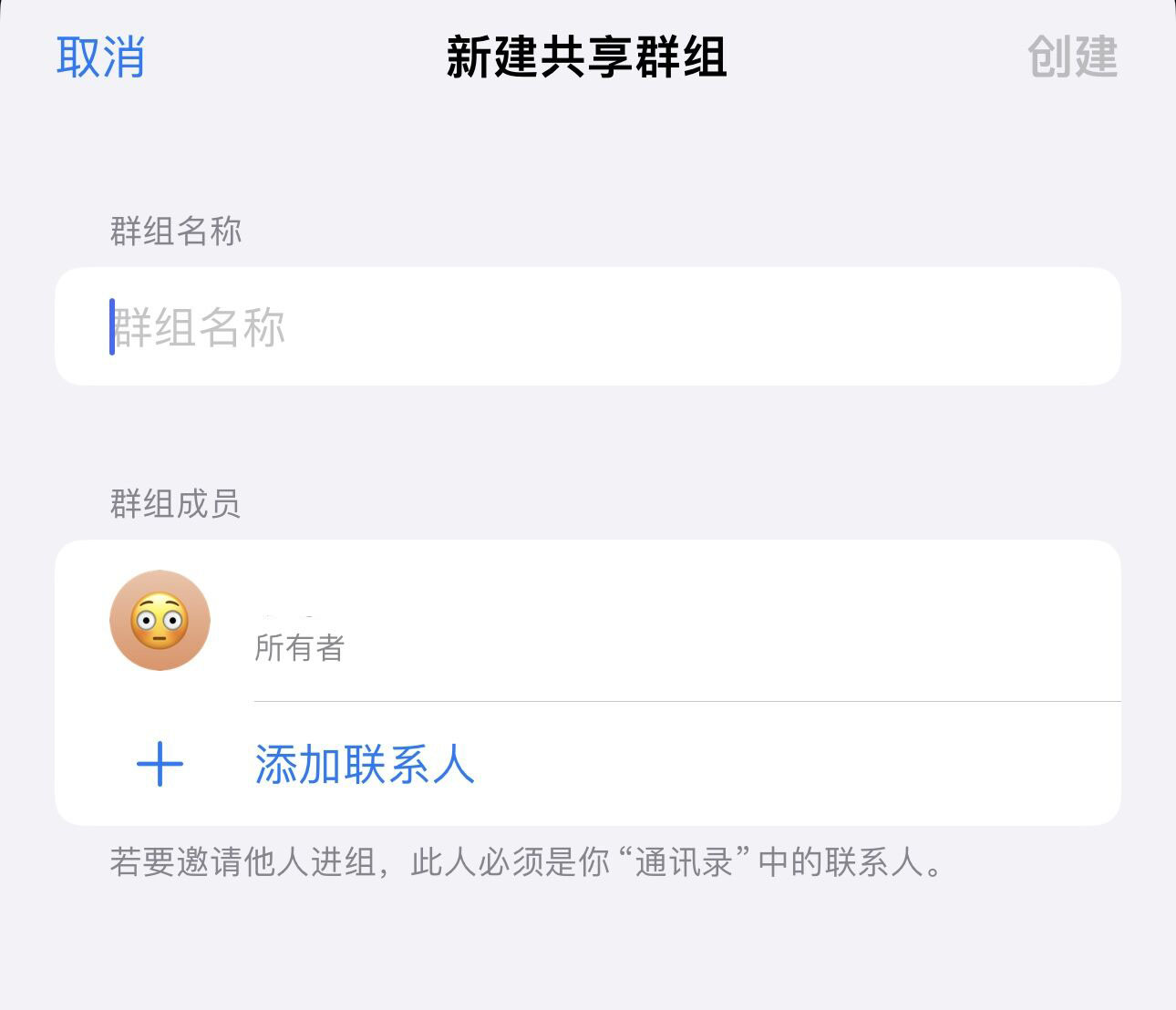
##Please note: To add a user to a group, the user must be in your in the Contacts app and have a device using iOS 17 or later. If a user can be added to a group, their contact information will appear in blue. If it's grayed out, their device might not support shared password groups.
#After confirming adding the contact, tap "Create" in the upper right corner to save.
#Select the password you want to share with the group, then tap Move in the upper right corner.
# If you don’t want to share any passwords just yet, tap Later in the upper left corner.
You can choose to notify users added to the group that they have been invited. If they choose not to be notified, users can also access the invitation by going to Settings - Passwords - Group Invitations.
The above is the detailed content of How to use iCloud Keychain, tutorial sharing for iPhone 15 series. For more information, please follow other related articles on the PHP Chinese website!

