
Pandas Tutorial: How to use this library to read Excel files, specific code examples are required
Overview:
Pandas is a powerful and flexible data processing and analysis Tools are widely used in data science and data processing fields. One common application is reading and processing Excel files. This tutorial will show you how to use the Pandas library to read Excel files, and provide specific code examples.
Install Pandas:
First, make sure you have the Pandas library installed. You can install Pandas from the command line using the following command:
pip install pandas
Reading an Excel file:
Before you begin, make sure you already have an Excel file to work with. Assume your Excel file is named "example.xlsx".
First, import the Pandas library and the required modules:
import pandas as pd
Next, use the pd.read_excel() function to read the Excel file. This function accepts a file name as a parameter and returns a Pandas DataFrame object.
data = pd.read_excel('example.xlsx')A data frame is a two-dimensional table containing rows and columns. Through the data.head() method, you can view the first few rows of the data frame, the first 5 rows are displayed by default.
print(data.head())
You can specify the number of rows to display by passing an integer argument.
print(data.head(10))
If you wish to see the data for all rows, you can use the data object itself.
print(data)
Read specific Sheet:
When reading an Excel file, if your file contains multiple Sheets, you can pass it in the pd.read_excel() functionsheet_nameParameters to read a specific Sheet.
data = pd.read_excel('example.xlsx', sheet_name='Sheet1')Specify column and row ranges:
Sometimes, you may only be interested in specific columns. You can specify the columns to be read through the usecols parameter when reading an Excel file.
data = pd.read_excel('example.xlsx', usecols=['Column1', 'Column3']) Additionally, you can specify the number of rows to skip via the skiprows parameter, and the nrows parameter to specify the range of rows to read.
data = pd.read_excel('example.xlsx', skiprows=2, nrows=10) Save as Excel file:
Once you have finished reading and processing the Excel file, you may want to save the results as a new Excel file. You can use the to_excel() method to achieve this.
data.to_excel('output.xlsx', index=False)to_excel()The method accepts the file name as a parameter and creates a new Excel file using the data in the data frame. By passing the index=False parameter, you can avoid saving the index column to the Excel file.
More operations:
In addition to the above operations, Pandas also provides many other powerful functions to help you process and analyze Excel data. For example, you can use Pandas' data processing methods to sort, filter, group, and other data operations. You can use the describe() method to obtain statistical summary information of the data, or use the plot() method to draw a graph of the data.
Conclusion:
Through this article, you learned how to use the Pandas library to read Excel files and provided specific code examples. Now you can start using the Pandas library to process and analyze Excel data, exploring more features and methods to suit your needs. I wish you success in your data processing and analysis journey!
The above is the detailed content of Pandas tutorial: How to use this library to read Excel files. For more information, please follow other related articles on the PHP Chinese website!
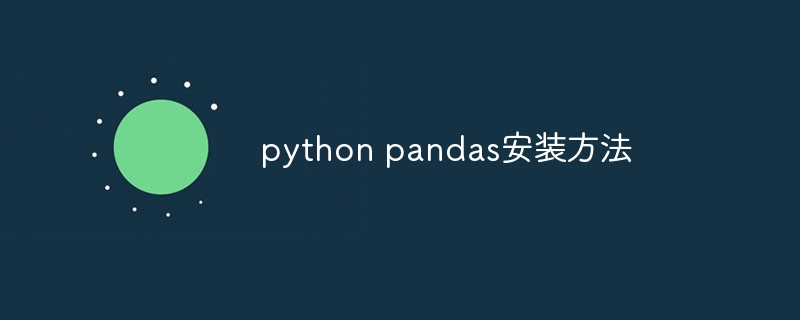 python pandas安装方法Nov 22, 2023 pm 02:33 PM
python pandas安装方法Nov 22, 2023 pm 02:33 PMpython可以通过使用pip、使用conda、从源代码、使用IDE集成的包管理工具来安装pandas。详细介绍:1、使用pip,在终端或命令提示符中运行pip install pandas命令即可安装pandas;2、使用conda,在终端或命令提示符中运行conda install pandas命令即可安装pandas;3、从源代码安装等等。
 pandas写入excel有哪些方法Nov 22, 2023 am 11:46 AM
pandas写入excel有哪些方法Nov 22, 2023 am 11:46 AMpandas写入excel的方法有:1、安装所需的库;2、读取数据集;3、写入Excel文件;4、指定工作表名称;5、格式化输出;6、自定义样式。Pandas是一个流行的Python数据分析库,提供了许多强大的数据清洗和分析功能,要将Pandas数据写入Excel文件,可以使用Pandas提供的“to_excel()”方法。
 如何使用Python中的Pandas按特定列合并两个CSV文件?Sep 08, 2023 pm 02:01 PM
如何使用Python中的Pandas按特定列合并两个CSV文件?Sep 08, 2023 pm 02:01 PMCSV(逗号分隔值)文件广泛用于以简单格式存储和交换数据。在许多数据处理任务中,需要基于特定列合并两个或多个CSV文件。幸运的是,这可以使用Python中的Pandas库轻松实现。在本文中,我们将学习如何使用Python中的Pandas按特定列合并两个CSV文件。什么是Pandas库?Pandas是一个用于Python信息控制和检查的开源库。它提供了用于处理结构化数据(例如表格、时间序列和多维数据)以及高性能数据结构的工具。Pandas广泛应用于金融、数据科学、机器学习和其他需要数据操作的领域。
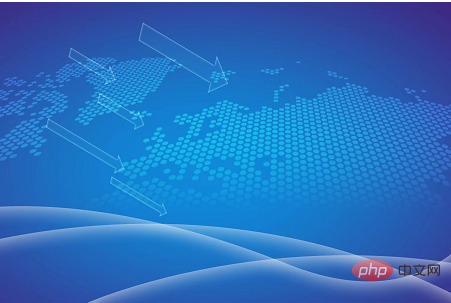 日常工作中,Python+Pandas是否能代替Excel+VBA?May 04, 2023 am 11:37 AM
日常工作中,Python+Pandas是否能代替Excel+VBA?May 04, 2023 am 11:37 AM知乎上有个热门提问,日常工作中Python+Pandas是否能代替Excel+VBA?我的建议是,两者是互补关系,不存在谁替代谁。复杂数据分析挖掘用Python+Pandas,日常简单数据处理用Excel+VBA。从数据处理分析能力来看,Python+Pandas肯定是能取代Excel+VBA的,而且要远远比后者强大。但从便利性、传播性、市场认可度来看,Excel+VBA在职场工作上还是无法取代的。因为Excel符合绝大多数人的使用习惯,使用成本更低。就像Photoshop能修出更专业的照片,为
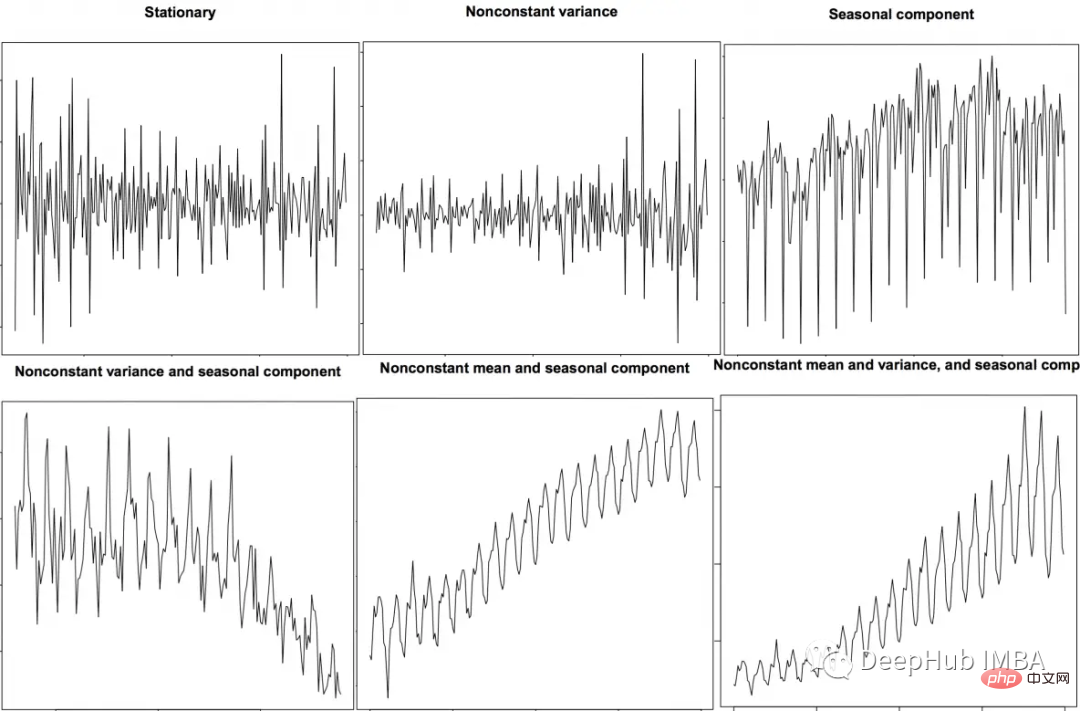 时间序列特征提取的Python和Pandas代码示例Apr 12, 2023 pm 05:43 PM
时间序列特征提取的Python和Pandas代码示例Apr 12, 2023 pm 05:43 PM使用Pandas和Python从时间序列数据中提取有意义的特征,包括移动平均,自相关和傅里叶变换。前言时间序列分析是理解和预测各个行业(如金融、经济、医疗保健等)趋势的强大工具。特征提取是这一过程中的关键步骤,它涉及将原始数据转换为有意义的特征,可用于训练模型进行预测和分析。在本文中,我们将探索使用Python和Pandas的时间序列特征提取技术。在深入研究特征提取之前,让我们简要回顾一下时间序列数据。时间序列数据是按时间顺序索引的数据点序列。时间序列数据的例子包括股票价格、温度测量和交通数据。
 pandas如何读取txt文件Nov 21, 2023 pm 03:54 PM
pandas如何读取txt文件Nov 21, 2023 pm 03:54 PMpandas读取txt文件的步骤:1、安装Pandas库;2、使用“read_csv”函数读取txt文件,并指定文件路径和文件分隔符;3、Pandas将数据读取为一个名为DataFrame的对象;4、如果第一行包含列名,则可以通过将header参数设置为0来指定,如果没有,则设置为None;5、如果txt文件中包含缺失值或空值,可以使用“na_values”指定这些缺失值。
 4000字详细说明,推荐20个好用到爆的Pandas函数方法Aug 10, 2023 pm 02:52 PM
4000字详细说明,推荐20个好用到爆的Pandas函数方法Aug 10, 2023 pm 02:52 PM今天分享几个不为人知的pandas函数,大家可能平时看到的不多,但是使用起来倒是非常的方便,也能够帮助我们数据分析人员大幅度地提高工作效率,同时也希望大家看完之后能够有所收获。
 pandas怎么读取csv文件Dec 01, 2023 pm 04:18 PM
pandas怎么读取csv文件Dec 01, 2023 pm 04:18 PM读取CSV文件的方法有使用read_csv()函数、指定分隔符、指定列名、跳过行、缺失值处理、自定义数据类型等。详细介绍:1、read_csv()函数是Pandas中最常用的读取CSV文件的方法。它可以从本地文件系统或远程URL加载CSV数据,并返回一个DataFrame对象;2、指定分隔符,默认情况下,read_csv()函数将使用逗号作为CSV文件的分隔符等等。


Hot AI Tools

Undresser.AI Undress
AI-powered app for creating realistic nude photos

AI Clothes Remover
Online AI tool for removing clothes from photos.

Undress AI Tool
Undress images for free

Clothoff.io
AI clothes remover

AI Hentai Generator
Generate AI Hentai for free.

Hot Article

Hot Tools

WebStorm Mac version
Useful JavaScript development tools

SublimeText3 Mac version
God-level code editing software (SublimeText3)

SublimeText3 Chinese version
Chinese version, very easy to use

Safe Exam Browser
Safe Exam Browser is a secure browser environment for taking online exams securely. This software turns any computer into a secure workstation. It controls access to any utility and prevents students from using unauthorized resources.

Dreamweaver Mac version
Visual web development tools






