You can take the following five steps to clean up the C drive space: 1. Enter %temp% in the run window, open the temporary folder, select all files and delete them; 2. Right-click the recycle bin icon on the desktop , select "Empty Recycle Bin"; 3. Open the Control Panel, find "Programs and Features", and uninstall programs you no longer need; 4. Delete some useless files; 5. Compress some larger files into zip or rar format , save a certain amount of space.

To clean up the C drive space, you can take the following steps:
- Clean up temporary files: Enter %temp% in the run window and open Temporary folder, select all files and delete.
- Clean the Recycle Bin: Right-click the Recycle Bin icon on the desktop and select "Empty Recycle Bin".
- Uninstall unnecessary programs: Open the Control Panel, find "Programs and Features", and uninstall programs you no longer need.
- Delete useless files: You can delete some useless files, such as old installation packages, videos, music, etc. You can use Windows' built-in disk cleanup tool or third-party tools to delete it.
- Compress files: Compress some larger files into zip or rar format, which can save a certain amount of space.
Note: Before performing the above operations, please back up important files to avoid accidental deletion.
The above is the detailed content of Clear c drive space. For more information, please follow other related articles on the PHP Chinese website!
 增加C盘空间的操作步骤Jan 13, 2024 pm 03:33 PM
增加C盘空间的操作步骤Jan 13, 2024 pm 03:33 PM最近有蛮多小伙伴都在说怎么增加C盘空间的事儿,所以小编觉得自己知道的方法是时候该拿出来分享给大家的了。所以今天小编就在这儿来给你们分享一下怎么增加C盘空间。我们都知道电脑里面分为好几个磁盘,每个磁盘都发挥着自己的作用,但其中这里面有一个时发挥着重大作用的。那就是C盘,说到C盘那就厉害了,他里面装的可都是“大家伙”。老重要了,它一出问题,那电脑也就要出问题了。所以今天小编就来说说怎么给C盘增加空间。首先,下载好diskgenius分区工具,下载好就运行。C盘图-1接着,运行之后,鼠标右键“本地磁盘
 C盘空间告急!5种高效清理方法大揭秘!Mar 26, 2024 am 08:51 AM
C盘空间告急!5种高效清理方法大揭秘!Mar 26, 2024 am 08:51 AMC盘空间告急!5种高效清理方法大揭秘!在使用电脑的过程中,不少用户会遇到C盘空间告急的情况,尤其是在存储或安装大量文件后,C盘的可用空间会迅速减少,进而影响电脑性能和运行速度。此时,对C盘进行清理是十分必要的。那么,该如何高效清理C盘呢?接下来,本文将揭示5种高效的清理方法,帮助您轻松解决C盘空间告急的问题。一、清理临时文件临时文件是电脑在运行时产生的一些暂
 如何有效清理C盘垃圾文件而避免误删Feb 19, 2024 pm 02:00 PM
如何有效清理C盘垃圾文件而避免误删Feb 19, 2024 pm 02:00 PMC盘满了怎么清理垃圾而不误删随着电脑使用的时间增长,C盘中的垃圾文件也会逐渐堆积,导致C盘空间不断减少,甚至出现盘满的情况。当C盘满了时,电脑的运行速度会受到影响,甚至可能无法正常运行。此时,我们需要及时清理C盘中的垃圾文件,以释放空间,提升电脑的性能。但在清理垃圾文件的过程中,我们需要注意的是不能误删重要文件,及时备份重要数据。首先,我们可以使用系统自带的
 如何清理c盘空间Jan 08, 2024 pm 04:04 PM
如何清理c盘空间Jan 08, 2024 pm 04:04 PM清理c盘空间的方法:1、磁盘清理;2、清理临时文件;3、清理下载文件和回收站;4、卸载不必要的软件;5、移动文件到其他分区;6、关闭休眠功能;7、开启自动清理。详细介绍:1、磁盘清理,运行磁盘清理工具,删除一些在Windows文件资源管理器中无法删除的文件;2、清理临时文件,电脑自动保存的临时文件占用了大量的内存空间,定期清理临时文件能释放大量C盘空间等等。
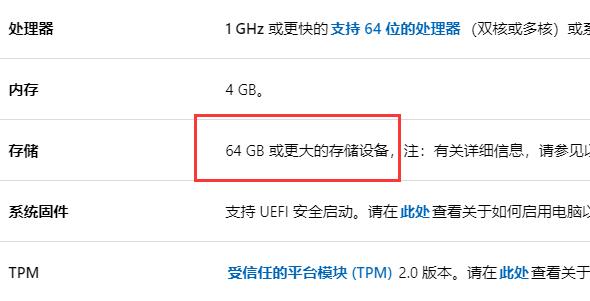 C盘的空间分配和使用说明Dec 29, 2023 pm 02:03 PM
C盘的空间分配和使用说明Dec 29, 2023 pm 02:03 PM有的朋友在安装电脑分区的时候想知道win11分区c盘留多大,其实一般我们可以根据自己的硬盘使用情况来选择c盘的保留空间。win11分区c盘留多大:答:win11分区c盘留64GB就足够了。在win11的配置要求上,写了需要64GB的硬盘空间。1、根据用户的实际测试来看,win11安装后占用空间在30GB左右。2、因此,如果我们留了64GB给c盘,还能有足够的空间放其他的文件。3、不过,要是我们习惯将软件、文件保存在c盘的话,建议多分一些空间给C盘。4、此外,现在很多电脑会配备固态硬盘,那么只需要
 c盘空间满了怎样清理空间Mar 18, 2024 pm 05:17 PM
c盘空间满了怎样清理空间Mar 18, 2024 pm 05:17 PM当 C 盘空间告急时,可以通过以下方法清理空间: * 清理系统文件:使用磁盘清理工具、删除临时文件。 * 卸载不需要的程序:移除不常用的软件。 * 移动文件到其他盘:将大型文件转移到其他分区。 * 更改文件保存位置:设置新文件默认保存到其他盘符。 * 压缩文件:对不常访问的大文件进行压缩。 * 清理应用缓存:删除应用程序产生的缓存文件。 * 禁用系统还原:关闭系统还原功能,删除还原点。 * 调整虚拟内存:缩小虚拟内存大小。 * 清理回收站:清空已删除但未彻底清除的文件。
 清理c盘空间Jan 10, 2024 pm 03:29 PM
清理c盘空间Jan 10, 2024 pm 03:29 PM清理C盘空间可以采取以下五个步骤:1、在运行窗口中输入 %temp%,打开临时文件夹,选择所有文件并删除;2、右键单击桌面上的回收站图标,选择“清空回收站”;3、打开控制面板,找到“程序和功能”,卸载不再需要的程序;4、删除一些无用的文件;5、将一些较大的文件压缩为zip或rar格式,节省一定的空间。
 如何恢复Win7系统C盘的空间?Jun 30, 2023 pm 01:05 PM
如何恢复Win7系统C盘的空间?Jun 30, 2023 pm 01:05 PMwin7系统C盘增加空间怎样还原?随着电脑的使用率越来越高,我们有时候可能会遇到对win7系统C盘增加空间进行设置,如果我们需要对win7系统C盘增加空间进行设置时,要怎么处理win7系统C盘增加空间呢?很多小伙伴不知道怎么详细操作,小编下面整理了win7系统C盘增加空间的还原指南,如果你感兴趣的话,跟着小编一起往下看看吧! win7系统C盘增加空间的还原指南 1、首先在网上下载一个分区助手,比如图片中的分区助手专业版。打开后,在分区助手界面中点击扩展分区向导。 2、想要要扩大C盘大小


Hot AI Tools

Undresser.AI Undress
AI-powered app for creating realistic nude photos

AI Clothes Remover
Online AI tool for removing clothes from photos.

Undress AI Tool
Undress images for free

Clothoff.io
AI clothes remover

AI Hentai Generator
Generate AI Hentai for free.

Hot Article

Hot Tools

Dreamweaver Mac version
Visual web development tools

SublimeText3 Chinese version
Chinese version, very easy to use

SAP NetWeaver Server Adapter for Eclipse
Integrate Eclipse with SAP NetWeaver application server.

Safe Exam Browser
Safe Exam Browser is a secure browser environment for taking online exams securely. This software turns any computer into a secure workstation. It controls access to any utility and prevents students from using unauthorized resources.

VSCode Windows 64-bit Download
A free and powerful IDE editor launched by Microsoft






