 Mobile Tutorial
Mobile Tutorial iPhone
iPhone Apple sales in Russia are suspended, and the iCloud backup function is invalid. How to solve the problem?
Apple sales in Russia are suspended, and the iCloud backup function is invalid. How to solve the problem?In the context of the conflict between Ukraine and Russia, Apple in the United States issued a statement on Tuesday (March 1) Eastern Time. The company will suspend sales of its products in Russia and restrict the use of digital services such as Apple Pay within the country, the statement said.
According to reports, Apple announced on Wednesday that it had removed a batch of mobile applications approved by Promsvyazbank, and at least three of them were removed from the App Store.

Will Apple shut down all services to Russia? This means that Apple will shut down its servers and render online services such as iCloud and App Store unavailable.
For Apple users, iCloud is a very important function. Many Apple users use iCloud to back up data on their phones. However, if Apple officially shuts down the server, users will no longer be able to retrieve photos, videos, music and other data backed up on iCloud. This is a huge hassle for users. Therefore, the future fate of iCloud has become one of the most concerning topics for Apple users. They are worried that their data will be lost, so they hope that Apple can maintain the stability of iCloud and provide better data protection measures to protect the interests of users.
In order to ensure the security of data, the best backup method is to save the data on the computer, so that it will not be affected by any factors, and the data can be viewed and restored at any time without worrying about loss. So, how to back up data from Apple devices to computer? Here are two ways to back up iPhone data to computer for free. The first method can also be operated with one click to preview and select the data that needs to be backed up.
1. Use Apple Data Management Tool, preview and select backup iPhone data
Apple Data Management Tool is a very practical mobile phone backup tool that can help users safely and conveniently back up iPhone data. All data. Not only that, the tool also supports free selective backup, and users can choose which data to back up based on their needs. After the backup is completed, users can preview all backed up files online, which is very convenient. In addition, the tool also supports transferring data from old iPhone to new iPhone, allowing users to easily migrate data when changing phones. In addition, if users need to restore data from old iPhones, this tool also provides corresponding functions. In short, Apple Data Management Tool is a powerful and easy-to-use tool that is very suitable for iPhone users.
First, we need to download and install the Apple data management tool on the computer. Make sure we select the latest version and follow the prompts to install it. After the installation is complete, we can launch this tool. Next, we need to use a USB cable to connect the iPhone to the computer. Make sure the connection is stable and wait for Apple's data management tool to automatically recognize our device. Once the device is successfully identified, we can start managing our data. Apple data management tools provide a variety of functions, and we can choose the corresponding operations according to our needs. For example, we can backup and restore data on iPhone, manage and edit contacts and calendars, import and export music and photos, and more. When we have completed the required operations, we can safely disconnect the iPhone from the computer and exit the Apple data management tool. In this way, we have successfully completed the entire process of using Apple data management tools to manage our iPhone data. In short, it is very convenient and efficient to use Apple data management tools to manage iPhone data. Whether it's backing up and restoring data, or managing contacts and calendars, Apple's data management tools can help us do it easily. Let's make full use of this tool to make our iPhone data more organized and secure.
The second step is to pop up a dialog box on the computer screen with an option "Trust this computer". Before connecting your iPhone to your computer, you need to make sure you unlock your iPhone and enter your passcode. Only in this way can you successfully connect your iPhone to your computer.
The third step is to click on the "Backup and Restore" option at the top of the menu.
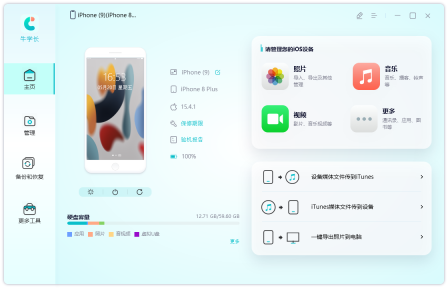
Step 4: During the backup process, you have two options. You can choose to back up specific file types, such as photos, videos, or documents, or you can choose Select All to back up all your files. This choice depends on your backup needs and preferences. No matter which method you choose, you can be sure that your files are effectively backed up and protected.
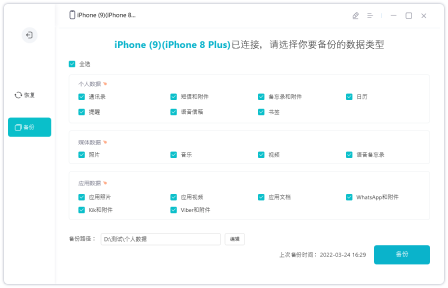
Step 5: Click the "Backup" button, the backup process will take some time.
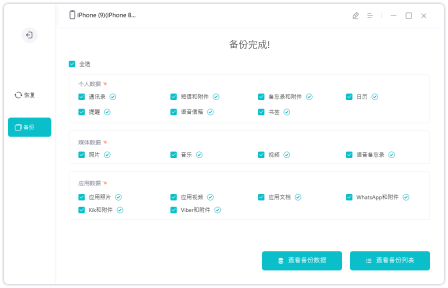
2. Use iTunes to back up the entire machine data
Apple’s official tool iTunes can be used to back up data, but it only supports full backup and recovery, and does not have the function of selective backup. So, if you want to backup and restore all data, you can use iTunes. But if you only want to back up part of the data or selectively restore data, you need to use other tools or methods to achieve it.
iTunes iPhone data recovery backup steps:
- Step one: Connect the old iPhone to the computer and open the iTunes software.
- Step 2: After iTunes recognizes the iPhone, click the iPhone icon in the window.
- Step 3: Then click the [Backup Now] button in the summary information interface of the iPhone.
- Step 4: After backing up the data on the old phone, connect the new iPhone to the computer, open the iTunes software, enter the summary management interface, and click the [Restore Backup] button.
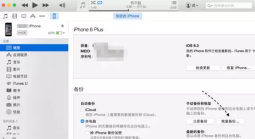
The above is the detailed content of Apple sales in Russia are suspended, and the iCloud backup function is invalid. How to solve the problem?. For more information, please follow other related articles on the PHP Chinese website!
 Change Your Default Translation App on iPhone and iPadMay 09, 2025 am 11:21 AM
Change Your Default Translation App on iPhone and iPadMay 09, 2025 am 11:21 AMiOS 18.4 and iPadOS 18.4 introduce the ability to customize your default translation app on iPhone and iPad. Previously, Apple's Translate app was the sole option, but now you can select third-party alternatives like Google Translate or Microsoft Tr
 Notes Disappeared from iPhone or iPad? Here’s How to Fix Missing iCloud NotesMay 09, 2025 am 11:14 AM
Notes Disappeared from iPhone or iPad? Here’s How to Fix Missing iCloud NotesMay 09, 2025 am 11:14 AMRecently, some iPhone and iPad users have reported the loss of iCloud memos, which has attracted widespread attention. Apple has officially confirmed and provided the solution. Many users found that the memo on the device disappeared after updating the iOS/iPadOS system or agreeing to the new iCloud Terms of Service. Given the importance of memorandum applications in storing important information, this issue is undoubtedly worrying. Although some users have found some solutions, the solutions provided by Apple are basically consistent with these methods. How to Recover Lost iCloud Memos on iPhone and iPad If your memo has recently disappeared from your iPhone or iPad, please follow the official Apple recommendations below
 How to Change Text Color and Background Highlights in Apple Notes on iPhone, iPad, and Mac — The Official Way May 09, 2025 am 10:51 AM
How to Change Text Color and Background Highlights in Apple Notes on iPhone, iPad, and Mac — The Official Way May 09, 2025 am 10:51 AMApple Notes upgrade: Text highlighting and color features detailed explanation While Apple Notes isn't as comprehensive as powerful word processors like Apple Pages, this simple text editor keeps adding utility new features, making it much more than a basic note-taking app. The latest updates finally bring text highlighting and font color change features, providing more options for highlighting important details. The new feature is included in iOS 18, iPadOS 18 and macOS Sequoia 15, and will be released on September 16. It should be noted that Notes' highlighting function does not currently support iCloud.com version
 How to Find a Lost Apple PencilMay 09, 2025 am 10:42 AM
How to Find a Lost Apple PencilMay 09, 2025 am 10:42 AMLooking for the Lost Apple Pencil: A Practical Tips Guide Lost Apple Pencil? don’t worry! This article provides several ways to help you get it back, no matter which generation of Apple Pencil you are using. Let's start looking! Method 1: Easily find Apple Pencil Pro (Pro models only) If you are using Apple Pencil Pro, finding it is very easy because it supports the Find app. Open the Find app on the iPad connected to Apple Pencil Pro and go to the Devices tab. Select your Apple Pencil Pro and its location will be displayed on the map. Help
 Why is Wi-Fi Turning On By Itself on iPhone?May 09, 2025 am 09:45 AM
Why is Wi-Fi Turning On By Itself on iPhone?May 09, 2025 am 09:45 AMMany iPhone users find that their iPhone Wi-Fi will automatically turn on, usually after the system software is updated to iOS, restart the iPhone, or restart the iPhone. This frustrates many iPhone users because not everyone wants to enable Wi-Fi for a variety of reasons, especially when bringing their personal iPhone to areas with public, corporate, medical or government networks, such as workplaces, companies, or other public places (such as medical institutions or government agencies), they do not want to connect to those networks. A common solution is to keep Wi-Fi off (or forgetting the network), but many users find that iPhones turn on Wi-Fi on by themselves. Let's explore why iP
 iOS 18.1.1 & iPadOS 18.1.1 Security Updates ReleasedMay 09, 2025 am 09:42 AM
iOS 18.1.1 & iPadOS 18.1.1 Security Updates ReleasedMay 09, 2025 am 09:42 AMApple has launched iOS 18.1.1, iPadOS 18.1.1, iOS 17.2.2 and iPadOS 17.2.2 updates, bringing important security fixes to iPhone and iPad users. These update packages are relatively small in size but contain important security patches and are recommended for all eligible users to install. In addition, Apple has released macOS Sequoia 15.1.1 and visionOS 2.1.1, which also contain the same security patches. These security updates are not expected to bring any new features or other changes, which may be followed by beta testing in iOS 18.2 next month
 How to Instantly Write a Business Plan with AI on Mac, iPhone, iPadMay 09, 2025 am 09:41 AM
How to Instantly Write a Business Plan with AI on Mac, iPhone, iPadMay 09, 2025 am 09:41 AMCreate a business plan quickly with Apple's smart features and ChatGPT! iPhone, iPad and Mac users can easily own it without paid software or consulting. Whether it is starting a business plan, improving existing business, applying for a loan or academic assignment, high-quality business plans can be generated in seconds. How to create a business plan now on your Mac, iPhone, or iPad? Here is the fastest way to create a business plan: Open the Memo app on your Mac, iPhone, or iPad. Create a new memo and click the Apple Smart Button. Select Compose. Enter a letter such as "Business Plan for the Fashion Coffee Shop on Venice Beach"
 How to Check Battery Cycle Count on iPhoneMay 09, 2025 am 09:03 AM
How to Check Battery Cycle Count on iPhoneMay 09, 2025 am 09:03 AMWant to know how many iPhone battery cycles? The number of battery cycles represents the number of charge and discharge of the battery, which helps evaluate battery usage, health and life. In the past, it was cumbersome to view iPhone battery cycles, and you needed to view iPhone analysis data, use third-party apps, or even connect to a Mac computer. But if you're using an iPhone 15 or newer model, you can now easily view the number of battery cycles directly on the device. How to view the number of iPhone battery cycles If you are using an iPhone 15 or newer, you can easily check the number of battery cycles: Open the Settings app on your iPhone. Go to "Battery". Click "Battery Health". View "Check"


Hot AI Tools

Undresser.AI Undress
AI-powered app for creating realistic nude photos

AI Clothes Remover
Online AI tool for removing clothes from photos.

Undress AI Tool
Undress images for free

Clothoff.io
AI clothes remover

Video Face Swap
Swap faces in any video effortlessly with our completely free AI face swap tool!

Hot Article

Hot Tools

Safe Exam Browser
Safe Exam Browser is a secure browser environment for taking online exams securely. This software turns any computer into a secure workstation. It controls access to any utility and prevents students from using unauthorized resources.

SublimeText3 Mac version
God-level code editing software (SublimeText3)

mPDF
mPDF is a PHP library that can generate PDF files from UTF-8 encoded HTML. The original author, Ian Back, wrote mPDF to output PDF files "on the fly" from his website and handle different languages. It is slower than original scripts like HTML2FPDF and produces larger files when using Unicode fonts, but supports CSS styles etc. and has a lot of enhancements. Supports almost all languages, including RTL (Arabic and Hebrew) and CJK (Chinese, Japanese and Korean). Supports nested block-level elements (such as P, DIV),

Notepad++7.3.1
Easy-to-use and free code editor

WebStorm Mac version
Useful JavaScript development tools






