Home >System Tutorial >Windows Series >Tutorial on how to delete the horizontal line in the header in office 2007
Tutorial on how to delete the horizontal line in the header in office 2007
- 王林forward
- 2024-01-09 19:10:11690browse
How to delete the horizontal header lines in office2007 has caused a lot of headaches for many users who are doing typesetting. Especially the novices definitely don’t know how to operate it. In fact, it is not difficult to operate it through shortcut keys. Let’s take a look below.
How to delete the horizontal header line in office 2007:
1. First, press the shortcut key "alt ctrl shift s" in office 2007.
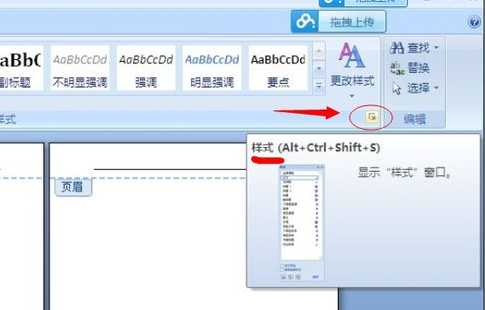
2. Then you can open the style, find the "Header" inside and click to modify.
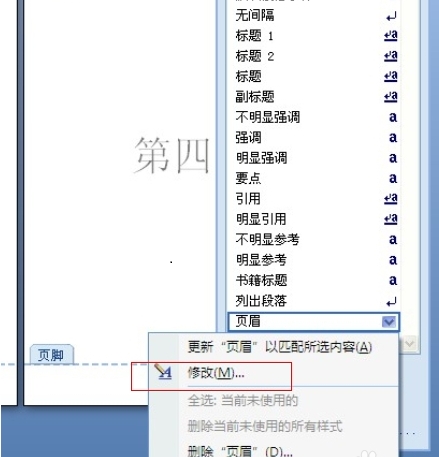
3. After that, you can select the "Border" inside.
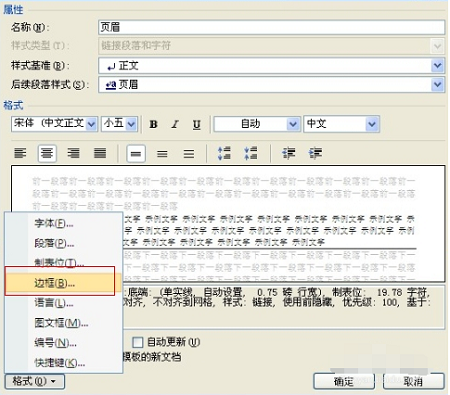
4. Then select "None" on the left.
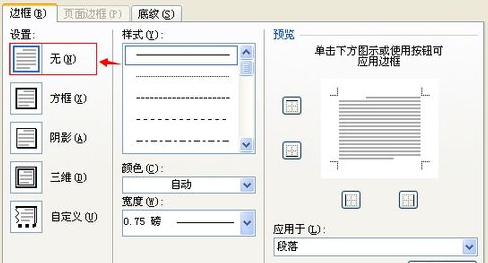
5. Finally, you can see that the header horizontal line has been deleted.
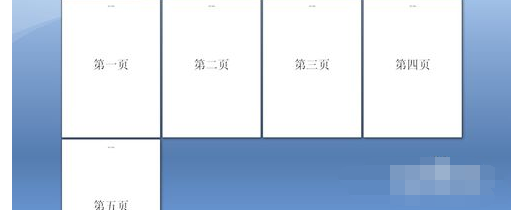
The above is the detailed content of Tutorial on how to delete the horizontal line in the header in office 2007. For more information, please follow other related articles on the PHP Chinese website!

