Home >Computer Tutorials >Browser >How to change the appearance theme of 360 Extreme Browser
How to change the appearance theme of 360 Extreme Browser
- 王林forward
- 2024-01-09 13:41:261623browse
How to change the skin of 360 Extreme Browser? 360 Extreme Browser provides users with the function of changing skins. If you don't like the default skin style, you can modify it to improve your visual experience. Novice users are still unfamiliar with the method of modifying the wallpaper skin of Google Chrome, so the editor summarizes the steps to customize the wallpaper of 360 Speed Browser. Interested users can read the following content together.

360 Speed Browser Custom Wallpaper Operation Steps
1. Open 360 Speed Browser and click on the "skin" in the shape of a shirt in the upper right corner of the browser Manage" icon (as shown).
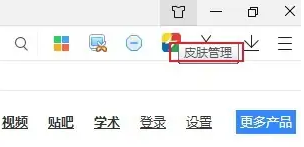
2. At this time, we have entered the 360 Skin Center page. In the area circled by the red box, you can make some simple adjustments to the browser style (as shown in the figure) shown).
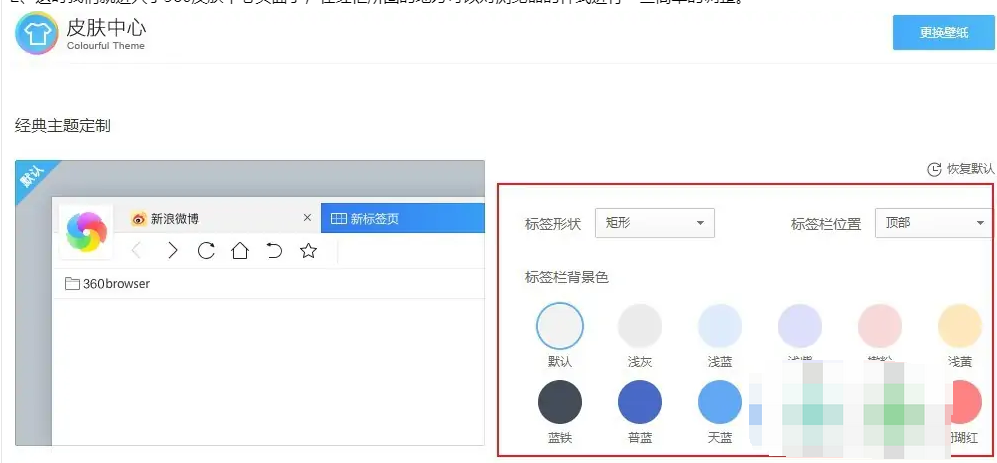
3. The most important thing is that we can choose the skin we like in the skin center. We can filter skins according to style classification or directly search for related skins in the search box (such as as shown in the figure). 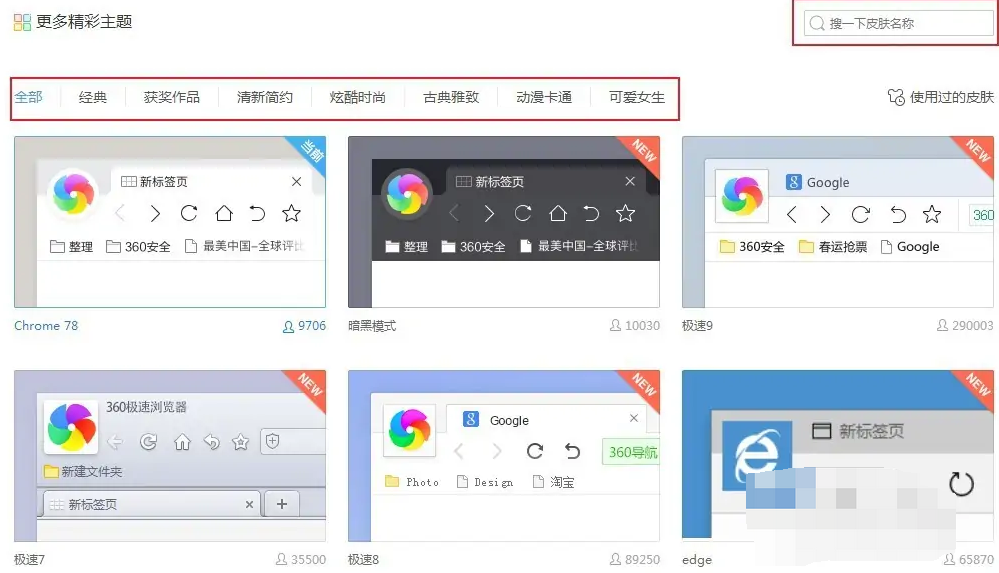
4. After finding the skin you like, move the mouse up and a "Use Now" button will appear. Click to apply the skin (as shown in the picture).
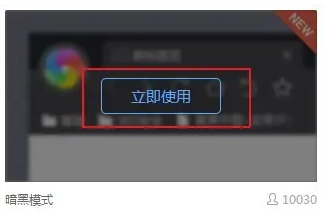
The above is the detailed content of How to change the appearance theme of 360 Extreme Browser. For more information, please follow other related articles on the PHP Chinese website!

