Is the iPhone stuck in recovery mode due to accidental operations such as accidental pressing or wrong pressing? Is your iPhone stuck in recovery mode due to upgrade, downgrade, or factory reset? Is your iPhone stuck in recovery mode due to insufficient memory, jailbreaking, etc.?

The reasons why iPhone is stuck in recovery mode are different, and the solutions are also inconsistent. As long as it is not a hardware failure that causes the iPhone to be in recovery mode, it is still possible to fix it by yourself.
Today, the editor will introduce 4 commonly used iPhone recovery mode repair methods with high repair rate!
Method 1: Force Restart
What should I do if the iPhone enters recovery mode due to mis-pressing or mis-pressing, squeezing or improper holding of the phone? At this point, you can use a force restart to exit recovery mode.
Select different forced restart operations for different phone models:
Full-screen models (iPhone8 and later): Quickly press the volume up and down keys respectively, and then continue to press the power key until the iPhone screen goes black. When you see the Apple logo, release all the buttons and wait for the iPhone to restart;
iPhone 7, iPhone 7 Plus, etc.: Press and hold the top (or side) button and the volume down button at the same time until the iPhone screen goes black. Go to the Apple logo, release all the buttons and wait for the iPhone to restart;
Models with a Home button (before iPhone 7): Press and hold the Home button and the power button at the same time until the iPhone screen goes black and you see the Apple logo, release Just turn on all the buttons and wait for the iPhone to restart.

Method 2: Use third-party tools to exit
If you activate the iPhone recovery mode by accidental press, wrong press, etc. and want to exit, a simple force restart is If you can't exit 100%, you can use a third-party tool - Apple Phone Repair Tool, which supports one-click free entry or exit of recovery mode.

Method 3: Repair the iOS system
If it is due to failed update, unsuccessful attempt to jailbreak the iPhone, or stuck in recovery mode after successful jailbreak, etc. , it is very likely that a serious system problem has occurred. At this time, third-party tools can be used to repair it.
The "Repair iOS System Problems" function of the Apple mobile phone repair tool can repair 150 system problems including iPhone stuck in recovery mode, white apple, and constant restarting.
The system repair process is divided into 2 modes, standard repair and deep repair. Standard repair can retain data to repair device system problems, and the deep repair success rate is as high as 99%. Why don’t you try this system repair tool that can also be used by novices?
Step one: Download and open the iPhone repair tool, use a USB data cable to connect your iPhone to your computer, and click "Start".

Step 2: Select the repair mode, giving priority to "Standard Repair" to avoid losing device data.

Step 3: Click "Download Firmware" and start repairing after successful download. The entire repair process takes about 10 minutes. Be careful not to disconnect the data cable and wait until "Repair Completed" is displayed.

Method 4: Use iTunes recovery function
When you encounter system problems with Apple devices stuck in recovery mode, Apple’s official tool iTunes is naturally indispensable.
You only need to download and install the latest version of iTunes. After the software recognizes the iPhone, click and select the "Restore" function in the pop-up option box to repair system problems on the iPhone.
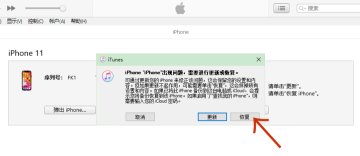
Note that this method will clear all data on the device.
Repair iPhone stuck in recovery mode, but you don’t want to lose the data on the phone, and you haven’t performed iTunes or iCloud backup yet, then it is recommended to try the first 3 methods!
The above is the detailed content of 4 Fixes to Quickly Restore iPhone to Recovery Mode. For more information, please follow other related articles on the PHP Chinese website!
 M3 iPad Air vs. M2 iPad Air: Spot the Difference (If You Can)Mar 11, 2025 am 03:08 AM
M3 iPad Air vs. M2 iPad Air: Spot the Difference (If You Can)Mar 11, 2025 am 03:08 AMIn-depth comparison between the 2025 iPad Air (M3) and the 2024 iPad Air (M2): Is the upgrade worth it? Apple has released a new iPad Air equipped with an M3 chip. The new tablet balances ease of use and economy and brings performance improvements to veteran users. But how is it different from the previous generation M2 iPad Air? Let's find out. Appearance design: Completely consistent The appearance of the new iPad Air is almost exactly the same as the M2 iPad Air released in 2024, and it is also exactly the same as the M1 iPad Air in 2022. 11-inch and 13-inch screen sizes (symmetrical bezels), size, weight and even color
 iOS 18.4 Finally Brings RCS Messaging to Google Fi and Other T-Mobile CarriersMar 07, 2025 am 06:01 AM
iOS 18.4 Finally Brings RCS Messaging to Google Fi and Other T-Mobile CarriersMar 07, 2025 am 06:01 AMsummary iOS 18 eventually added support for RCS messaging, benefiting many users, but initially excluded T-Mobile-based carriers. The second iOS 18.4 beta now brings RCS messaging capabilities to Google Fi on iPhone and other T-Mobile-based carriers. The update also includes new features such as priority application notifications, visual smart shortcuts, new emojis, and Apple app shortcuts. Apple released iOS 18 in September 2024, and with it comes the long-awaited RCS messaging feature – at least for some
 Apple Intelligence Keeps Turning on After iPhone UpdatesMar 14, 2025 am 03:01 AM
Apple Intelligence Keeps Turning on After iPhone UpdatesMar 14, 2025 am 03:01 AMNew iPhone iOS updates are automatically reactivating Apple Intelligence, even for users who previously disabled it. This unexpected behavior, whether a bug or intentional, is causing frustration among users. The recent iOS 18.3.2 update, primarily a
 8 iPhone Apps I'm Using to Try and Live ForeverMar 16, 2025 am 12:19 AM
8 iPhone Apps I'm Using to Try and Live ForeverMar 16, 2025 am 12:19 AMMaximize Your Lifespan: iPhone Apps for a Healthier, Longer Life Groucho Marx famously aspired to live forever, or die trying. While immortality remains elusive, we can significantly extend both our lifespan and healthspan (the length of time we enj
 The Best 11-inch iPad Air Cases of 2025Mar 19, 2025 am 06:03 AM
The Best 11-inch iPad Air Cases of 2025Mar 19, 2025 am 06:03 AMTop iPad Air 11-inch Cases: A Comprehensive Guide (Updated 03/14/2025) This updated guide showcases the best iPad Air 11-inch cases available, catering to various needs and budgets. Whether you own the new M3 or the M2 model, protecting your investm
 The Simple Reason I Don't Use Apple Family Sharing (However Good It Is)Mar 22, 2025 am 03:04 AM
The Simple Reason I Don't Use Apple Family Sharing (However Good It Is)Mar 22, 2025 am 03:04 AMApple's Family Sharing: A Broken Promise? Ask to Buy's Failure to Protect Against Redownloads Apple's Family Sharing, while convenient for sharing apps, subscriptions, and more, has a significant flaw: its "Ask to Buy" feature fails to pre
 InfinaCore T3 Pro Review: Fast, Low-Cost Charging with Limited CompatibilityMar 08, 2025 am 09:01 AM
InfinaCore T3 Pro Review: Fast, Low-Cost Charging with Limited CompatibilityMar 08, 2025 am 09:01 AMThe InfinaCore T3 Pro: A Budget-Friendly 3-in-1 Wireless Charger The InfinaCore T3 Pro offers a convenient 3-in-1 wireless charging solution for a surprisingly affordable $39.99. While charging speeds are slower than wired alternatives, its attracti
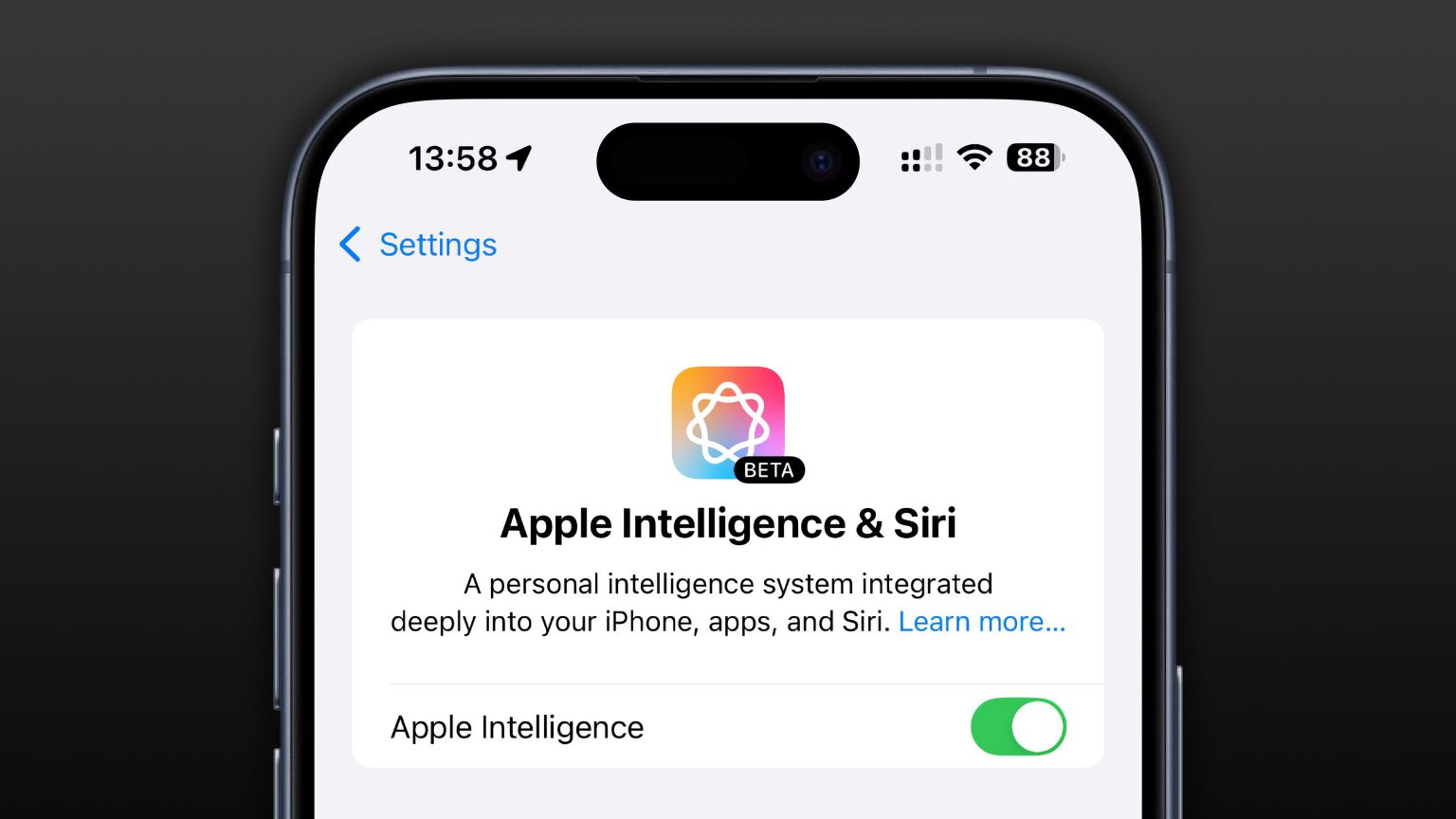 Apple Intelligence Is a Bust but It's Had One Major BenefitMar 25, 2025 am 03:08 AM
Apple Intelligence Is a Bust but It's Had One Major BenefitMar 25, 2025 am 03:08 AMSummary Apple Intelligence has so far underdelivered with unimpressive features, some of which probably won't arrive until iOS 19 launches later in


Hot AI Tools

Undresser.AI Undress
AI-powered app for creating realistic nude photos

AI Clothes Remover
Online AI tool for removing clothes from photos.

Undress AI Tool
Undress images for free

Clothoff.io
AI clothes remover

AI Hentai Generator
Generate AI Hentai for free.

Hot Article

Hot Tools

VSCode Windows 64-bit Download
A free and powerful IDE editor launched by Microsoft

SublimeText3 Mac version
God-level code editing software (SublimeText3)

EditPlus Chinese cracked version
Small size, syntax highlighting, does not support code prompt function

MantisBT
Mantis is an easy-to-deploy web-based defect tracking tool designed to aid in product defect tracking. It requires PHP, MySQL and a web server. Check out our demo and hosting services.

mPDF
mPDF is a PHP library that can generate PDF files from UTF-8 encoded HTML. The original author, Ian Back, wrote mPDF to output PDF files "on the fly" from his website and handle different languages. It is slower than original scripts like HTML2FPDF and produces larger files when using Unicode fonts, but supports CSS styles etc. and has a lot of enhancements. Supports almost all languages, including RTL (Arabic and Hebrew) and CJK (Chinese, Japanese and Korean). Supports nested block-level elements (such as P, DIV),







