Many users have upgraded and installed updates since the preview version of win11 was launched. However, many users also encountered the problem of update failure during the process. Here is the solution to the failure of the update of win11 preview version. , come and solve it together.
What to do if win11 preview version fails to update:
1. Before installing the system, first turn off or uninstall all third-party security software devices in your computer.

2. Press the shortcut key "win r" and enter the code "msconfig" and press Enter and click "Services—>Hide all Microsoft services—>Disable all". Can.

3. Right-click the taskbar and select "Task Manager", click the Startup tab, and disable all startup items.

4. Finally, restart the device. After everything is done, upgrade and install.

The above is the detailed content of How to solve the problem of win11 preview version update failure. For more information, please follow other related articles on the PHP Chinese website!
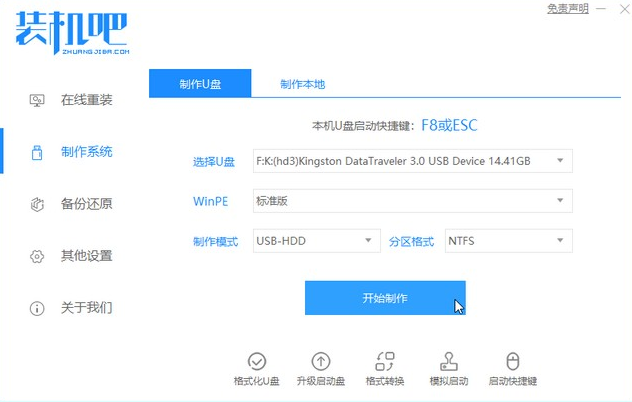 win7系统升级成win10系统怎么升级Jul 11, 2023 am 11:49 AM
win7系统升级成win10系统怎么升级Jul 11, 2023 am 11:49 AMwin10系统已经越来越成熟了,很多win7用户都想把系统升级成win10,但是又不知道如何升级,下面就教大家电脑升级成win10的方法吧。1、浏览器搜索装机吧在线系统重装工具软件并打开,选择制作系统,点击开始制作。2、选择win10系统镜像,然后点击开始制作。3、进入下载文件阶段,请耐心等候。4、等待下载部署完成后,拔除启动盘退出。5、把制作好的启动U盘插到电脑上,开机快速按Esc或Del或F12等进入到Bios设置U盘启动。这里是按F12进入的快速引导菜单,选择U盘进入。6、进入PE系统,选
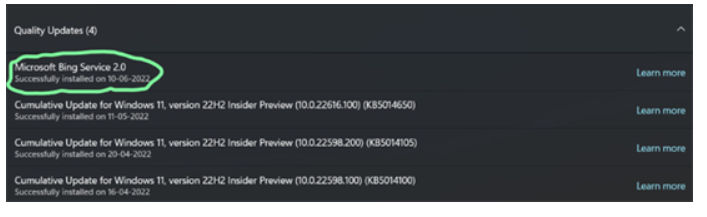 win10/11BingService2.0升级是啥win10/11BingService2.0升级內容详细介绍Jul 13, 2023 am 09:41 AM
win10/11BingService2.0升级是啥win10/11BingService2.0升级內容详细介绍Jul 13, 2023 am 09:41 AMwin10/11BingService2.0升级是什么叫最近许多用户满意度的问题,客户们在应用win10和win11的过程中发觉最近升级了个新的服务项目,名叫BingService2.0,这一名字大伙儿第一眼会非常生疏,事实上这一业务是微软的bing搜索的服务项目结合,那麼下边便是实际的win10/11BingService2.0升级內容详细介绍。win10/11BingService2.0升级是啥一些Win11/Win10客户汇报了一个新的神密升级,被分类为品质升级,名字为“Microsoft
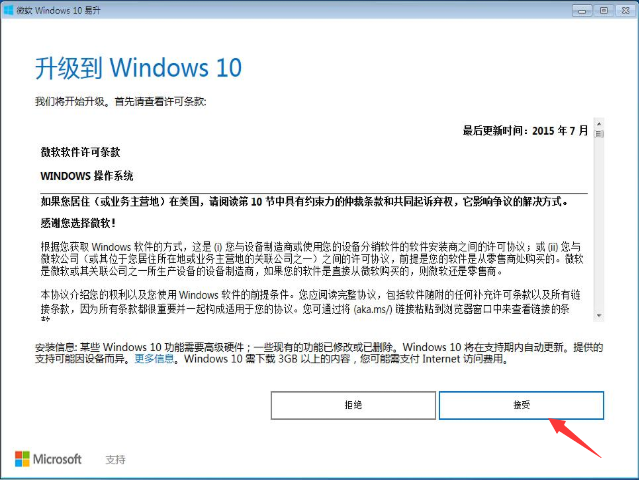 教你如何将windows7升级到win10Jul 12, 2023 pm 04:13 PM
教你如何将windows7升级到win10Jul 12, 2023 pm 04:13 PM随着windows10系统的发布,大部分用户都去升级了系统,不过也有小部分windows7系统的用户觉得win10还不够稳定,依旧观望不升级,最近就有个windows7的用户想要升级到win10系统,那么我们该如何升级呢?接下来小编就把win7升级win10教程分享给大家,快来学习下吧。 windows7升级到win10方法如下: 1.首选我们打开微软官网,升级win10创意者更新的工具易升,点击接受微软软件许可条款。 2.升级工具检测电脑环境是否正常,检测完成后会开始下载win10系
 教大家正版win7怎么升级win10系统Jul 09, 2023 pm 03:33 PM
教大家正版win7怎么升级win10系统Jul 09, 2023 pm 03:33 PM随着windows10操作系统的不断成熟,越来越多的win7系统用户开始使用win10操作系统,那么win7怎么升级到win10呢?1、首先我们在电脑上下载小白一键重装系统,打开选择win10系统安装,重装之前请自行备份好c盘和桌面的数据。2、选择之后会为我们自动下载安装系统所需要的文件,耐心等待注意电脑不要断电断网。3、文件下完之后会提示我们重启电脑,点击立即重启。4、接着来到这个界面,我们选择第二个选项进入pe系统。5、进入pe系统后软件会开始安装win10系统,耐心等待即可。6、接着引导修
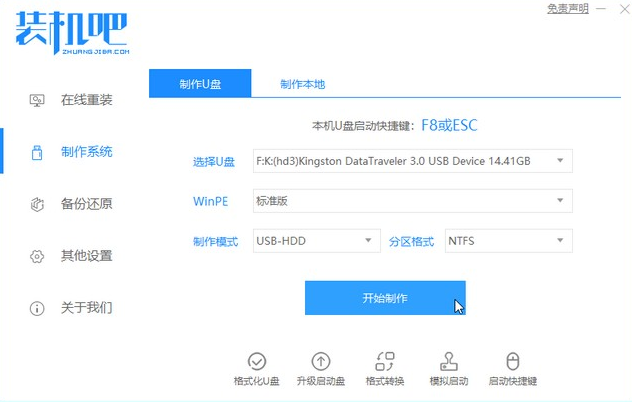 win7如何升级到win10系统Jul 11, 2023 pm 05:29 PM
win7如何升级到win10系统Jul 11, 2023 pm 05:29 PM随着Win10系统的逐步成熟,很多用户已经用上了Win10系统,而一些还在用Windows7的朋友是不是也心动了呢,那么Windows7怎么升级10系统呢?下面一起来看看吧。1、浏览器搜索装机吧在线系统重装工具软件并打开,选择制作系统,点击开始制作。2、选择win10系统镜像,然后点击开始制作。3、进入下载文件阶段,请耐心等候。4、等待下载部署完成后,拔除启动盘退出。5、把制作好的启动U盘插到电脑上,开机快速按Esc或Del或F12等进入到Bios设置U盘启动。这里是按F12进入的快速引导菜单,
 老电脑系统xp升级win7教程步骤Jul 07, 2023 pm 10:21 PM
老电脑系统xp升级win7教程步骤Jul 07, 2023 pm 10:21 PMxp系统曾经是使用最多的系统,不过随着硬件的不断升级,xp系统已经不能发挥硬件的性能,所以很多朋友就想升级win7系统,下面就和大家分享一下老电脑升级win7系统的方法吧。1、在小白一键重装系统官网中下载小白三步装机版软件并打开,软件会自动帮助我们匹配合适的系统,然后点击立即重装。2、接下来软件就会帮助我们直接下载系统镜像,只需要耐心等候即可。3、下载完成后软件会帮助我们直接进行在线重装Windows系统,请根据提示操作。4、安装完成后会提示我们重启,选择立即重启。5、重启后在PE菜单中选择Xi
 win11改win10系统教程的详细介绍Jul 08, 2023 pm 09:21 PM
win11改win10系统教程的详细介绍Jul 08, 2023 pm 09:21 PM微软6月24号正式公布了win11系统,可以看到用户界面、开始菜单等和Windows10X中发现的非常相似。有的朋友在使用预览版的时候发现用的不习惯,想要改win10系统开使用,那么我们要如何操作呢,下面我们就来看看win11改win10系统教程,一起来学习一下吧。1、第一步是从Windows11打开新设置。在这里,您需要转到图像中显示的系统设置。2、在系统设置下,选择“恢复”选项。在这里,您将能够看到“以前版本的窗口”选项。您还可以在它旁边看到一个“返回”按钮,单击此按钮。3、您可以指定要返回
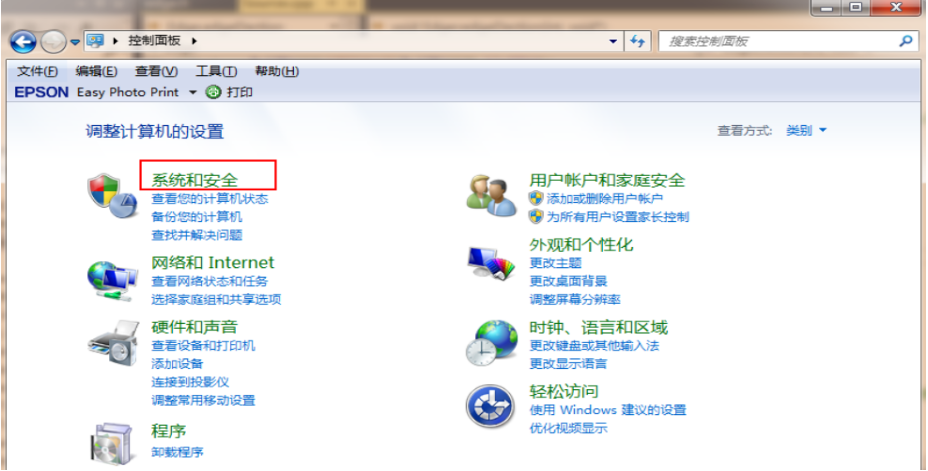 win7如何升级win10的步骤教程Jul 10, 2023 pm 11:01 PM
win7如何升级win10的步骤教程Jul 10, 2023 pm 11:01 PMWin10的发布,再一次刷新了以往Win7、Win8的用户更新数量,相比之前的Win8,win7升级Win10的用户更多,Win10在功能上显得更加给力。Win7用户更是可以直接升级Win10。下面我们就来看看win7如何升级win10的步骤教程。1、首先,打开“开始菜单”,进入“控制面板”,接着点击窗口中的“系统和安全”。如图下所示;2、在新窗口中找到“检查更新”点击进入。如图下所示;3、在检测到的更新包中选择Win10,并单击更新按钮,此过程中需要保持联网状态。如图下所示;4、下载完成升级安


Hot AI Tools

Undresser.AI Undress
AI-powered app for creating realistic nude photos

AI Clothes Remover
Online AI tool for removing clothes from photos.

Undress AI Tool
Undress images for free

Clothoff.io
AI clothes remover

AI Hentai Generator
Generate AI Hentai for free.

Hot Article

Hot Tools

Notepad++7.3.1
Easy-to-use and free code editor

SAP NetWeaver Server Adapter for Eclipse
Integrate Eclipse with SAP NetWeaver application server.

EditPlus Chinese cracked version
Small size, syntax highlighting, does not support code prompt function

PhpStorm Mac version
The latest (2018.2.1) professional PHP integrated development tool

SublimeText3 Chinese version
Chinese version, very easy to use







