How to retrieve lost iPhone apps? Explore recovery methods and share them
If you have downloaded and installed some apps in the App Store but cannot find them on the home screen, you can use the iPhone's built-in search function to view them.
Using the search function on your iPhone to find apps is a very convenient feature. Just open the search bar on your iPhone's home screen and enter the name of the app you want to find, and the system will automatically display results related to what you entered. This makes finding and installing apps faster and easier. Whether you want to discover new apps or find ones you already have installed, using your iPhone's search feature is a very effective and convenient way.
In iOS 16, if you want to find an app, you can swipe down on the home screen or tap the "Search" button on the home screen. You can then enter the name of the app to find it. This feature is very convenient and can help you quickly find the application you want. Whether it is an installed application or an application that needs to be downloaded, you can quickly find it through this search function. So, if you can’t find an app on your home screen, try using the search function to find it!
In the search results, you can long-press the app's icon and drag it to anywhere on the home screen to open it more conveniently the next time you need it.

If the APP you downloaded on your iPhone cannot be found on the home screen and can only be opened from the resource library, you can make the following settings: Open iPhone's Settings - Home Screen, click "New Download" Just click "Add to Home Screen" in "App". In this way, you can add the downloaded APP to your home screen for easy use at any time.
If you can’t find the App Store, you can try the following methods to solve the problem: 1. Check whether the device supports the App Store: Make sure your device is an Apple product and the system version is iOS. If your device is not an Apple product or the system version is too low, you may not be able to use the App Store. 2. Check the network connection: Make sure your device is connected to the Internet and the network connection is stable. If the network connection is unstable, you may be unable to access the App Store. 3. Restart the device: Sometimes when the device has minor problems, restarting the device can solve some problems. Try restarting your device and opening the App Store again to see if you can access it normally. 4. Update the system version: If your device’s system version is too low, you may be unable to use the App Store. Try updating your device system version and try opening the App Store again. 5. Check the restriction settings: In the device settings, restrictions on the App Store may be enabled. Check your device's restriction settings to make sure the App Store is not restricted. If none of the above methods can solve the problem, it is recommended to contact Apple customer service or go to an Apple authorized repair center for help. They will provide more professional technical support to help you solve problems.
If you can't find an App Store app on your iPhone home screen and can't uninstall it, it's most likely because you have enabled the App Restrictions feature in Screen Time. In this case, you can follow these steps to resolve the issue: 1. Open the Settings app and scroll to find the Screen Time option. 2. Click Screen Time and select Content & Privacy Restrictions. 3. On the Content and Privacy Restrictions page, you may be asked to enter your Screen Time passcode for verification. 4. Scroll to find the "Allow apps to be deleted" option and make sure the switch is on. 5. Return to the home screen and try to find and uninstall the App Store app again. By following the steps above, you should be able to find and uninstall the App Store apps that come with your iPhone and resolve related issues.
Open your iPhone settings and find the Screen Time option. Here, you’ll see an option called “Content and Privacy Restrictions.” After clicking to enter, you can find a setting option called "Install App" in the iTunes Store and App Store purchase items. Set it to "Allow" so the app can be installed.
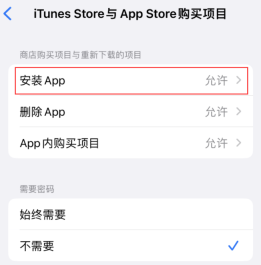
If you find that the entire page of the APP is missing, don’t panic, there are several ways to try to solve this problem. First, you can try restarting your device. Sometimes, a restart can restore lost applications. If restarting doesn't fix the problem, you can check to see if there are other screens or folders on your device where the full page of the app is hidden. Sometimes, apps can be mistakenly placed elsewhere. In addition, you can also try to re-download the full-page APP through the app store. Search the full page APP in the app store and click the install button to re-download the app. Finally, if none of the above methods solve the problem, you can try contacting the full page APP technical support team. They may be able to provide more detailed help and solutions. In short, if the full-page APP disappears, don’t worry, try the above methods, I believe you will be able to solve the problem soon and use the full-page APP again.
If you find that an entire page of apps has disappeared when using your iPhone, it's likely because you accidentally hidden the page.
To enter the home screen page editing interface, long press the page dot at the bottom of the home screen.

To restore hidden pages, you first need to check all pages, and then click the "Finish" button to save the changes. This operation is very simple. You only need to follow these steps to successfully restore the hidden page.

The above is the detailed content of How to retrieve lost iPhone apps? Explore recovery methods and share them. For more information, please follow other related articles on the PHP Chinese website!
 Apple News Food Made Love Cooking Again (and Turned Me Into a Subscriber)Apr 18, 2025 am 06:11 AM
Apple News Food Made Love Cooking Again (and Turned Me Into a Subscriber)Apr 18, 2025 am 06:11 AMApple News Food: Start my cooking journey Apple News' new food section (iOS 18.4 and above) conquered me with its simplicity and elegant design and ease of use. It brings together recipes from many well-known food publishers and presents each step of cooking steps clearly. Saying goodbye to the ad-filled recipe website, Apple News Food provides clear step-by-step instructions, ingredient lists, pictures, videos, etc., and more importantly, it cleverly uses interactive functions to assist in cooking, making the whole process smooth. The well-designed food section made me activate the month-long free trial of Apple News without hesitation, which was unimaginable before me
 The Best iPads of 2025Apr 18, 2025 am 01:01 AM
The Best iPads of 2025Apr 18, 2025 am 01:01 AMChoosing the Right iPad: A Comprehensive Guide Apple's iPad lineup offers a tablet for every need, but selecting the perfect one can be overwhelming. This guide simplifies the process, helping you choose the ideal iPad based on your specific requirem
 The Apple Watch Is 10 Years Old. Here's Why I Never Bought OneApr 15, 2025 am 06:09 AM
The Apple Watch Is 10 Years Old. Here's Why I Never Bought OneApr 15, 2025 am 06:09 AMThe Apple Watch: Still Not Convinced After a Decade Despite over 200 million units sold since 2015, the Apple Watch remains absent from my wrist. While its health and fitness features are impressive, they don't appeal to someone like me who doesn't
 Don't Like the Latest Apple Mail Changes? Here's How to Get Rid of ThemApr 14, 2025 am 12:54 AM
Don't Like the Latest Apple Mail Changes? Here's How to Get Rid of ThemApr 14, 2025 am 12:54 AMNew features of Apple Mail app: Categories, Summary, and Contact Photos The Apple Mail app recently updated its iPhone, iPad and Mac versions, adding features like Gmail-like email classification, notifications and email summary, and contact photos in your inbox. But not everyone likes these new changes. Fortunately, you can disable these new features and restore to a simpler way to use them. Here's how to do it: Disable Apple Mail Classification The email classification feature is designed to sort your inboxes to make it easier to process incoming messages. This feature is suitable for any device running iOS or iPadOS 18.2 and Mac computers with macOS 15.4 installed. Categories include: Main: Mail thinks the most
 We Don't Need Slimmer Phones, But You Might Want One AnywayApr 13, 2025 am 03:01 AM
We Don't Need Slimmer Phones, But You Might Want One AnywayApr 13, 2025 am 03:01 AMUltra-thin phones: Amazing design or risky? Samsung and Apple are about to release ultra-thin flagship phones Samsung Galaxy S25 Edge and Apple iPhone 17 Air are about to be released, and its ultra-thin design has sparked heated discussions. While many fans are concerned about their design compromises, ultra-thin phones still have some attractive advantages. Ultra-thin design: how much does it cost? First of all, these devices are expensive. Ultra-thin design requires custom parts and improved manufacturing processes, greatly increasing costs and ultimately passing them on to consumers. While prices may change at any time, reliable news shows that the iPhone 17 Air may be priced the same as the $899 iPhone Plus, or even likely to completely replace the latter; while the S25 Edge
 I Regret Ignoring This Apple Watch Running FeatureApr 13, 2025 am 12:58 AM
I Regret Ignoring This Apple Watch Running FeatureApr 13, 2025 am 12:58 AMTake advantage of the Apple Watch running features: From default training to custom planning I've been using default running training I finally found the pacemaker and custom training Easy way to create custom Apple Watch training Make the most of your Apple Watch I'm currently training for a half marathon, which means I'm running three times a week, one to two hours a day, making the most of my Apple Watch. I've been running 142 miles this year, but I've just discovered a game-changing Apple Watch running feature. Related ###### I ran a half marathon with AirPods 4, how effective I'm curious about the new AirPod
 8 Tech Features I Wish Existed in Real LifeApr 12, 2025 am 12:59 AM
8 Tech Features I Wish Existed in Real LifeApr 12, 2025 am 12:59 AMLife Hacks We Wish Were Real: Tech Features We Crave in Real Life Modern technology offers incredible conveniences, so much so that we often take them for granted. Pausing live TV, undoing computer errors, or voice-commanding music – these are ever
 Fix the Wait Limit in iPhone Shortcuts With This Simple TrickApr 11, 2025 am 03:05 AM
Fix the Wait Limit in iPhone Shortcuts With This Simple TrickApr 11, 2025 am 03:05 AMApple's Shortcuts app offers a "Wait" action for short pauses, but it's unreliable for longer durations. This limitation stems from iOS's background app restrictions. A clever workaround uses custom Focus modes to achieve extended waits,


Hot AI Tools

Undresser.AI Undress
AI-powered app for creating realistic nude photos

AI Clothes Remover
Online AI tool for removing clothes from photos.

Undress AI Tool
Undress images for free

Clothoff.io
AI clothes remover

AI Hentai Generator
Generate AI Hentai for free.

Hot Article

Hot Tools

PhpStorm Mac version
The latest (2018.2.1) professional PHP integrated development tool

SAP NetWeaver Server Adapter for Eclipse
Integrate Eclipse with SAP NetWeaver application server.

SublimeText3 English version
Recommended: Win version, supports code prompts!

Atom editor mac version download
The most popular open source editor

Dreamweaver Mac version
Visual web development tools





