Home >System Tutorial >Windows Series >How to restore Windows 10 Pro to factory settings
How to restore Windows 10 Pro to factory settings
- WBOYWBOYWBOYWBOYWBOYWBOYWBOYWBOYWBOYWBOYWBOYWBOYWBforward
- 2024-01-08 13:25:352893browse
In the Windows 10 Professional Edition computer, the function of restoring factory settings is preset to help users restore the computer to its original initial state to effectively solve various computer system failures. The following will provide you with detailed steps to restore factory settings for Windows 10 Professional.
How to factory reset Windows 10 Professional Edition:
1. You first need to click the power-on button at the bottom left of the Windows 10 system and select "Settings".
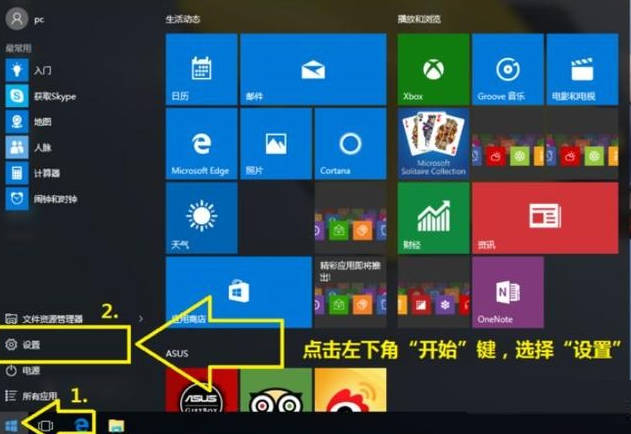
2. Next, select the “Update and Security” option.
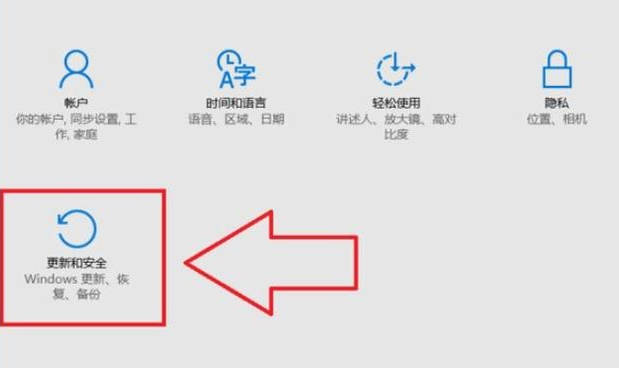
3. Then, click "Recover" and select "Reset this PC" on the right.
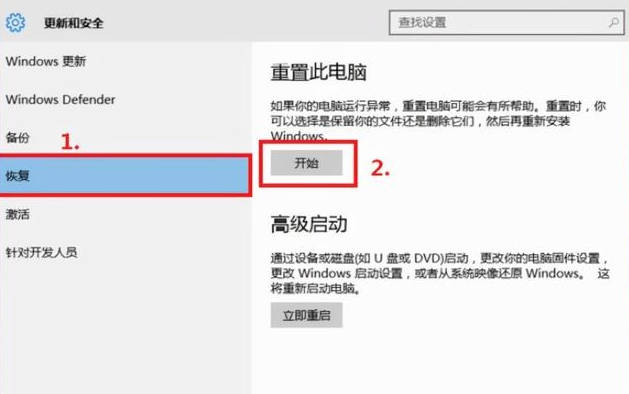
4. Then, choose whether to keep the file according to your actual needs. (Here the editor chooses to restore the computer to factory settings, so choose to erase all contents)
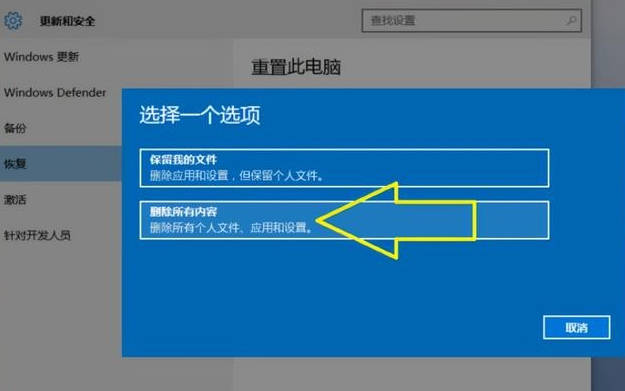
5. Next, choose to erase the drive.
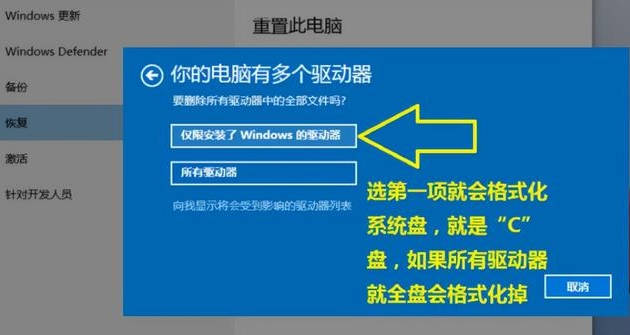
6. After completing the above steps, click directly to start initialization. The subsequent process requires you to wait patiently and takes about 1 hour. After the recovery is completed, the computer will automatically restart. At this time, you only need to follow the prompts to successfully enter the new operating system.
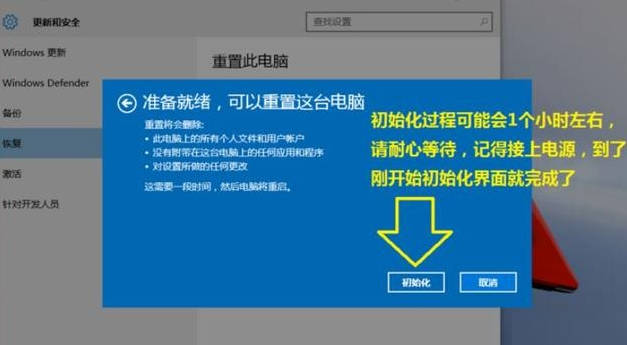
The above is the detailed content of How to restore Windows 10 Pro to factory settings. For more information, please follow other related articles on the PHP Chinese website!

