Steps to set Chinese in eclipse: 1. Start Eclipse and wait for it to load completely; 2. Select "Window" on the menu bar, then select "Preferences"; 3. In the pop-up "Preferences" dialog box , expand the "General" option; 4. Under "General", select "Appearance"; 5. In the right panel, find the "Colors and Fonts" option and so on.

The operating system for this tutorial: Windows 10 system, DELL G3 computer.
To set the Chinese language environment in Eclipse, you can follow the following steps:
1. Start Eclipse and wait for it to load completely.
2. Select "Window" on the menu bar, and then select "Preferences".
3. In the pop-up "Preferences" dialog box, expand the "General" option.
4. Under “General”, select “Appearance”.
5. In the right panel, find the "Colors and Fonts" option.
6. Under “Colors and Fonts”, expand “Basic”.
7. Under “Basic”, find “Text Font”. Click the "Edit" button to the right of "Text Font".
8. In the pop-up "Edit" dialog box, select the Chinese font and font size that suits you. After confirming your selection, click the "OK" button and close the "Preferences" dialog box.
9. Eclipse will prompt you to restart to apply the changes. Click "OK" and restart Eclipse. When Eclipse is restarted, the Chinese locale settings will take effect.
In addition to setting the Chinese language environment, Eclipse also has some other commonly used settings that can help developers improve efficiency and accuracy. The following are some expansion suggestions:
1. Set the workspace encoding: In Eclipse, you can set the default encoding of the workspace to ensure that your project uses the correct character encoding. In the "Window" -> "Preferences" dialog box, expand "General" -> "Workspace", then in the right panel, find the "Text file encoding" option and select the encoding method that suits you (such as UTF- 8).
2. Configure code formatting: Eclipse provides code formatting functions that can help you keep your code clean and consistent. In the Window -> Preferences dialog box, expand Java -> Code Style, and then select Formatter. Here, you can configure code formatting rules and save them as presets.
3. Set up automatic import: Eclipse can automatically import commonly used packages and classes to reduce the tediousness of manual import. In the "Window" -> "Preferences" dialog box, expand "Java" -> "Editor" -> "Content Assist", and then in the right panel, select the automatic import option that suits you.
4. Configure the build path: For Java projects, you need to configure the project's build path to determine which classes and resources are included in the build process. Right-click on the project, select "Properties", and then select "Java Build Path" in the pop-up dialog box. Here you can add or remove libraries and source folders, and configure the properties of the build path.
5. Use shortcut keys: Eclipse supports a large number of shortcut keys that can help you quickly complete common tasks. You can view and customize shortcut keys through the "Keys" option in the "Window" -> "Preferences" dialog box. Some commonly used shortcuts include Ctrl Space (autocomplete), Ctrl Shift O (import missing imports), and Ctrl Shift F (format code).
6. Use plug-ins to extend functions: Eclipse is highly extensible and its functions can be extended by installing plug-ins. You can browse and install various plug-ins through the Eclipse Marketplace to support different development tasks and tools.
7. Use version control: Eclipse integrates version control tools, such as Git and CVS, to help you manage code versions and collaborate on development. Do this by right-clicking on the project, selecting Team, and selecting the appropriate version control option.
8. Use the debugger: Eclipse provides a powerful debugger that can help you track and debug problems in the code. Set breakpoints in your code and use debug view to view variable values, execution stacks, thread status, and more.
9. Use refactoring tools: Eclipse provides refactoring tools that can help you improve the structure and design of your code. Some common refactoring operations include renaming, extracting methods, moving elements, etc.
10. Use the performance analyzer: Eclipse integrates a performance analyzer that can help you analyze the performance bottlenecks of your application. By running your application in Performance Analyzer and monitoring resource usage, you can determine which parts need optimization.
The above is the detailed content of How to set Chinese in eclipse. For more information, please follow other related articles on the PHP Chinese website!
 Java Platform Independence: Compatibility with different OSMay 13, 2025 am 12:11 AM
Java Platform Independence: Compatibility with different OSMay 13, 2025 am 12:11 AMJavaachievesplatformindependencethroughtheJavaVirtualMachine(JVM),allowingcodetorunondifferentoperatingsystemswithoutmodification.TheJVMcompilesJavacodeintoplatform-independentbytecode,whichittheninterpretsandexecutesonthespecificOS,abstractingawayOS
 What features make java still powerfulMay 13, 2025 am 12:05 AM
What features make java still powerfulMay 13, 2025 am 12:05 AMJavaispowerfulduetoitsplatformindependence,object-orientednature,richstandardlibrary,performancecapabilities,andstrongsecurityfeatures.1)PlatformindependenceallowsapplicationstorunonanydevicesupportingJava.2)Object-orientedprogrammingpromotesmodulara
 Top Java Features: A Comprehensive Guide for DevelopersMay 13, 2025 am 12:04 AM
Top Java Features: A Comprehensive Guide for DevelopersMay 13, 2025 am 12:04 AMThe top Java functions include: 1) object-oriented programming, supporting polymorphism, improving code flexibility and maintainability; 2) exception handling mechanism, improving code robustness through try-catch-finally blocks; 3) garbage collection, simplifying memory management; 4) generics, enhancing type safety; 5) ambda expressions and functional programming to make the code more concise and expressive; 6) rich standard libraries, providing optimized data structures and algorithms.
 Is Java Truly Platform Independent? How 'Write Once, Run Anywhere' WorksMay 13, 2025 am 12:03 AM
Is Java Truly Platform Independent? How 'Write Once, Run Anywhere' WorksMay 13, 2025 am 12:03 AMJavaisnotentirelyplatformindependentduetoJVMvariationsandnativecodeintegration,butitlargelyupholdsitsWORApromise.1)JavacompilestobytecoderunbytheJVM,allowingcross-platformexecution.2)However,eachplatformrequiresaspecificJVM,anddifferencesinJVMimpleme
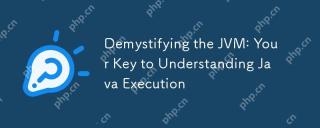 Demystifying the JVM: Your Key to Understanding Java ExecutionMay 13, 2025 am 12:02 AM
Demystifying the JVM: Your Key to Understanding Java ExecutionMay 13, 2025 am 12:02 AMTheJavaVirtualMachine(JVM)isanabstractcomputingmachinecrucialforJavaexecutionasitrunsJavabytecode,enablingthe"writeonce,runanywhere"capability.TheJVM'skeycomponentsinclude:1)ClassLoader,whichloads,links,andinitializesclasses;2)RuntimeDataAr
 Is java still a good language based on new features?May 12, 2025 am 12:12 AM
Is java still a good language based on new features?May 12, 2025 am 12:12 AMJavaremainsagoodlanguageduetoitscontinuousevolutionandrobustecosystem.1)Lambdaexpressionsenhancecodereadabilityandenablefunctionalprogramming.2)Streamsallowforefficientdataprocessing,particularlywithlargedatasets.3)ThemodularsystemintroducedinJava9im
 What Makes Java Great? Key Features and BenefitsMay 12, 2025 am 12:11 AM
What Makes Java Great? Key Features and BenefitsMay 12, 2025 am 12:11 AMJavaisgreatduetoitsplatformindependence,robustOOPsupport,extensivelibraries,andstrongcommunity.1)PlatformindependenceviaJVMallowscodetorunonvariousplatforms.2)OOPfeatureslikeencapsulation,inheritance,andpolymorphismenablemodularandscalablecode.3)Rich
 Top 5 Java Features: Examples and ExplanationsMay 12, 2025 am 12:09 AM
Top 5 Java Features: Examples and ExplanationsMay 12, 2025 am 12:09 AMThe five major features of Java are polymorphism, Lambda expressions, StreamsAPI, generics and exception handling. 1. Polymorphism allows objects of different classes to be used as objects of common base classes. 2. Lambda expressions make the code more concise, especially suitable for handling collections and streams. 3.StreamsAPI efficiently processes large data sets and supports declarative operations. 4. Generics provide type safety and reusability, and type errors are caught during compilation. 5. Exception handling helps handle errors elegantly and write reliable software.


Hot AI Tools

Undresser.AI Undress
AI-powered app for creating realistic nude photos

AI Clothes Remover
Online AI tool for removing clothes from photos.

Undress AI Tool
Undress images for free

Clothoff.io
AI clothes remover

Video Face Swap
Swap faces in any video effortlessly with our completely free AI face swap tool!

Hot Article

Hot Tools

SublimeText3 Mac version
God-level code editing software (SublimeText3)

Dreamweaver CS6
Visual web development tools

WebStorm Mac version
Useful JavaScript development tools

PhpStorm Mac version
The latest (2018.2.1) professional PHP integrated development tool

mPDF
mPDF is a PHP library that can generate PDF files from UTF-8 encoded HTML. The original author, Ian Back, wrote mPDF to output PDF files "on the fly" from his website and handle different languages. It is slower than original scripts like HTML2FPDF and produces larger files when using Unicode fonts, but supports CSS styles etc. and has a lot of enhancements. Supports almost all languages, including RTL (Arabic and Hebrew) and CJK (Chinese, Japanese and Korean). Supports nested block-level elements (such as P, DIV),






