 Mobile Tutorial
Mobile Tutorial iPhone
iPhone What should I do if the personal hotspot on iPhone is lost? How to fix missing personal hotspot on iPhone?
What should I do if the personal hotspot on iPhone is lost? How to fix missing personal hotspot on iPhone?What should I do if the personal hotspot on iPhone is lost? How to fix missing personal hotspot on iPhone?
With the Personal Hotspot feature, we can turn our iPhone into a Wi-Fi hotspot to share the Internet connection with other nearby devices
In most cases, just turn on the Personal Hotspot to use it, However, some users find that their iPhone personal hotspot is missing after upgrading the system or jailbreaking.
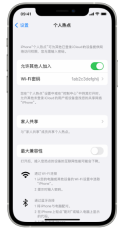
When the personal hotspot of your iPhone is lost, the following methods can be used to fix the problem: 1. Check the network settings: First, make sure your phone is connected to the Wi-Fi network. Then, open the Settings app, tap Cellular, and then tap Personal Hotspot. Make sure the Personal Hotspot switch is turned on and the settings are correct. 2. Restart your phone: Sometimes, Personal Hotspot issues can be resolved by simply restarting your phone. Press and hold your phone's power button until the "Slide to power off" prompt appears, and then slide to turn off the phone. Wait a few seconds, press and hold the power button again until the Apple logo appears, and then release the button. Wait for the phone to restart and try using Personal Hotspot again. 3. Update software: Make sure you have the latest operating system installed on your iPhone. Open the Settings app, tap General, then tap Software Update. If an update is available, follow the prompts to install it. Updating the operating system may fix known Personal Hotspot issues. 4. Reset network settings: If none of the above methods solve the problem, you can try resetting network settings. Open the Settings app, tap General, tap Reset, and then select Reset Network Settings. Note that this will delete your saved Wi-Fi passwords and other network settings, so make sure you know this information. If your iPhone personal hotspot problem persists, it is recommended that you contact Apple customer support or go to the nearest Apple authorized repair center for further help
One: Turn on and off cellular data
Turn on the personal hotspot Connected to a cellular data network, such as 4G, it is possible to recover a lost hotspot by resetting the cellular data connection
Two: Check personal hotspot settings
Sometimes, even in the Settings app There is no option for Personal Hotspot in , it may still exist elsewhere
Please open the Settings app and select Cellular > Personal Hotspot, move the Personal Hotspot switch to On (green), and then Return to the main settings screen. If you see "Personal Hotspot" under "Cellular", then the problem has been solved
Three: Restart iPhone
Restarting your iPhone is an easy troubleshooting method, although it is not guaranteed Definitely effective, but it’s very easy to perform
Four: Update carrier settings
Although carriers don’t release new versions of settings as frequently as Apple releases new versions of iOS, there are occasional Updated settings. Updating to the latest settings may result in loss of Personal Hotspot
Five: Remove APN Certificates
If any Access Point Name (APN) certificates are installed to enable your phone to communicate with certain phones If you work with a company (especially a phone company outside the United States), your personal hotspot may not be displayed. In this case, you can delete the profile by going to Settings > General. If you don't see "Profiles" listed under Settings, it means there's nothing to delete and it's not an issue with the APN certificate.
6: Reset network settings
The loss of personal hotspot may be caused by the settings that control the phone’s access to cellular and Wi-Fi networks. Go to Settings > General > Transfer or Restore iPhone > Restore > Reset Network Settings, may help resolve the issue.
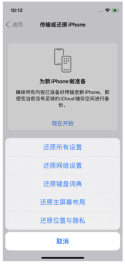
After completing the reset, you may need to re-enter the Wi-Fi network password or pair a Bluetooth device
Seven: Repair iOS system
It may be due to the problem on the iPhone A bug in the installed operating system, iOS, caused the personal hotspot function not to be displayed. We can use professional tools to repair iOS system problems. For example, the Apple mobile phone repair tool can repair more than 150 iOS system problems, such as black screen, black screen spinning, card recovery mode, device infinite loop restart, etc.
Operation Guide:
First, start the Apple phone repair tool and connect the device to the computer using a data cable. Then, click "Repair iOS System Problems"
When performing repair operations, you can give priority to "Standard Repair" so that you will not lose data on your device. And if you choose "Deep Repair", although the repair success rate is higher, the data on the device will be cleared!
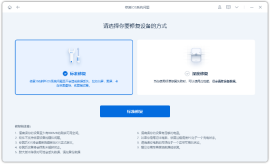
Step 2: After clicking "Standard Repair", follow the software interface prompts to put the iPhone into recovery mode or DFU mode.
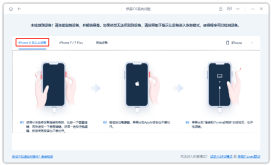
Step 3: Wait for the software to recognize the device, then click "Download Firmware". After the firmware download is completed, the repair will begin. The entire repair process takes about 10 minutes. Please be careful not to disconnect the data cable and wait until "Repair Completed" is displayed.
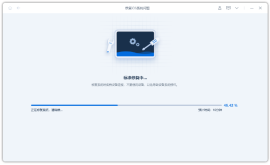
Eight: Find official expert help
If you are at this step If you encounter problems with the Personal Hotspot function, please go to the nearest Apple retail store for expert help
The above is the detailed content of What should I do if the personal hotspot on iPhone is lost? How to fix missing personal hotspot on iPhone?. For more information, please follow other related articles on the PHP Chinese website!
 Change Your Default Translation App on iPhone and iPadMay 09, 2025 am 11:21 AM
Change Your Default Translation App on iPhone and iPadMay 09, 2025 am 11:21 AMiOS 18.4 and iPadOS 18.4 introduce the ability to customize your default translation app on iPhone and iPad. Previously, Apple's Translate app was the sole option, but now you can select third-party alternatives like Google Translate or Microsoft Tr
 Notes Disappeared from iPhone or iPad? Here’s How to Fix Missing iCloud NotesMay 09, 2025 am 11:14 AM
Notes Disappeared from iPhone or iPad? Here’s How to Fix Missing iCloud NotesMay 09, 2025 am 11:14 AMRecently, some iPhone and iPad users have reported the loss of iCloud memos, which has attracted widespread attention. Apple has officially confirmed and provided the solution. Many users found that the memo on the device disappeared after updating the iOS/iPadOS system or agreeing to the new iCloud Terms of Service. Given the importance of memorandum applications in storing important information, this issue is undoubtedly worrying. Although some users have found some solutions, the solutions provided by Apple are basically consistent with these methods. How to Recover Lost iCloud Memos on iPhone and iPad If your memo has recently disappeared from your iPhone or iPad, please follow the official Apple recommendations below
 How to Change Text Color and Background Highlights in Apple Notes on iPhone, iPad, and Mac — The Official Way May 09, 2025 am 10:51 AM
How to Change Text Color and Background Highlights in Apple Notes on iPhone, iPad, and Mac — The Official Way May 09, 2025 am 10:51 AMApple Notes upgrade: Text highlighting and color features detailed explanation While Apple Notes isn't as comprehensive as powerful word processors like Apple Pages, this simple text editor keeps adding utility new features, making it much more than a basic note-taking app. The latest updates finally bring text highlighting and font color change features, providing more options for highlighting important details. The new feature is included in iOS 18, iPadOS 18 and macOS Sequoia 15, and will be released on September 16. It should be noted that Notes' highlighting function does not currently support iCloud.com version
 How to Find a Lost Apple PencilMay 09, 2025 am 10:42 AM
How to Find a Lost Apple PencilMay 09, 2025 am 10:42 AMLooking for the Lost Apple Pencil: A Practical Tips Guide Lost Apple Pencil? don’t worry! This article provides several ways to help you get it back, no matter which generation of Apple Pencil you are using. Let's start looking! Method 1: Easily find Apple Pencil Pro (Pro models only) If you are using Apple Pencil Pro, finding it is very easy because it supports the Find app. Open the Find app on the iPad connected to Apple Pencil Pro and go to the Devices tab. Select your Apple Pencil Pro and its location will be displayed on the map. Help
 Why is Wi-Fi Turning On By Itself on iPhone?May 09, 2025 am 09:45 AM
Why is Wi-Fi Turning On By Itself on iPhone?May 09, 2025 am 09:45 AMMany iPhone users find that their iPhone Wi-Fi will automatically turn on, usually after the system software is updated to iOS, restart the iPhone, or restart the iPhone. This frustrates many iPhone users because not everyone wants to enable Wi-Fi for a variety of reasons, especially when bringing their personal iPhone to areas with public, corporate, medical or government networks, such as workplaces, companies, or other public places (such as medical institutions or government agencies), they do not want to connect to those networks. A common solution is to keep Wi-Fi off (or forgetting the network), but many users find that iPhones turn on Wi-Fi on by themselves. Let's explore why iP
 iOS 18.1.1 & iPadOS 18.1.1 Security Updates ReleasedMay 09, 2025 am 09:42 AM
iOS 18.1.1 & iPadOS 18.1.1 Security Updates ReleasedMay 09, 2025 am 09:42 AMApple has launched iOS 18.1.1, iPadOS 18.1.1, iOS 17.2.2 and iPadOS 17.2.2 updates, bringing important security fixes to iPhone and iPad users. These update packages are relatively small in size but contain important security patches and are recommended for all eligible users to install. In addition, Apple has released macOS Sequoia 15.1.1 and visionOS 2.1.1, which also contain the same security patches. These security updates are not expected to bring any new features or other changes, which may be followed by beta testing in iOS 18.2 next month
 How to Instantly Write a Business Plan with AI on Mac, iPhone, iPadMay 09, 2025 am 09:41 AM
How to Instantly Write a Business Plan with AI on Mac, iPhone, iPadMay 09, 2025 am 09:41 AMCreate a business plan quickly with Apple's smart features and ChatGPT! iPhone, iPad and Mac users can easily own it without paid software or consulting. Whether it is starting a business plan, improving existing business, applying for a loan or academic assignment, high-quality business plans can be generated in seconds. How to create a business plan now on your Mac, iPhone, or iPad? Here is the fastest way to create a business plan: Open the Memo app on your Mac, iPhone, or iPad. Create a new memo and click the Apple Smart Button. Select Compose. Enter a letter such as "Business Plan for the Fashion Coffee Shop on Venice Beach"
 How to Check Battery Cycle Count on iPhoneMay 09, 2025 am 09:03 AM
How to Check Battery Cycle Count on iPhoneMay 09, 2025 am 09:03 AMWant to know how many iPhone battery cycles? The number of battery cycles represents the number of charge and discharge of the battery, which helps evaluate battery usage, health and life. In the past, it was cumbersome to view iPhone battery cycles, and you needed to view iPhone analysis data, use third-party apps, or even connect to a Mac computer. But if you're using an iPhone 15 or newer model, you can now easily view the number of battery cycles directly on the device. How to view the number of iPhone battery cycles If you are using an iPhone 15 or newer, you can easily check the number of battery cycles: Open the Settings app on your iPhone. Go to "Battery". Click "Battery Health". View "Check"


Hot AI Tools

Undresser.AI Undress
AI-powered app for creating realistic nude photos

AI Clothes Remover
Online AI tool for removing clothes from photos.

Undress AI Tool
Undress images for free

Clothoff.io
AI clothes remover

Video Face Swap
Swap faces in any video effortlessly with our completely free AI face swap tool!

Hot Article

Hot Tools

Dreamweaver Mac version
Visual web development tools

SAP NetWeaver Server Adapter for Eclipse
Integrate Eclipse with SAP NetWeaver application server.

SublimeText3 Chinese version
Chinese version, very easy to use

MantisBT
Mantis is an easy-to-deploy web-based defect tracking tool designed to aid in product defect tracking. It requires PHP, MySQL and a web server. Check out our demo and hosting services.

DVWA
Damn Vulnerable Web App (DVWA) is a PHP/MySQL web application that is very vulnerable. Its main goals are to be an aid for security professionals to test their skills and tools in a legal environment, to help web developers better understand the process of securing web applications, and to help teachers/students teach/learn in a classroom environment Web application security. The goal of DVWA is to practice some of the most common web vulnerabilities through a simple and straightforward interface, with varying degrees of difficulty. Please note that this software






